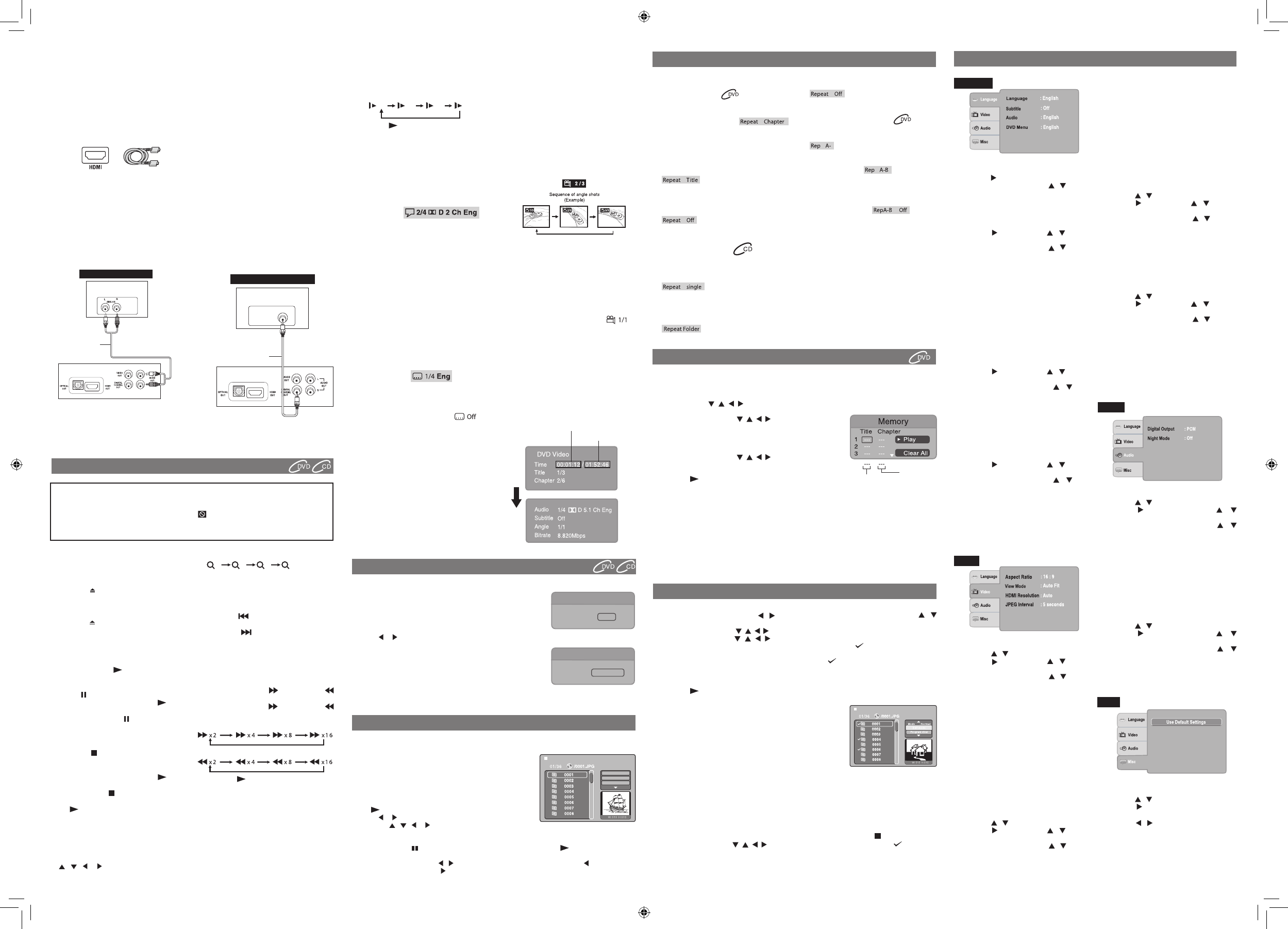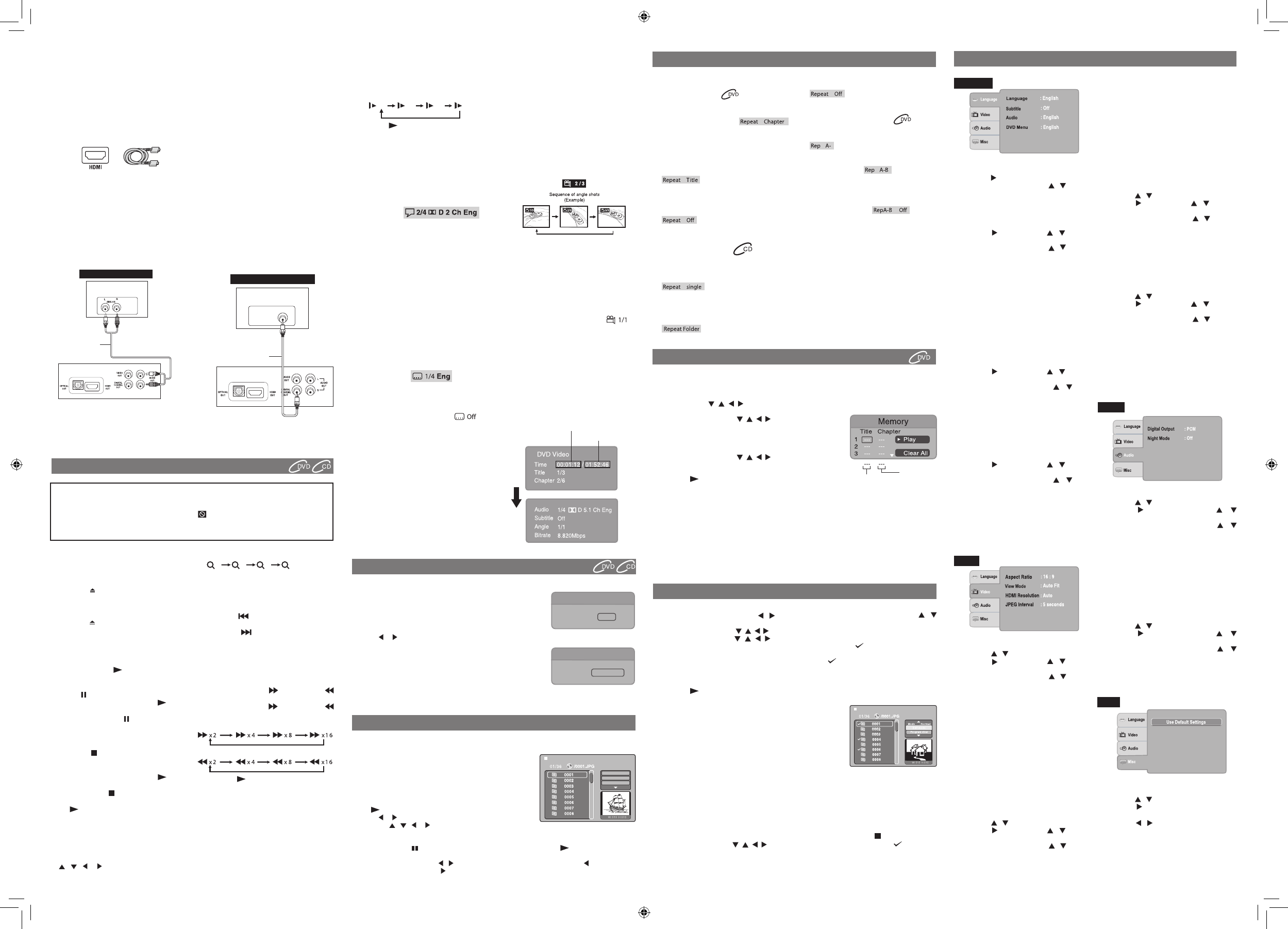
Slow-motion Play
1. Press the SLOW button on the remote in play
mode.
• EachtimetheSLOW button is pressed, the
speed of slow-motion playback changes in
thefollowingsequence:
2. Press the PLAY button to return to normal
playbackspeed.
Audio Selection
On someDVDs,the soundis recordedin two
or more formats. Follow the directions below
to select the preferred language and sound
system.
1. While a disc is playing, press the AUDIO
button to show the current audio format
number.e.g.
2. Press the AUDIObuttonrepeatedlytoselect
the desired audio format.
Notes:
• Ifonlyoneaudioformatisrecordedonthe
DVD,thenumberdoesnotchange.
• Some DVDs allow you to change audio
selectionsonlyviathediscmenu.Ifthisisthe
case,presstheMENUbuttonandchoosethe
appropriatelanguageonthediscmenu.
• You can select different audio channels
(Stereo, Left orRight) on an Audio CDby
pressingtheAUDIO button repeatedly.
Subtitle Selection
1. While a DVD is playing, press the
SUBTITLE button to display the
current language setting, as shown in
the example.
2. Press the SUBTITLE button repeatedly to
selectthedesiredsubtitlelanguage.Youcan
turnsubtitlesoffbypressingtheSUBTITLE
button repeatedly until the is
displayed.
Notes:
• Some DVDs are set to display subtitles
automatically,andyoucannotturnthemoff
evenifyousetthesubtitlefunctiontooff.
• During somescenes, thesubtitlesmay not
appear immediately after you select your
desiredscene.
• Thenumberof subtitlelanguages recorded
differs depending on the disc. If only one
languageisrecorded,thelanguagedoesnot
change.
• This function can only be used for discs
on which subtitles have been recorded in
multiplelanguages.
• Some DVDs allow you to change subtitles
only viathe discmenu.If thisis the case,
press the MENU button and choose the
appropriatesubtitleonthediscmenu.
Angle Selection
Some DVDs containscenes whichhavebeen
shotfromanumberofdifferentangles.Forthese
discs,thesamescenecanbeviewedfromeach
ofthesedifferentangles.
1. While youare playing aDVD withdifferent
anglesrecorded,presstheANGLE button to
viewthenumberofcurrentanglesavailable.
2. Press the ANGLE button repeatedly to
changethescenetothenextrecordedangle.
e.g.
• After approx. two seconds, playback will
continuefromthenewangleyouselected.
• If no button ispressed within 10 seconds,
playback continues without changing the
currentangle.
Notes:
• Thisfunctioncanonlybeusedfordiscson
whichscenesshotfrommultipleangleshave
beenrecorded.
• If only one angle is recorded, is
displayed.
Display Function
While thedisc is playing, press theDISPLAY
button on the remote control repeatedly to
display information on operation status.
Elapsed Time:Elapsedtimefromthebeginning
ofthechapter/titlewhichiscurrentlyplaying.
Remaining Time: Remaining time of the
chapter/titlewhichiscurrentlyplaying.
Playing a Disc
1. Press the STANDBY / ON button to turn on
the unit.
See CUSTOMIZING THE FUNCTION
SETTINGSbeforeproceedingtostep2.
2. Press the OPEN/CLOSE button to open
thedisctray.
3. Placeadiscontothedisctraywiththelabel
side up.
4. Press the OPEN/CLOSEbuttonto close
thedisctray.Ittakesashortwhileforyourunit
toloadthedisc.Afterloading,formostDVDs,
theunitwillautomaticallytakeyoumainmenu
orstartplaying.
5. Iftheunitdoesnotautomaticallystartplaying
the DVD, press the PLAY button.
Pausing Playback (Still Mode)
Press the PAUSE button on the remote.To
resume normal playback, press the PLAY
button.
Eachtimeyoupressthe PAUSE button, the
pictureadvancesoneframe.
Stopping Playback
• Press the STOP button at the location
where you want to interrupt playback. To
resume playback at the position where
the discwas stopped, pressthe PLAY
button.
• Ifyoupress the STOPbuttontwice, the
unit’s memorywill becleared andpressing
the PLAYbuttonwillresetthedisctothe
beginning.
Zooming into an image
Whileadiscisplaying,presstheZOOM button
toenlargetheimageinseverallevels.
• Whileanimageiszoomed,youcanusethe
, , or CURSORbuttontoshiftthe
viewanddisplaythepartyouwant.
• To return to normal view, press
the ZOOM button until the
shows.The
screenwillreturntonormal.
• Whenyoureachtheedgeoftheimage,the
displaywillnotshiftanymoreinthatdirection.
Skipping (Forward / Reverse)
• Press the PREV button to go back to
currentorpreviouschapters/tracks.
• Press the NEXT button to advance
chapters/tracks.
• ForaudioCDs,usethenumberbuttonson
theremotecontroltojumpimmediatelytothe
desiredtracknumber.
Fast Forward / Fast Reverse
1. Press the SEARCH or SEARCH
buttonwhenadiscisplaying.Eachtimeyou
press the SEARCH or SEARCH
button, theplayback speed changesin the
followingsequence:
2. Press the PLAYbuttonwhenyoureach
thedesiredpointtoresumenormalplayback.
Notes:
• The unit mutes sound and subtitles during
reverseandforwardscanofDVDs.
• Thefastplaybackspeedmaydifferdepending
onthedisc.
PlayingTitles/ChaptersinaFavoriteOrder
Youcancombineyourfavoritetitles/chaptersandplaythemintheorderyoudetermine.
1. WhenaDVDisstopped,presstheMEMORYbuttonandthefollowingdisplayappears.
2. Selecttheitemsintheorderyouwantbypressingthenumberbuttons.Eachtimeyoupressthe
Cursorbuttons( , , , ),thespaceishighlighted.Highlightwhereyouwanttoenter,then
pressthecorrespondingnumberbuttons.
3. PresstheCursorbuttons( , , , )tomovethehighlighted
barto“Play”,thenpresstheOKbutton.TheDVDplayerstarts
memoryplayback.
4. Toresumenormalplaybackfrommemoryplayback
a) PresstheMEMORYbuttoninstopmode.
b) PresstheCursorbuttons( , , , )tomovethehighlighted
barto“ClearAll”,thenpresstheOKbutton.Alltheinputprograms
willbecleared.
c) Pressthe PLAYbuttontoresumenormalplayback.
Note:
• IfthetitleorchapternumbersyouenteredisnotpermittedbytheDVD,afteryoupresstheOK
button,itwillrestoreto---.Youshouldre-entercorrectnumbers.
• Somediscsmaynotpermitmemoryplaybackoperation.
• If you select repeat during memory playback, the DVD player repeats the current memory
playback.
• If you press the MEMORY button while the display appears on theTV screen, the display
disappears.
• Theprogrammed selectionswill becleared whenyouopen thedisc trayor turnoffthe DVD
player.
Locating a specific chapter / track / title / time
Ifyou knowthe chapter/track /title /time numberyouwantto
play,youcanlocateaspecicchapter/track/title/timebydirectly
selectingachapter/track/title/timenumber.
1. Press the GOTObuttontosearchyourdesiredchapter/track/
title/time.
2. Press or buttontohighlightachapter/track/title/timeand
pressthecorrespondingnumberbutton(s)forthechapter/track/
title/timeyouwant.
3. Press the OKbuttontoconrm.Theunitwillstartplaybackabout
3secondslater.
Notes:
• Somediscsmaynotrespondtothisprocess.
• Somescenesmaynotbelocatedaspreciselyasyouspecied.
• ThismethodforaccessingspeciclocationsisavailableonlywithinthecurrenttitleoftheDVD
disc.
Youcanplayaspecictitleorchapterrepeatedly.
(Titlerepeat,chapterrepeat,A-Brepeat)
Repeating a chapter
Youcanplaythesamechapterrepeatedly.
1. Whilethediscisplaying,presstheREPEAT
DISC button until the
indicatordisplayson thescreen.The current
chapterisplayedrepeatedly.
Repeating a title
Youcanplaythesametitlerepeatedly.
2. While the disc is playing, press
the REPEAT DISC button until the
indicatordisplaysonthescreen.
Thecurrenttitleisplayedrepeatedly.
Toresumenormalplayback
3. While the disc is playing, press
the REPEAT DISC button until the
indicatordisplaysonthescreen.
You can play a single track and whole disc
repeatedly.
Repeating a single track
Youcanplaythesametrackrepeatedly.
1. While the disc is playing, press
the REPEAT DISC button until the
indicator displays on the
screen.Thecurrenttrackisplayedrepeatedly.
Repeating a whole disc
2. While the disc is playing, press
the REPEAT DISC button until the
indicatordisplaysonthescreen.
Thewholediscisplayedrepeatedly.
Toresumenormalplayback
3. Press the REPEAT DISC button until the
indicatordisplaysonthescreen.
Youcanplayaspecicsectionrepeatedly.
Repeating a specific section
1. Whilethediscisplaying,presstheREPEAT
A-B buttonat thebeginning ofthe section(
is displayed) you want to play
repeatedly.
2. Press the REPEAT A-B button againat the
endofthesection( isdisplayed).
3. Theunitwillimmediatelybeginreplayingyour
selection.
Toresumenormalplayback
4. Whilethediscisplaying,presstheREPEAT
A-B button until the indicator
displaysonthescreen.
Notes:
• Some discs may not permit A-B repeat
operation.
• A-Brepeatcanonlybeusedwithinthesame
title.Ifthestartandendofthesectiontobe
repeated arein different titles, A-Brepeat is
cancelled.
• You can specify a segment only within the
currenttitleortrack.
• TheA-Brepeatfunction doesnotoperate in
scenes where different camera angles are
recorded.
PLAYING A DISC
Thisusermanualexplainsthebasicinstructions
foroperatingthisunit.SomeDVDsareproduced
in a manner that allows specic or limited
operationduringplayback.Therefore,thisunit
maynot respondtoall operating commands.
THISISNOTADEFECT.Pleaserefertothe
instructionsaccompanyingthespecicDVDin
questionformoreinformationabouttheoptions
availableonthatDVD.
mayappearonthescreenduringoperation.
It means that the desired operation is not
permittedbytheunitordisc.
PLAYING PICTURE FILE DISC
PRoGRAmmAbLE mEmoRY
REPEAT PLAYbACK
ThisunitcanplaypicturelesrecordedonCD-RandCD-RWdiscs.
Playing a Picture File Disc
1. Openthediscdoor.
2. Placeapicturelediscontothetraywithlabelsideup.
3.Closethediscdoor.
4.The unit will load the disc and automatically display the
contentsofthedisconthescreen,whileplayingthebeginning
oftherstpicturele.Theseleswillthenbeplayedbackone
byone.Iftheunitdoesnotautomaticallystartplaying,press
the PLAY button.
5. Press or buttontoselectapictureletoview.
6. Press the , , or CURSORbuttontoviewandselect
thelesthatyouwanttoview,thenpresstheOKbuttontoconrmtheselectedle.
NOTE:
• Youcanpressthe PAUSEbuttontointerruptplayback,andpressthe PLAY button to resume
playback.
• Duringplayback,pressthe / buttonrepeatedlytorotatethepicture.Press torotatepicture
anti-clockwiseby90°.Press torotatepictureclockwiseby90°.
LoCATING A DESIRED SECTIoN
CUSTomIZING THE FUNCTIoN SETTINGS
B. CONNECTING TO A DISPLAY (Using a
HDMI cable)
ForTVsthatsupportit,HDMIcanprovidethe
bestqualityaudioandvideooutput(depending
on media source), and so is the preferred
connectiontype.The HDMIcableincorporates
bothaudioandvideosignals,soyouwillhave
justonecablerunningfromtheunittoyourTV.
Using theHDMI cable (notincluded), connect
theHDMIOUTjackonyourunittotheHDMIIN
jackonyourTVorHDMI-compatibledisplay.
• WhenusingtheHDMIcable,donotconnect
tootheranalogvideooutputs.
• SetanoutputsignalfromtheHDMIterminal
of theDVD playerin accordancewith your
TV’sinputsignal
• WhenusingHDMIcable,settheHDMIAudio
toPCM.
• PresstheHDMIbuttonontheremotecontrol
tochangeoutputsignalsasbelow:
480p(progressive)
720p(progressive)
1080I(interlace)
1080p(progressive)
Notes:
• Refertoyourowner’smanualtotheconnected
TVaswell.
• WhenyouconnecttheDVDplayertoyourTV,
besuretoturnoffthepowerandunplugboth
unitsfromthewalloutletbeforemakingany
connections.
• IfyouhaveaHDMI (withHDCP) equipped
monitorordisplay,youcanconnectittothis
playerusingaHDMIcable.
HDMI, the HDMI logo and High-Definition Multimedia
Interface are trademarks or registered trademarks of
HDMI licensing LLC.
CONNECTING TO OPTIONAL EQUIPMENT (AMPLIFIER)
DRC279RE
Amplifier of
stereo system, etc.
AUDIO IN
ANALOGUE CONNECTION
red
white
Audio cable
(red and white)
DRC279RE
Audio equipment with
digital audio input jack
DIGITAL
AUDIO IN
DIGITAL CONNECTION
Coaxial Digital
Audio cable
A.ANALOGUECONNECTION
Usinganaudio/videocable,connecttheleft/right
AUDIOOUTjackonyourunittotheAUDIOIN
jackonyourothersource.
B.DIGITALCONNECTION
Usingacoaxialdigitalaudiocable(notincluded),
connect the DIGITAL COAXIAL OUT jack on
yourunittotheDIGITALAUDIOINjackonyour
othersource.
Notes:
• Whenyouconnecttheunittootherequipment,besuretoturnoffthepowerandunplugallofthe
equipmentfromthewalloutletbeforemakinganyconnections.
• Iftheexternalequipmentistelevisionandthisaudiosystemisclosetoit,youmayexperiencethe
interferenceifthetunerfunctionisselectedwhilethetelevisionisworking.
• Refertotheinstructionmanualoftheconnectedequipmentaswell.
Use Default Settings
1. PresstheSETUPbutton.
2. Press the / buttontoselectMisc.
3. Press the button,thenselect“UseDefault
Settings”dialogueboxandpressOKbutton.
4. Press the / buttontoselect“Yes”.Press
theOKbuttonandtheoriginalsettingwillbe
restored.The unitwill exitthedefaultsetting
menuautomaticallyandre-loadthediscinthe
disctray.
Note:Itwilltake3-5secondstoresettheDVD
playertothefactorydefault.
Filter
Repeat : Off
Mode : Normal
Search
Title
Chapter
Time
1
- - -
00. 00. 00
Search
Track
Time
Disc Time
2
00. 00. 00
-- : -- : --
Elapsed time
Remaining time
Title number
Chapter
number
PLAY moDES FoR CD oR JPG DISC
WhenplayingCD/JPGdiscs,youcanmodifythePlayModesthroughtheToolkitwhichappearson
thepictureonthescreen.Pressthe / buttontonavigatebetweenthewindowsandthe /
buttontoselectles/tracksorplaymodeitems.ThenpresstheENTERbutton.
1. PresstheCursorbuttons( , , , )toselect“Editmode”thenpresstheENTERbutton.
2. UsetheCursorbuttons( , , , )toselecttracks/lesshownonthelefthandsideofthe
window.PresstheENTERbuttontoconrmtheselectedtracks/les.“ “ will appear in front of the
selectedtracks/les.
3. Select“Addtoprogram”,thenpresstheENTERbutton.“ “willdisappearfromthescreen.It
meansthatthetracks/lesyouhaveselectedareaddedintothe“Programview”.
4. Select“Programview”toviewprogrammedles.Toaddmorelesby“Browserview”followthe
steps.
5. Press the PLAYbuttontostarttheprogramplayback.
TheToolkithasthefollowingplaymodeitems:
• Repeat(Off/Track/All):
Off:Resumesnormalplayback.
Track:Repeatsthecurrenttrack/le.
All:Repeatsalllesonthecurrentfolderoralltracksonthedisc.
• Mode(Normal/Shufe/Musicintro):
Normal:Resumesnormalplayback.
Shufe:Playsbacktracks/lesinrandomorder.
Music intro (for Audio CD only): Only plays back the rst 10
secondsofallthetracksonthecurrentfolder/disc.
• Editmode:Programoperationworksonlywhen“Editmode”isselected.
• Programview:Toviewtracks/lesinthe“Programview”list.Itisdisabledwhenthe“Programview”
list is empty.
• Addtoprogram:Addles/trackstothe“Programview”list.Itisdisabledifthe“Editmode”isnot
selected.
• Browserview:Toviewles/tracksintheoriginalviewlist.
• Clearprogram:Deletetheles/tracksinthe“Programview”list.
Selectale/trackormoreyouwanttodeleteincompletestopmode(pressthe STOPbuttontwice).
UsetheCursorbuttons( , , , )toselecttracks/lesyouwanttodelete,a“ ” will appear
besidethedeletedle/track.Select“Clearprogram”andthenpresstheENTERbutton.Itisdisabled
ifthe“Editmode”isnotselected.
Note:Theprogramwillbedeletedifthediscdoorisopened,orselectedlesaredeletedbyselecting
“Clearprogram”.
Language
1. PresstheSETUPbutton.
2. Press the buttontoselectLanguage.
3. Press the OK button, then the / button to
shiftandchangetheLanguage.
4. Press the OK button.
5. PresstheSETUPbuttontoexitthemenu.
Subtitle
1. PresstheSETUPbutton.
2. Press the button, then the / button to
selectSubtitle.
3. Press the OK button, then the / button to
shiftandchangetheLanguage.
4. Press the OK button.
5. PresstheSETUPbuttontoexitthemenu.
Note:
•SomeDVDsmaybesettodisplaysubtitlesin
adifferentlanguageotherthantheonesyou
selected. A prior subtitle language may be
programmedonthedisc.
• Some DVDs allow you to change subtitle
selectionsusingthediscmenuonly.Ifthisis
thecase,presstheMENUbuttonandchoose
the appropriate subtitle language from the
selectiononthediscmenu.
Audio
1. PresstheSETUPbutton.
2. Press the button, then the / button to
selectAudio.
3. Press the OK button, then the / button
until your preferred Audio is displayed.
4. Press the OK button.
5. PresstheSETUPbuttontoexitthemenu.
Note:
• Some DVDs may not be played in the
languageyouselected.Apriorlanguagemay
beprogrammedonthedisc.
DVD Menu
1. PresstheSETUPbutton.
2. Press the button, then the / button to
selectDVDMenu.
3. Press the OK button, then the / button
until your preferred DVD Menu language is
displayed.
4. Press the OK button.
5. PresstheSETUPbuttontoexitthemenu.
Note:
• SomeDVDsmaynotincludeyourpre-selected
language. In this case, the DVD player
automaticallydisplaysdiscmenusconsistent
withthedisc’sinitiallanguagesetting.
Aspect Ratio
1. PresstheSETUPbutton.
2. Press the / buttontoselectVideo.
3. Press the button, then the / button to
selectAspectRatio.
4. Press the OK button, then the / button to
shiftandchangetheaspectratio.
5. Press the OK button.
6. PresstheSETUPbuttontoexitthemenu.
Note:
• Thedisplayablepicturesizeispreset onthe
DVD.Therefore,theplaybackpictureofsome
DVDsmaynotconformtothepicturesizeyou
select.
• When you play DVDs recorded in the 4:3
picturesizeonly,theplaybackpicturealways
appearsinthe4:3picture sizeregardlessof
theAspectRatiosetting.
• Select16:9toconformtotheLCDscreenon
theunit.AlwaysbesurethatyourAspectRatio
conformstotheactualTVinuseifyouconnect
theunittoaTV.
View Mode
1. PresstheSETUPbutton.
2. Press the / buttontoselectVideo.
3. Press the button, then the / button to
selectViewMode.
4. Press the OK button, then the / button to
shiftandchangetheViewMode.
5. Press the OK button.
6. PresstheSETUPbuttontoexitthemenu.
Fill: Fillthescreenwithdecodedimage.
Original: Display image as it original size.
“Original” is preferred for Jpeg
viewing.
HeightFit: Fit the screen height with image
height.
WidthFit: Fitthescreenwidthwithimagewidth.
AutoFit: Automaticallytthedecodedimage
onscreenwithoutdistortion.
PanScan: Automaticallydisplaydecodedimage
onfullscreenwithoutdistortion.
Note:DependingontheDVD,youmaynotbeable
toviewthemodeasselected.
HDMI Resolution
1. PresstheSETUPbutton.
2. Press the / buttontoselectVideo.
3. Press the button, then the / button to
selectHDMIResolution.
4. Press the OK button, then the / button to
selecttheoptions(Auto,480p,720p,1080ior
1080p).
5. Press the OK button.
6. PresstheSETUPbuttontoexitthemenu.
Note:
Select the HDMI resolution according to the
performanceoftheconnectedTV.
JPEG Interval
1. PresstheSETUPbutton.
2. Press the / buttontoselectVideo.
3. Press the button, then the / button to
selectJPEGInterval.
4. Press the OK button, then the / button to
shiftandchangeJPEGinterval.
5. Press the OK button.
6. PresstheSETUPbuttontoexitthemenu.
Off: Playsbackoneleatatime.
5seconds Playsbackimagesintheformofa
slideshowat5secondsinterval.
10seconds Playsbackimagesintheformofa
slideshowat10secondsinterval.
15seconds Playsbackimagesintheformofa
slideshowat15secondsinterval.
Digital Output
1. PresstheSETUPbutton.
2. Press the / buttontoselectAudio.
3. Press the button, then press the /
buttontoselectDigitalOutput.
4. Press the OK button, then press the /
buttontoselecttheoutputsoundformat(Off,
PCMorRaw).
5. Press the OK button.
6. PresstheSETUPbuttontoexitthemenu.
PCM: SelectwhenconnectedtoaMulti-channel
digitalstereoamplier.
Raw: Discaudiorawdatawillbeoutput.
Off: TodisableDigitalOutput.
Note:IfyouconnectedtoaTVusingHDMI,make
suretoselect“PCM”.
Night Mode
1. PresstheSETUPbutton.
2. Press the / buttontoselectAudio.
3. Press the button, then press the /
buttontoselectNightMode.
4. Press the OK button, then press the /
buttontochangetheOn/Offmode.
5. Press the OK button.
6. PresstheSETUPbuttontoexitthemenu.
Note: Night mode is Dynamic Range Control
(DRC)optionforanalogaudiooutput.
Language
Video
Audio
Misc
- 5 -
- 6 -
- 7 -
- 8 -
DRC279REENGIB.indd1 4/9/200910:30:47