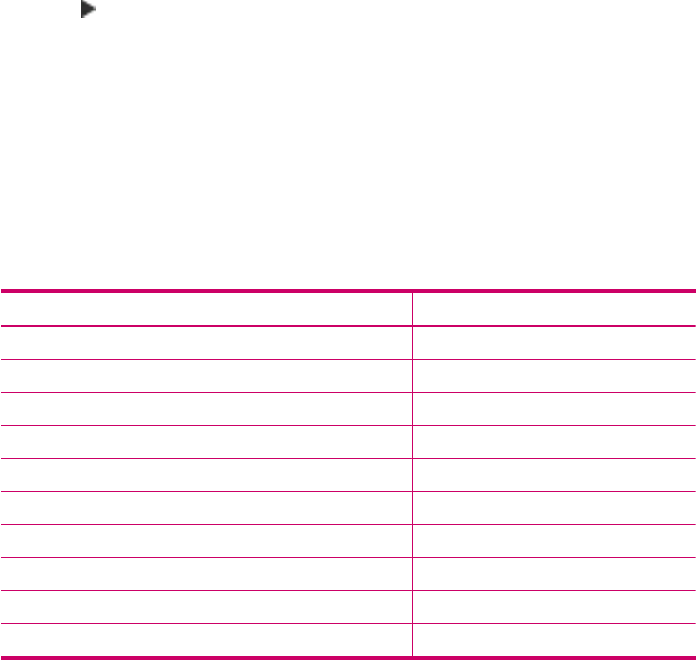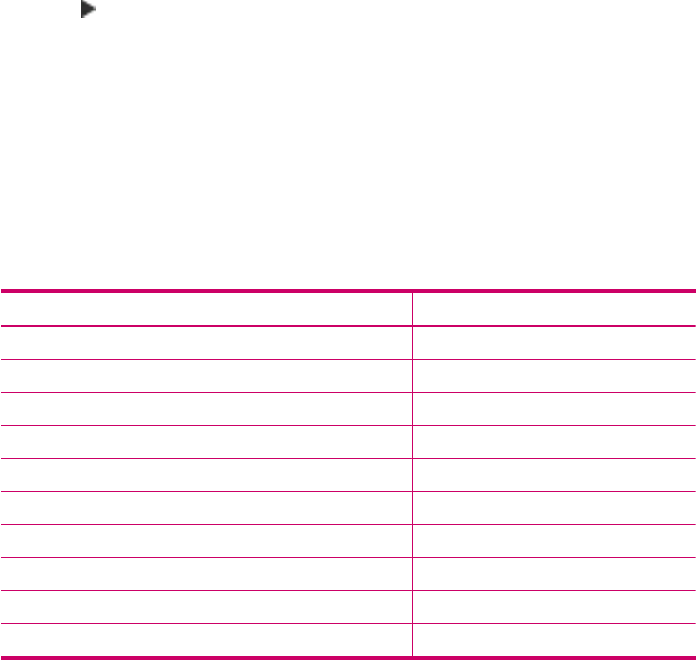
To set the paper size from the HP Photosmart Studio (Mac) Software
1. Select the HP Device Manager from the Dock.
The HP Device Manager window appears.
2. In the Tasks area, double-click Make Copies.
The HP Copy dialog box appears.
3. From the Paper Size pop-up menu, choose the paper size.
Set the copy paper type
You can set the paper type on the HP All-in-One.
To set the paper type for copies
1. In the Copy area, press Menu repeatedly until Paper Type appears.
2. Press
until the appropriate paper type appears.
3. Press Start Copy Black or Start Copy Color.
To set the paper type from the HP Photosmart Studio (Mac) Software
1. Select the HP Device Manager from the Dock.
The HP Device Manager window appears.
2. In the Tasks area, double-click Make Copies.
The HP Copy dialog box appears.
3. From the Paper Type pop-up menu, choose the paper type.
Refer to the following table to determine which paper type setting to choose based on the
paper loaded in the input tray.
Paper type Control panel setting
Copier paper or letterhead Plain Paper
HP Bright White Paper Plain Paper
HP Premium Plus Photo Paper, Glossy Premium Photo
HP Premium Plus Photo Paper, Matte Premium Photo
HP Premium Plus 10 x 15 cm (4 x 6 inch) Photo Paper Premium Photo
HP Premium or Premium Plus Inkjet Transparency Film Transparency
Other transparency film Transparency
Plain Hagaki Plain Paper
Glossy Hagaki Premium photo
L (Japan only) Premium Photo
Set the copy paper type 75