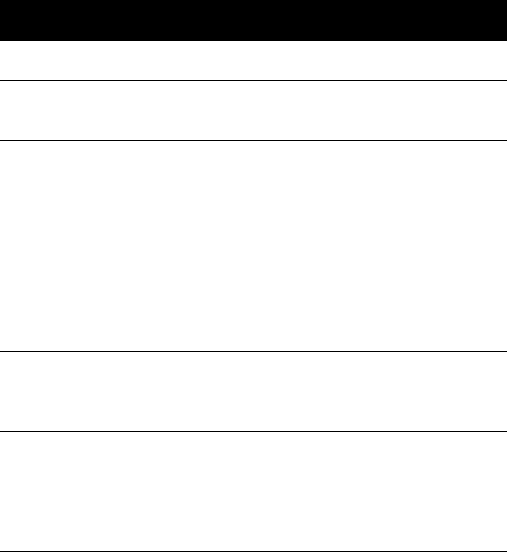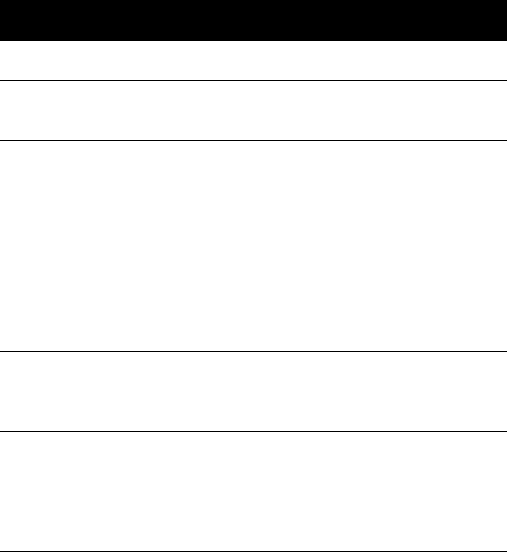
Chapter 5
Software
78
Sleep Manager Functions
Create
Sleep Manager automatically finds a contiguous area on your
hard disk and creates the Hibernation file in this space. You can
also perform this function by clicking on the Create button.
When you click on the Create button, a dialog box pops up:
I
II
Ite
tete
tem
mm
m De
DeDe
Desc
scsc
scr
rr
ri
ii
ip
pp
pt
tt
tion
ionion
ion
Buttons Click to access the Sleep Manager functions.
Current Setting Displays the drive and size of the current reserved space
created by Sleep Manager.
On Board
Information
Displays the different areas of system memory and their
respective sizes. These system resources need to be
stored before the computer can enter Hibernation mode,
so that the computer can resume successfully.
These resources are the contents of: Onboard memory
(DRAM or dynamic memory), Video RAM (VRAM or
video memory), SMRAM (static memory), and Others.
The total size of these resources shows as the
recommended size in the dialog box.
Recommended
Size
Displays the minimum size of the contiguous space you
need for the Hibernation feature. The actual size may be
a little bit more due to file system alignment.
Enable Indicator
on the Taskbar
When this checkbox is checked, the Sleep Manager
status appears on the taskbar. Double-click on the Sleep
Manager status icon on the taskbar to bring up the main
program, or simply rest your cursor on the icon to
display the current status.
330.book Page 78 Friday, March 5, 1999 11:08 AM