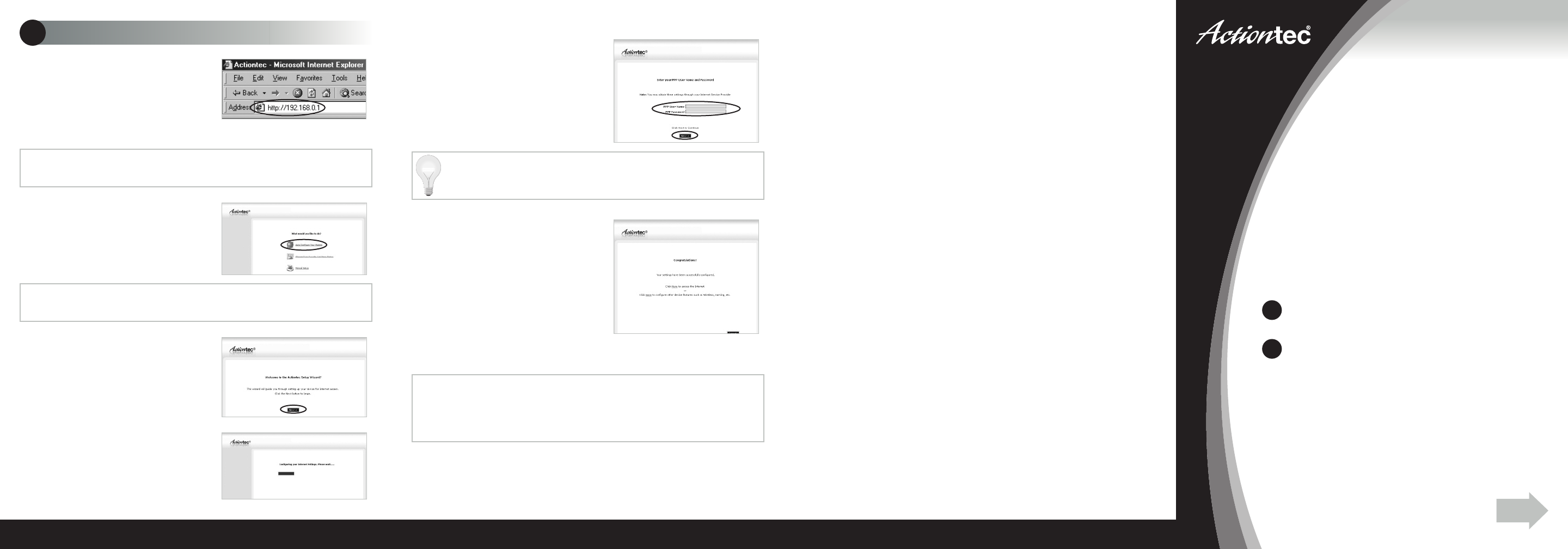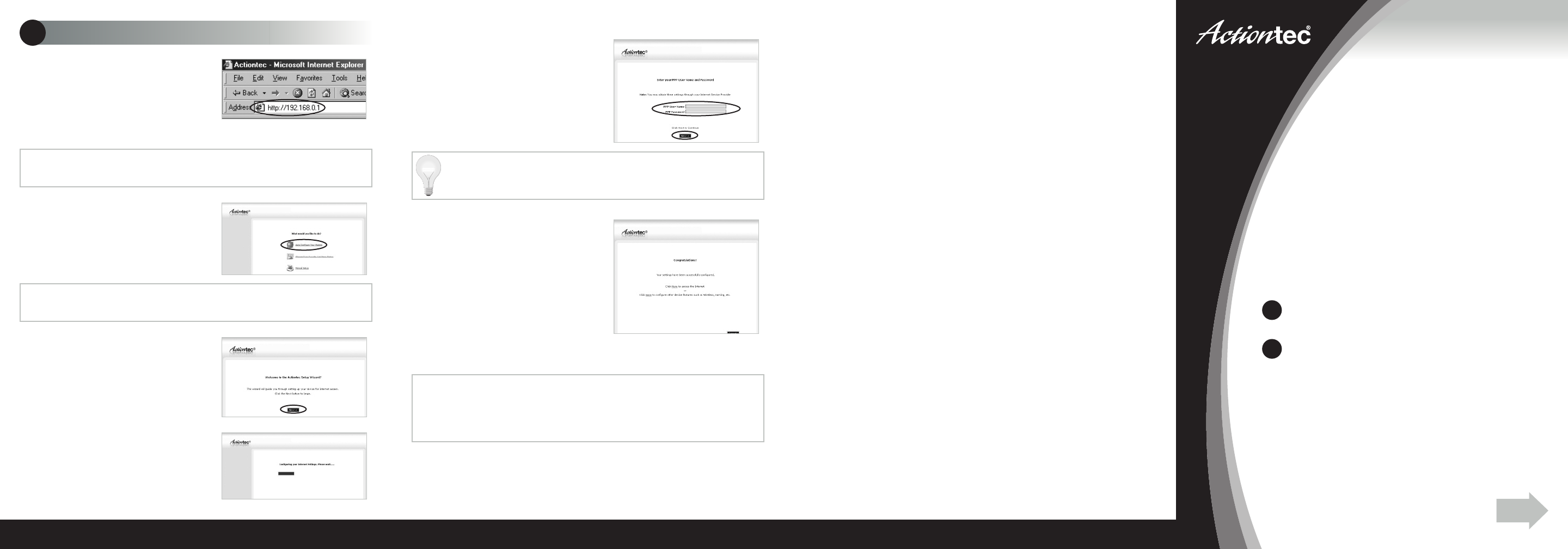
2
Configure the Modem
Step
1 Open a Web browser
(Netscape Navigator or Internet
Explorer, for example). In the address
bar, enter http://192.168.0.1
then press Enter on the keyboard.
Step
2 The“Main Menu”screen
appears.Select AutoConfigureYour
Modem.
Quick Start Guide
Connect the Modem to a Computer
Configure the Modem
2
1
Note: CompatiblewithMacintosh,LinuxandWindows.
This Quick Start Guide will walk you through the
easy steps to set up your DSL Modem. During this
process, we’ll show you how to:
You will need the following items from your Actiontec
Quick Start Kit:
You will also need to know your DSL Username and
Password provided by your Internet Service Provider.
•
DSL Modem
•
Black Power Cord
•
Black or Gray DSL Cable
•
Yellow Cable
NEXT
DSL
Modem
Model# GT724R
Step
3 The“Welcome”screen
appears. Click Next.
Step
4 The Modem is now
detecting your Internet provider’s
settings.This process can take up
to 3 minutes.
Note: If this screen does not appear,make sure your Ethernet port is configured
for Dynamic IP.
Note: When you open your web browser you may get a page cannot be displayed
error.This is normal and will not effect the instructions in step 1.
If you have any problems connecting or configuring
this device please contact our Tech Support at
1-888-436-0657
Hint: Your Username may be your main e-mail address.For more details
please refer to the“Please Read This First”insert included with this product.
Congratulations!
You have successfully installed your DSL Modem.
You can now access the Internet.
Step
5 In the next window, enter
the User Name and Password
provided by the ISP. Click Next.
Step
6 The“Congratulations”
screen appears.The Power Light
flashes rapidly while the Modem
restarts, then glows SOLID Green
when fully operational.The DSL
Light will glow SOLID Green and
the Internet Light will flicker
Green indicating Internet activity.
Part No:0530-0575-002 QS926/1207