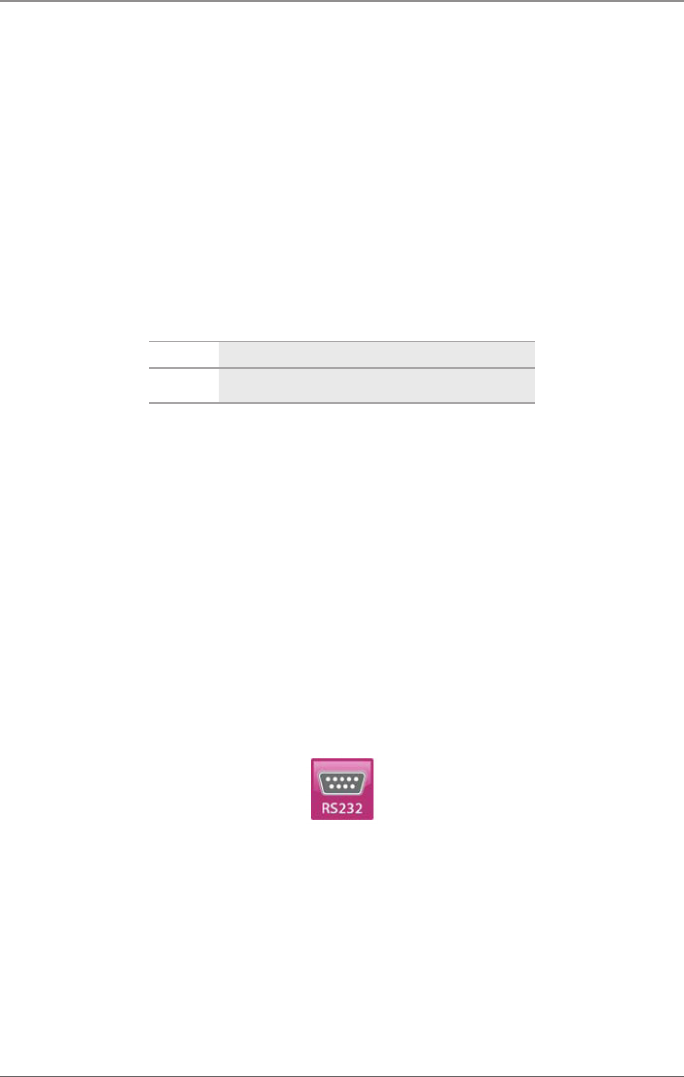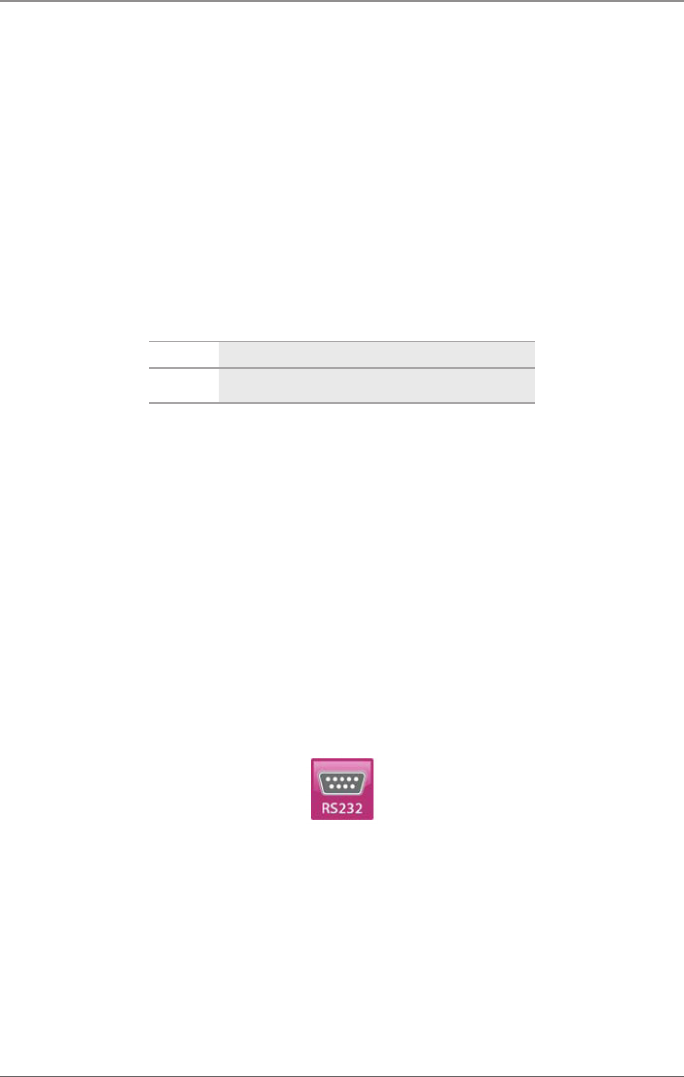
Page 106
724-746-5500 | blackbox.com
Chapter 5: Operation
To set a KVM connection between a console and a CPU, double-click on the
corresponding selection box within the CPU column and select the requested CPU
(green).
To set a video connection between a console and a CPU, double-click on the
corresponding selection box within the CPU column and select the requested CPU
(orange).
NOTE: CPUs whose respective console does not have access rights will not appear
in the list.
You can use the following button to perform a switching operation:
Table 5-3. Switching button.
Button Function
Send Send effected switching operations to the matrix
NOTE: By activating the function Auto Send in the left lower corner of the
working area, switching operations will be done immediately without
confirmation by pressing the Send button.
Additionally, the menu offers the possibility to get from any console or CPU into
the associated configuration menu in the task area.
1. To get directly to Definition > CON Devices, use the right mouse button to click
on the respective console in the list and select “Open CON Device.”
2. To get directly to Definition > CPU Devices, use the right mouse button to click
on the respective console in the list and select “Open CPU Device.”
5.3 Serial Interface
Figure 5-4. OSD icon.
The ServSwitch DKM FX enables you to switch via a serial interface (RS-232).
Detailed information for the serial interface and the corresponding switching
commands can be found in Chapter 6.