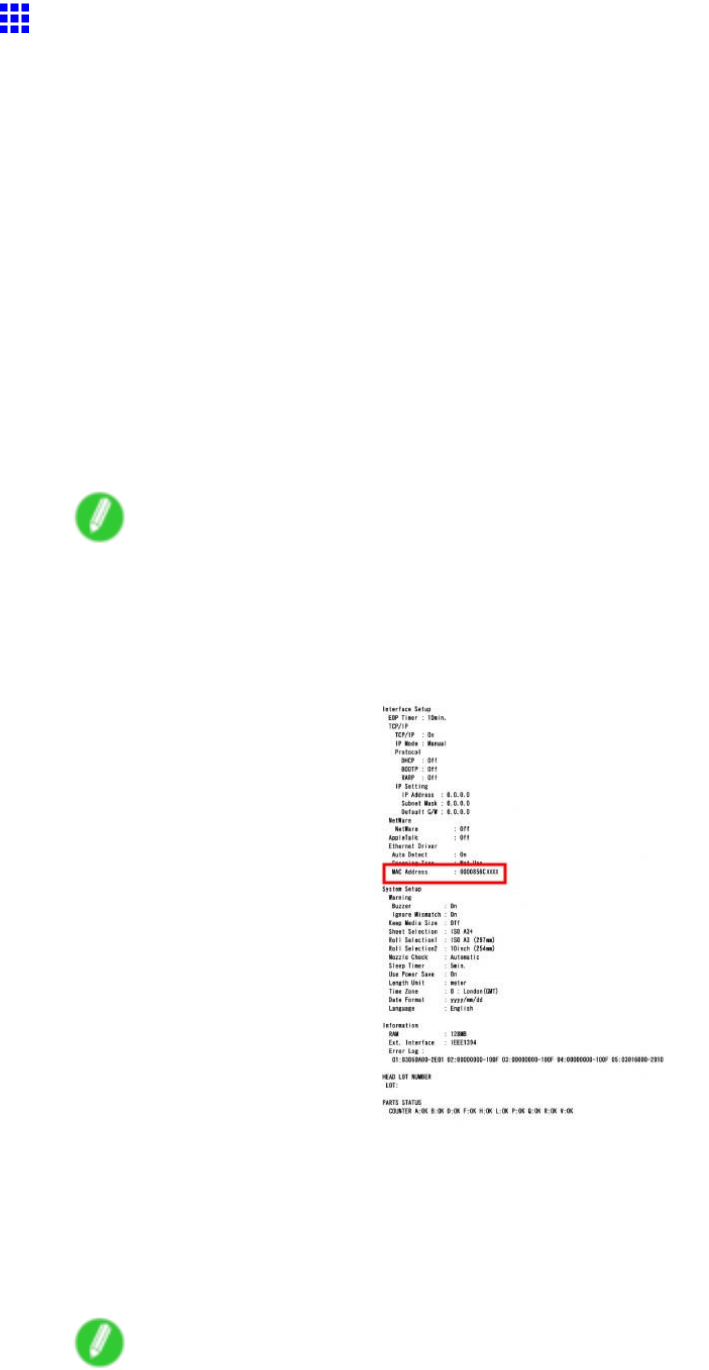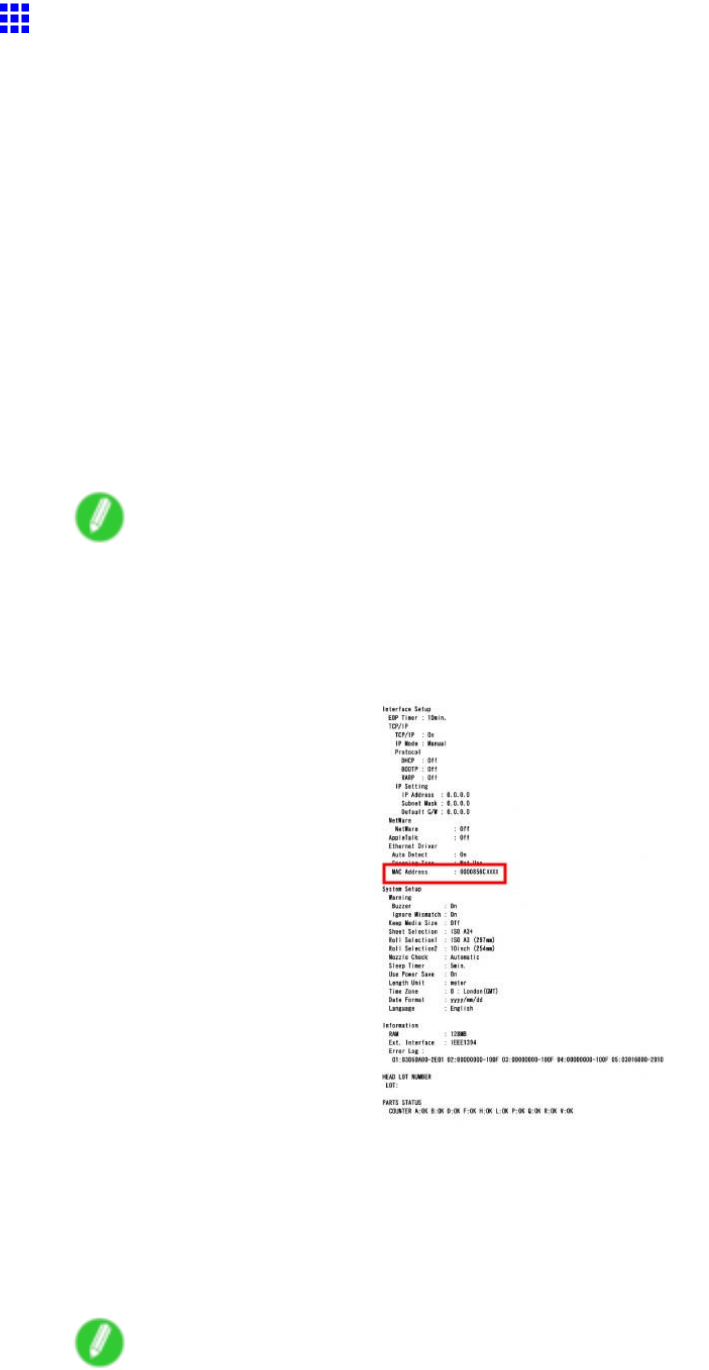
NetworkSetting
ConguringtheIPAddressUsingARPandPING
Commands
ThistopicdescribeshowtoconguretheIPaddressusingARPandPINGcommands.
TousetheARPandPINGcommands,youwillneedtoknowtheprinter’sMACaddress.Youcanconrm
theMACaddressontheControlPanel.
1.Checktheprinter’sMacaddress.
YoucanconrmtheMACaddressontheControlPanelasfollows:
1.PresstheMenubuttontodisplayMAINMENU.
2.Press◄or►toselectInformation,andthenpress▼.
3.Press◄or►toselectMACAddress,andthenpresstheOKbutton.
Youcanalsoprintinformationontheprinterstatus,whichincludestheMACaddress,asfollows:
1.PresstheMenubuttontodisplayMAINMENU.
2.Press◄or►toselectTestPrint,andthenpress▼.
3.Press◄or►toselectStatusPrint,andthenpresstheOKbutton.
Note
•Ifyouhaveselected20mminNrEndShtMrgnintheprintermenu,theStatusPrintsheetmay
notbeprintedcompletely.
(→P.47)
TheMACaddressisindicatedintheprinterstatusinformationinthefollowinglocation.
2.InWindows,openacommandpromptorMS-DOSprompt,orinMacOSX,startTerminal.
3.ExecutethefollowingcommandtoaddentriestotheARPtableformanagingIPaddresses
andcorrespondingMacaddresses.
arp-s[IPaddress][theprinter’sMacaddressyouhaveveried]
Example:arp-sxxx.xxx.xxx.xxx00-00-85-xx-xx-xx
Note
•InMacOSXwhenusingTerminal,enterthearpcommandintheformat“arp-sxxx.xxx.xxx.xxx
00:00:85:xx:xx:xx.”Fordetails,refertothehelpleforthecommandline.
NetworkSetting577