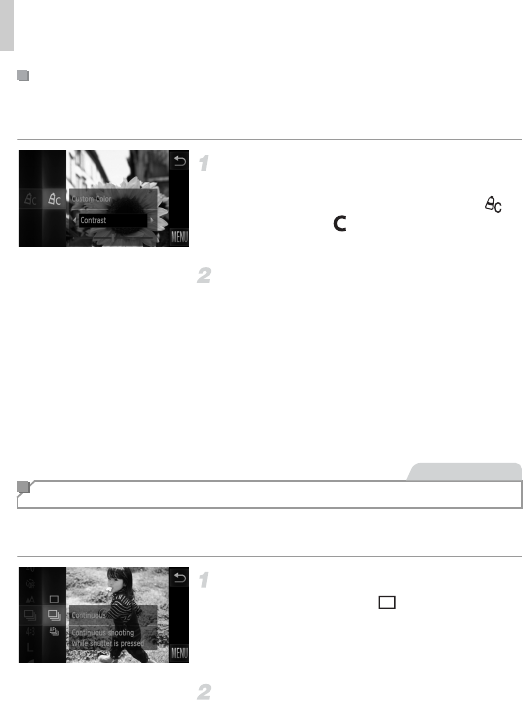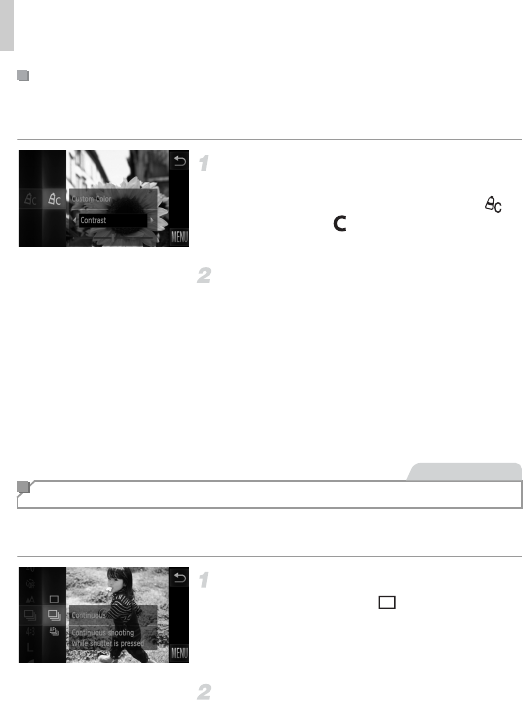
Color and Continuous Shooting
112
Choose the desired level of image contrast, sharpness, color saturation, red,
green, blue, and skin tones in a range of 1 – 5.
Access the setting screen.
z Follow the steps in “Changing Image Color
Tones (My Colors)” (p. 111) to choose ,
and then touch on the right edge of the
screen.
Configure the setting.
z Touch qr to choose an option, and then
touch the desired position on the bar to
specify the value.
z For stronger/more intense effects (or darker
skin tones), adjust the value to the right, and
for weaker/lighter effects (or lighter skin
tones), adjust the value to the left.
z Touch ^ to complete the setting.
Hold the shutter button all the way down to shoot continuously.
For details on the continuous shooting speed, see “Specifications” (p. 37).
Configure the setting.
z Touch H, choose in the menu, and
then choose W (p. 49).
X The option you configured is now displayed.
X Once the setting is complete, W is displayed.
Shoot.
X Hold the shutter button all the way down to
shoot continuously.
Custom Color
Continuous Shooting
Still Images