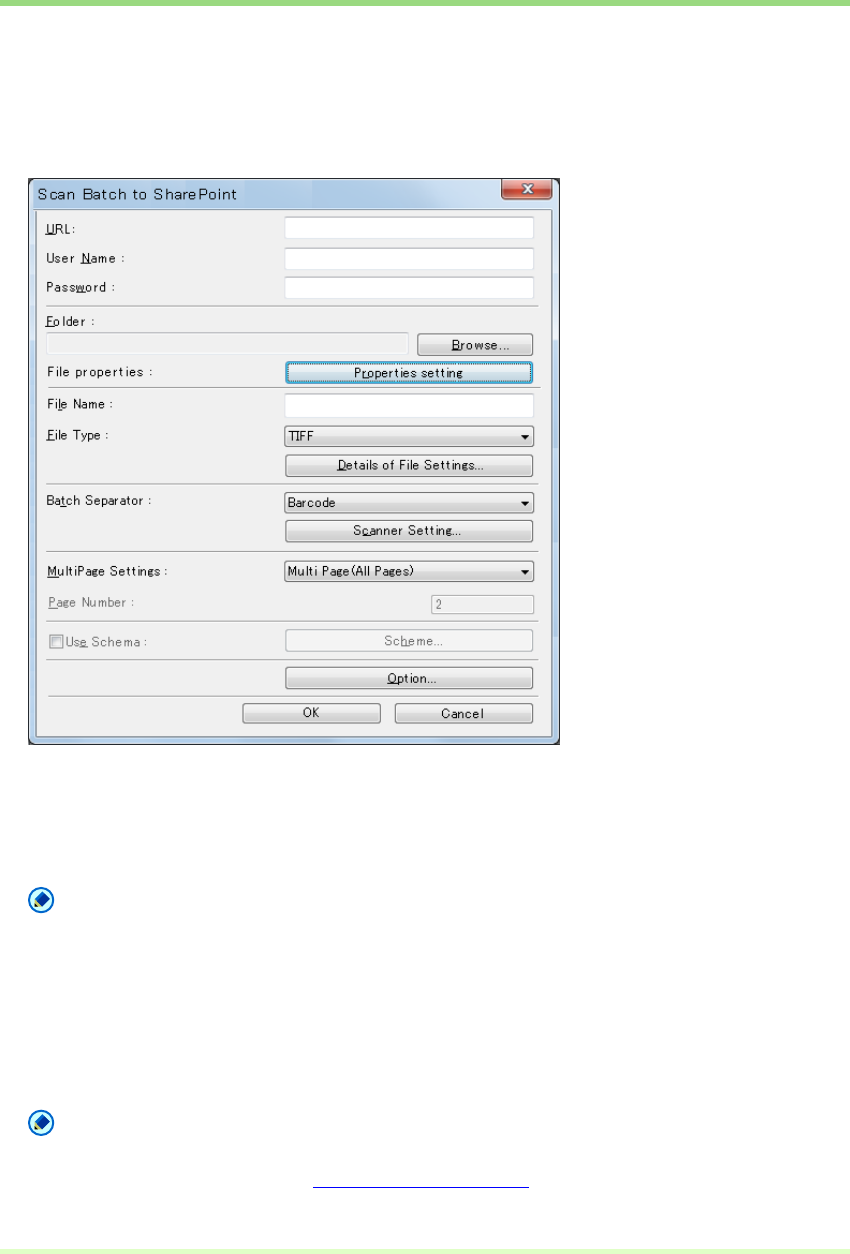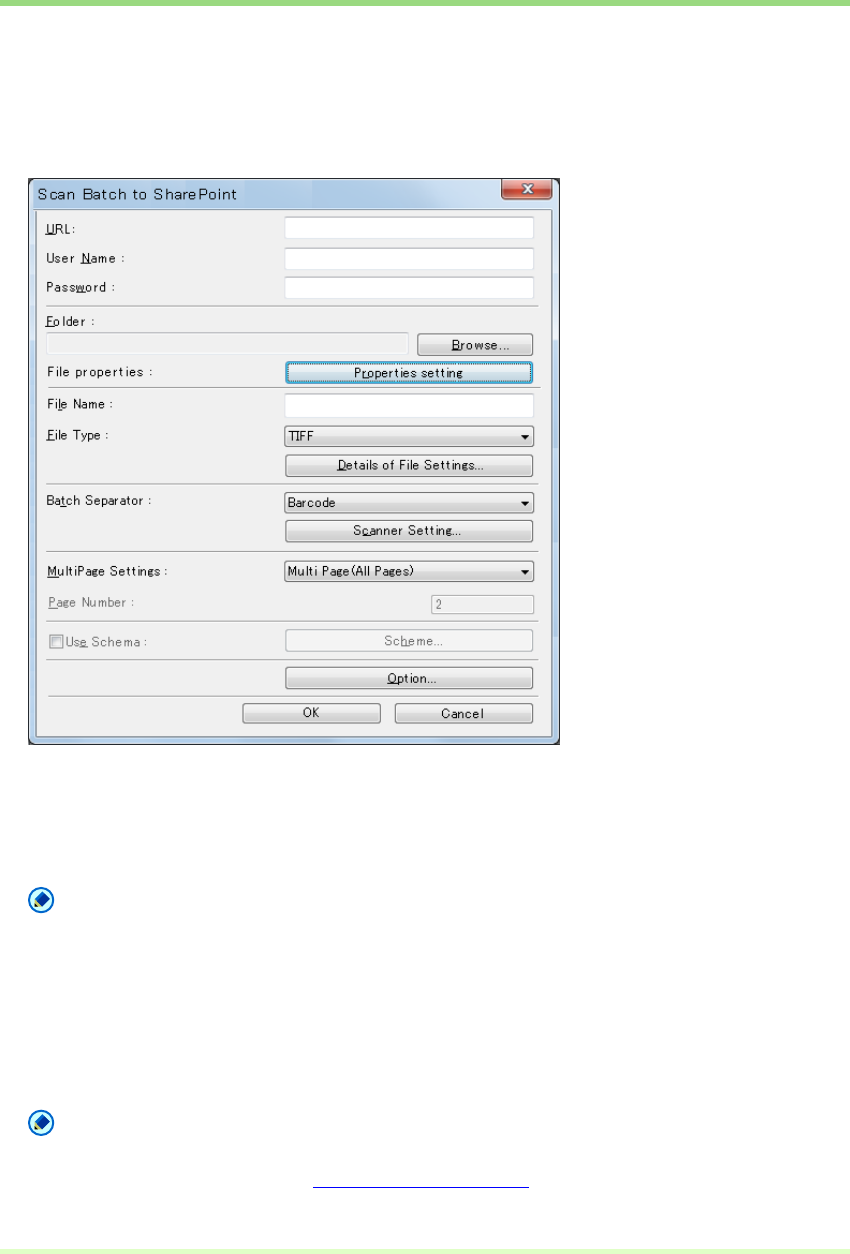
56
Scan Batch to SharePoint (Sends scanned images to
SharePoint server)
"Scan Batch to SharePoint" sends scanned images to SharePoint server.
Scanned images are saved after all the pages are sent.
1 Click Scan Batch to SharePoint in the Scan menu.
The Scan Batch to SharePoint dialog box appears.
2 Enter SharePoint server URL and account information of destination folder.
3 Click Browse button and select destination folder.
Note
• Entering URL enables Browse button.
• Entering account information, folder name and file name enable OK button.
4 Click Properties setting button and set the file properties.
5 Select file name and file type for a saved image file.
Note
• If the scanner is set to any scanning mode other than 24-bit Color or 256-level Gray, you cannot save
scanned images in JPEG format. About File Types (→P. 16)
• Only when the scanning resolution is set to 300 dpi, you can save the image as PowerPoint file.