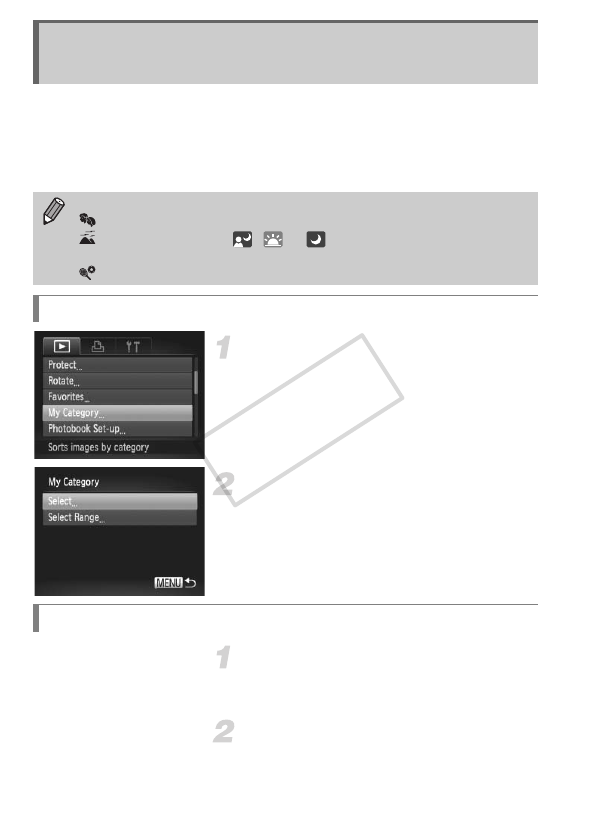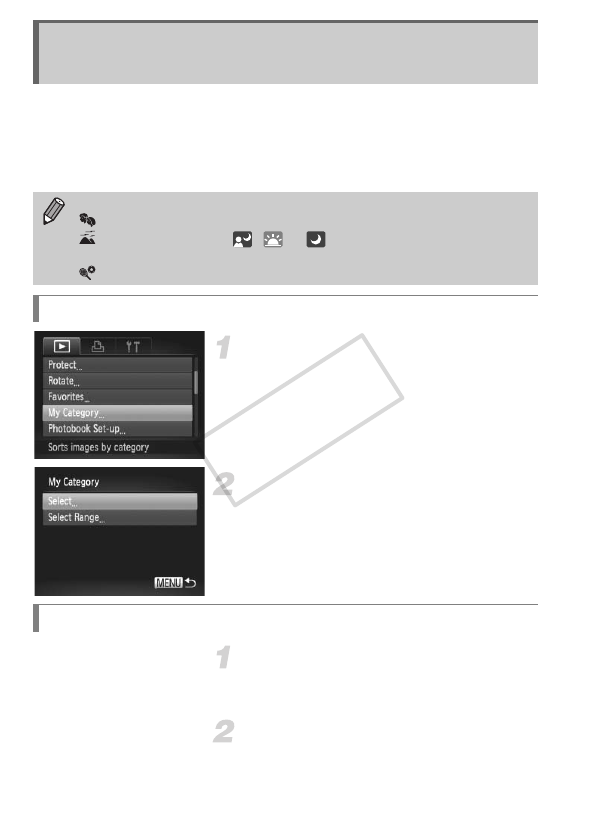
126
You can organize images into categories. You can display the images in a category in
filtered playback (p. 113) and process all images at once by using the functions below.
• “Viewing Slideshows” (p. 115), “Protecting Images” (p. 119), “Erasing
Images” (p. 123), “Choosing Images for Printing (DPOF)” (p. 143),
“Choosing Images for a Photobook” (p. 147)
Choose [My Category].
z Press the n button to choose [My
Category] in the 1 tab, then press the m
button.
Choose a selection method.
z Press the op buttons or turn the 5 dial
to choose a selection method, then press
the m button.
z Press the n button to restore the
menu screen.
Choose [Select].
z Follow Step 2 above to choose [Select],
then press the m button.
Choose an image.
z Press the qr buttons or turn the 5 dial to
choose an image.
Organizing Images by Category
(My Category)
Images are automatically categorized by shooting condition as they are shot.
: Images with detected faces, or images shot in I or V.
: Images detected as , or in A or 9 modes, or images
shot in Jor O.
: Images shot in w, P or t.
Choosing a Selection Method
Choosing Images Individually