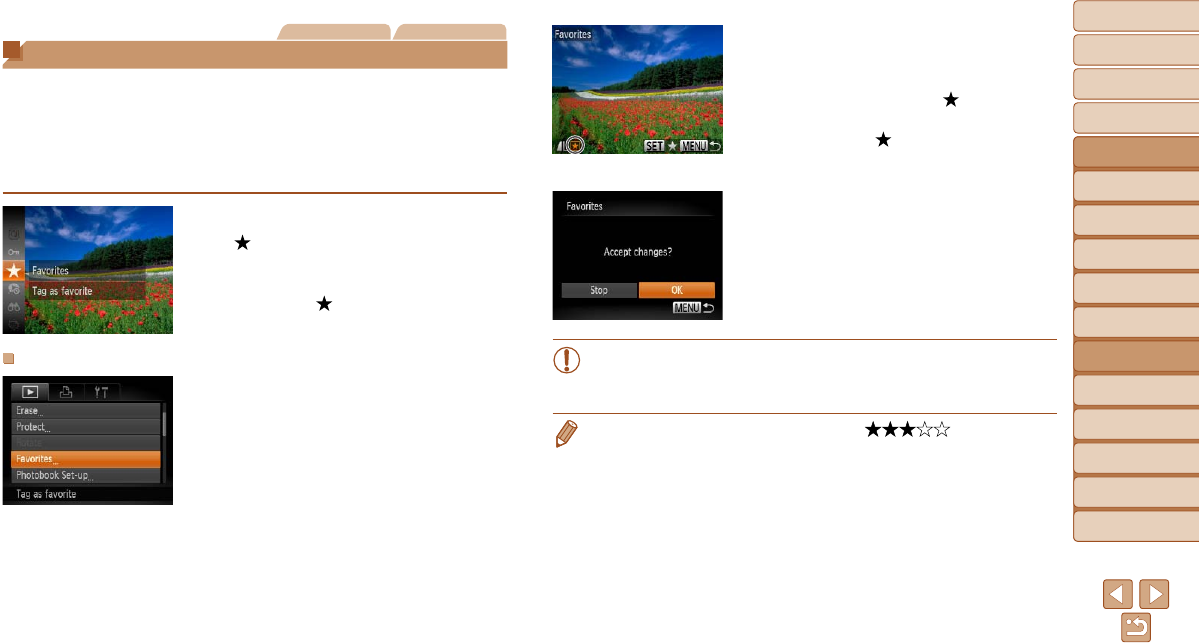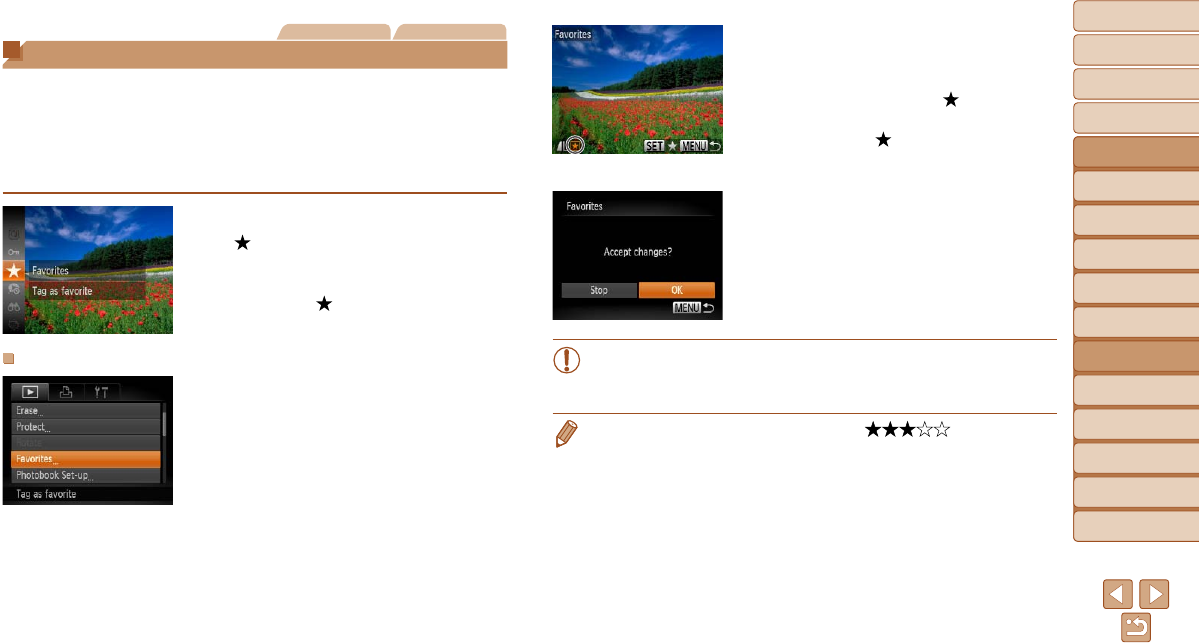
87
1
2
3
4
5
6
7
8
9
10
Cover
Before Use
Common Camera
Operations
Advanced Guide
Camera Basics
Auto Mode
Other Shooting
Modes
P Mode
Playback Mode
Wi-Fi Functions
Setting Menu
Accessories
Appendix
Index
Basic Guide
Tv, Av, and M
Mode
Still Images Movies
Tagging Images as Favorites
You can organize images by tagging them as favorites. By choosing a
category in ltered playback, you can restrict the following operations to all
of those images.
• Viewing (=
73), Viewing Slideshows (=
78), Protecting Images
(=
80), Erasing Images (=
83), Adding Images to the Print List
(DPOF) (=
137), Adding Images to a Photobook (=
140)
Press the <m> button, and then choose
[
] in the menu (=
22).
[Tagged as Favorite] is displayed.
To untag the image, repeat this process
and choose [
] again, and then press
the <m> button.
Using the Menu
1 Choose [Favorites].
Press the <n> button and choose
[Favorites] on the [1] tab (=
23).
2 Choose an image.
Press the <q><r> buttons or turn the
<5> dial to choose an image, and then
press the <m> button. [
] is displayed.
To untag the image, press the <m>
button again. [
] is no longer displayed.
Repeat this process to choose additional
images.
3 Finish the setup process.
Press the <n> button.
A conrmation message is displayed.
Press the <q><r> buttons or turn the
<5> dial to choose [OK], and then press
the <m> button.
•Images will not be tagged as favorites if you switch to Shooting
mode or turn the camera off before nishing the setup process in
step 3.
• Favorite images will have a three-star rating ( ) when transferred
to computers running Windows 8, Windows 7, or Windows Vista. (Does not
apply to movies.)