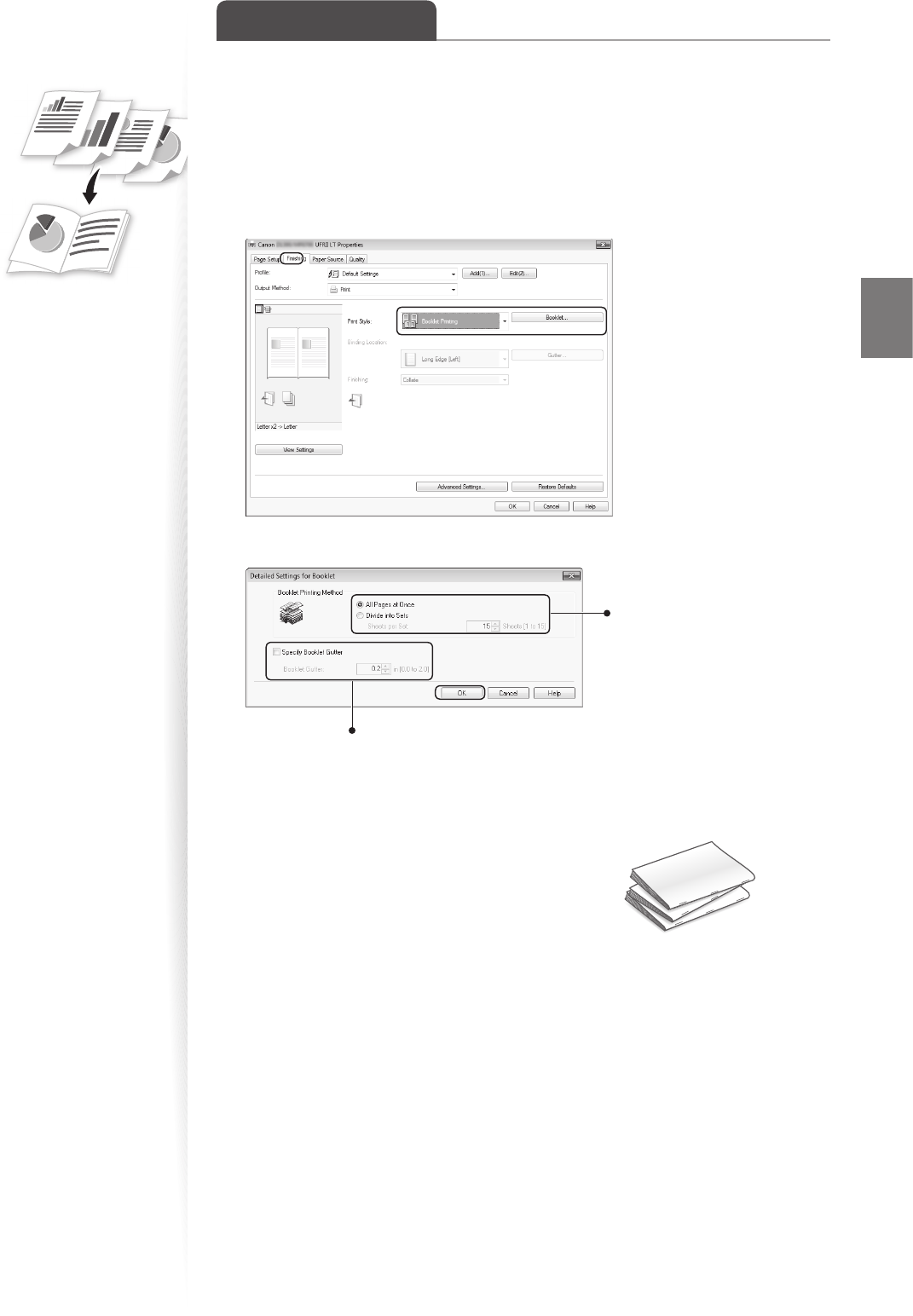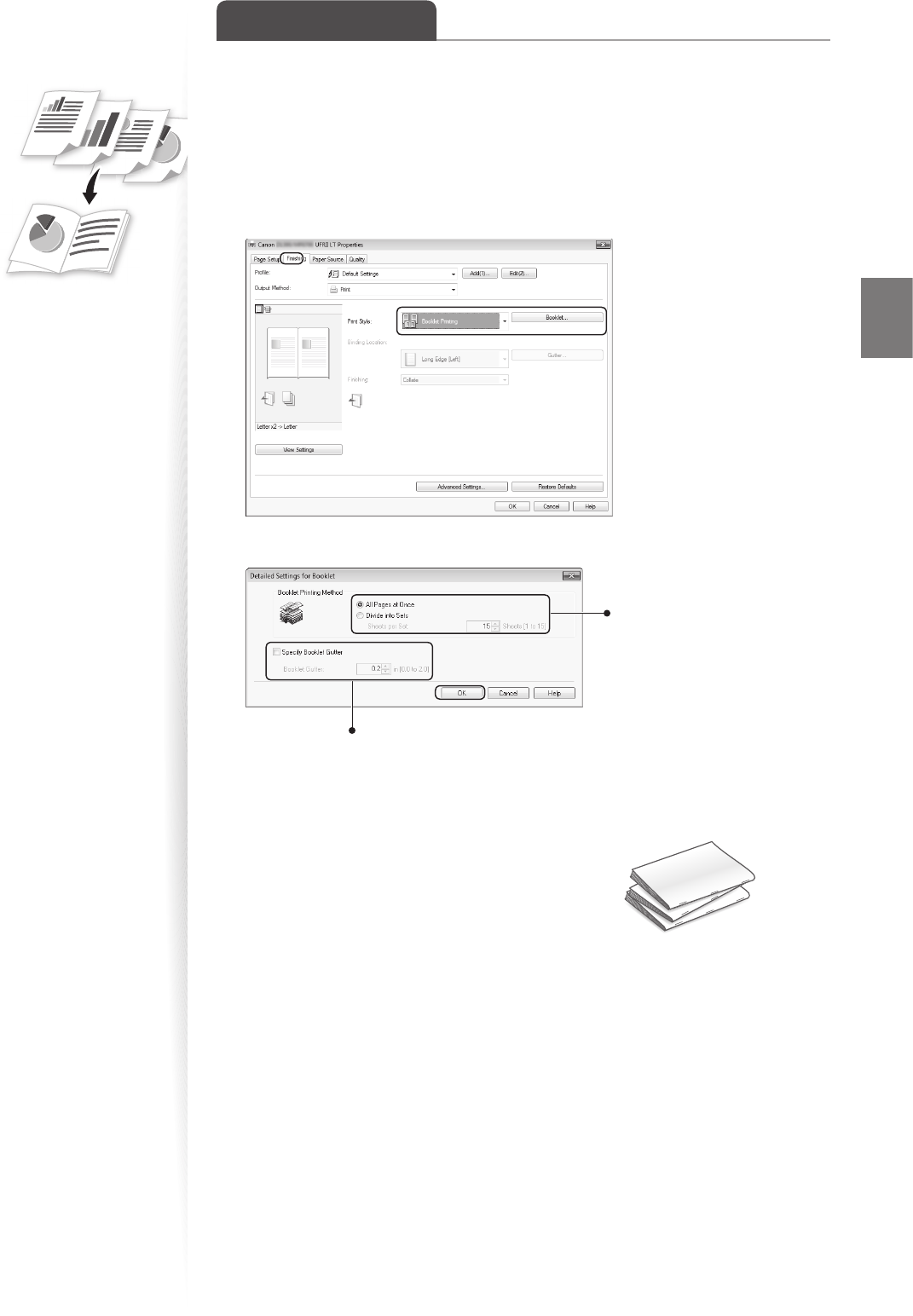
43
Print
Print a Booklet
(MF4890dw/MF4880dw Only)
You can print pages side-by-side, and then fold them to create a booklet.
1
Open a document from an application, and then open the Print window.
2
Select your printer, and then open the Printing Preferences window.
3
Click the [Finishing] tab, select [Booklet Printing], and then click [Booklet].
4
Specify the settings for the booklet, and then click [OK].
You can choose to print all
pages at once or print only the
speci ed pages.
To specify the margin for binding, select the
check box, and then enter the value.
5
Click [OK] to return to the Print window.
6
Click [OK] to start printing.
7
Make a booklet by folding the printouts in half.