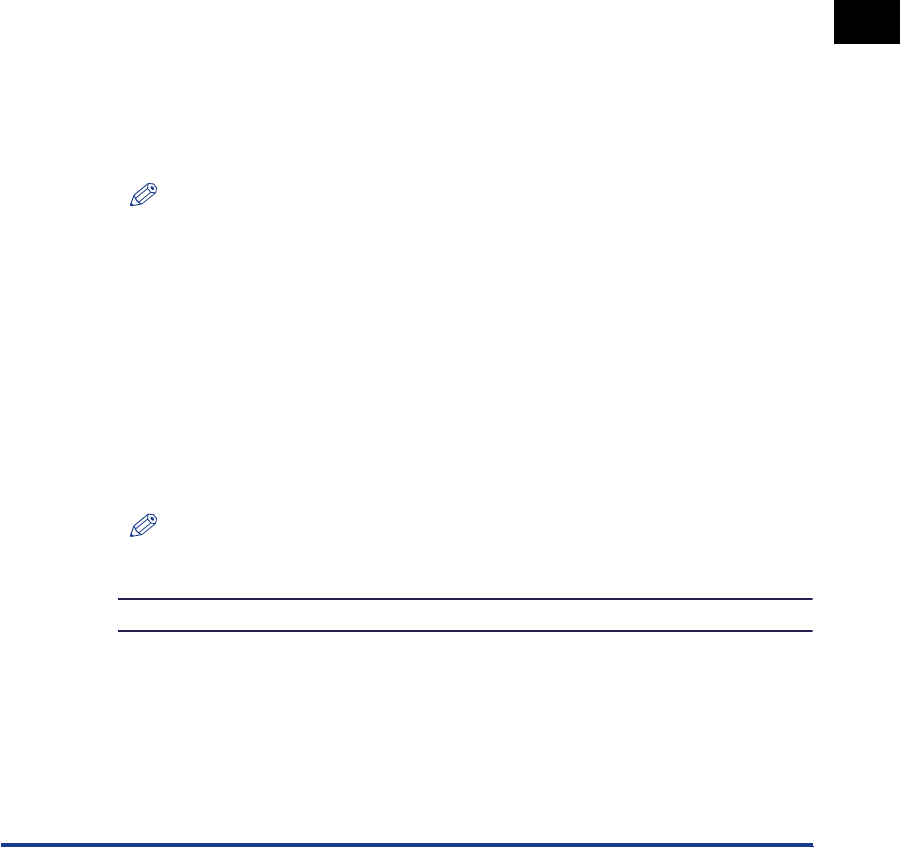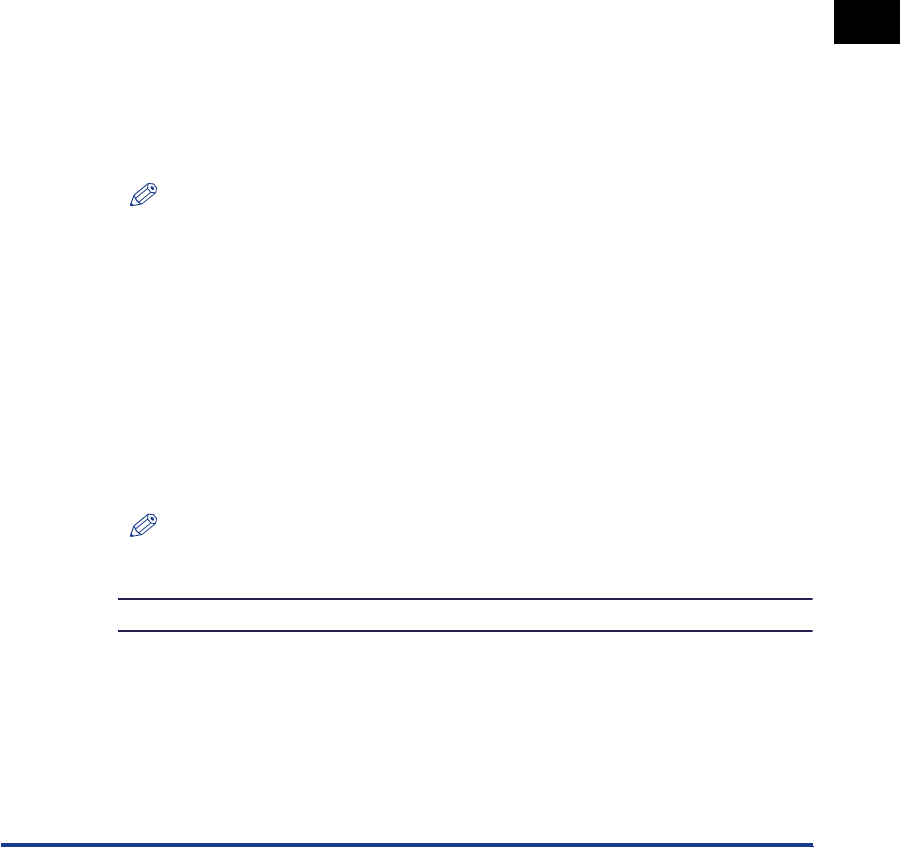
NetWare Print Service Settings
3-5
Using a NetWare Network (Windows)
3
3
Specify the Print Server name, Printer, and Queue settings.
❑ Enter the print server name in [Print Server name].
To use an existing print server, click the button to the right of [Print Server name] ➞
select the print server from the list box.
❑ Under [Printer], enter the printer’s name in [Name].
❑ From the [Type] window, select the printer’s location.
- If you are using the Queue Server mode, select [Other/Unknown].
- If you are using the Remote Printer mode, select [Parallel] ➞ click
[Communication] to open the [Parallel Communication] dialog box ➞ select
[LPT1] from [Port], and [Manual load] under [Connection type]. Under
[Interrupts], specify the appropriate setting for your system environment ➞
click [OK] to close the [Parallel Communication] window.
❑ Under [Print Queue], enter the queue name in [Name]. In [Volume], enter the
volume in which the queue is placed.
To use an existing print server, click the button to the right of [Volume] ➞ select the print
server from the list box.
❑ Click [Create] ➞ exit NetWare Administrator.
NOTE
•
Be sure to remember the name of the print server. You need it to specify the
printer’s protocol settings.
•
If you perform the Quick Setup, the machine automatically allocates printer number
zero. If you are using the Queue Server mode, do not change the printer number
from zero.
4
If you are using the Remote Printer mode, start the print
server.
❑ If you are using the NetWare file server as the print server, enter “Load
PSERVER.NLM” in the file server on the console screen ➞ press [ENTER] on
the keyboard.
NOTE
This step is not required, if you are using the Queue Server mode.
NetWare print service settings are complete. Proceed to “Protocol Settings,” on p. 3-9.