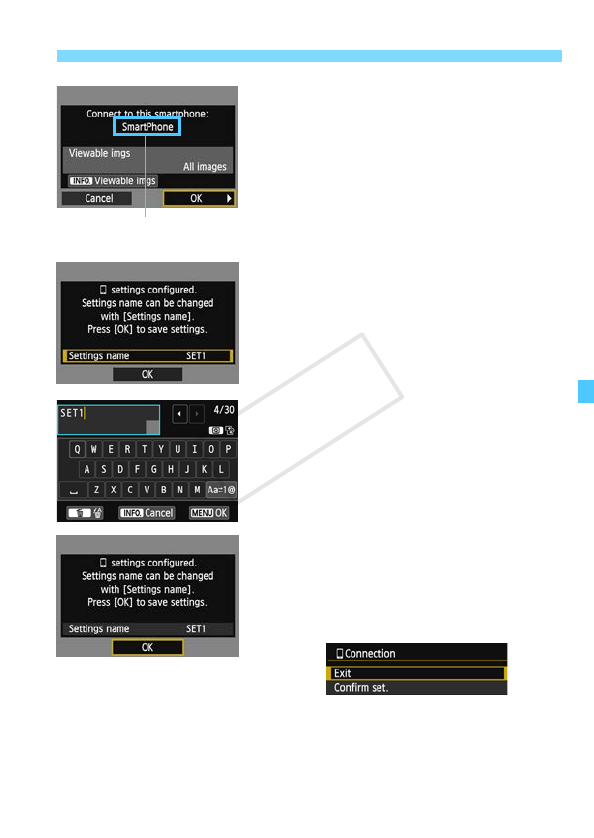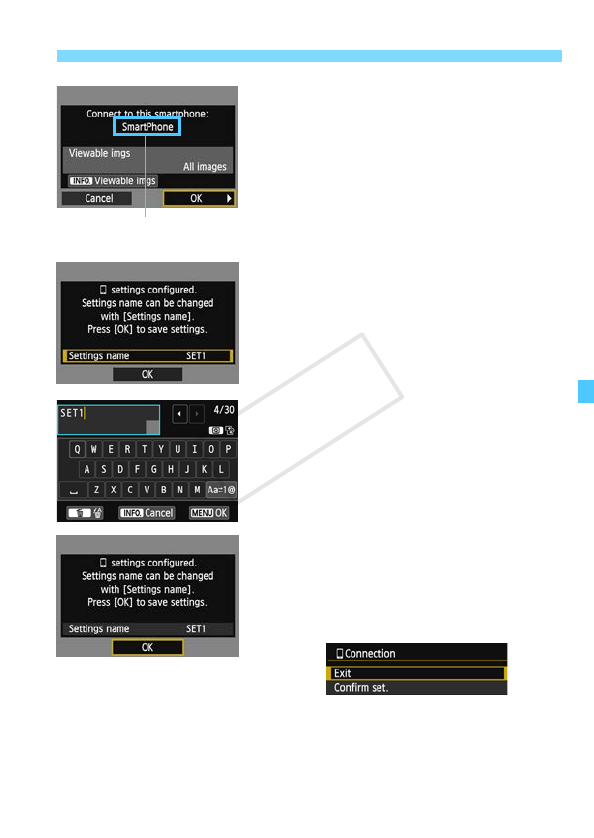
77
Using Infrastructure Mode to Establish a Connection
4
Connect to the camera.
When pairing is completed, the
screen on the left is displayed. Press
the <U> key to select [OK], then
press <0>.
To specify viewable images (p.81),
press the <B> button.
5
Perform further settings.
To finish settings in this stage, press
the <V> key to select [OK], then
press <0> to go to step 6.
To change the name of the settings,
select [Settings name] and press
<0>.
X The virtual keyboard is displayed
(p.14). Up to 30 characters can be
entered for the name of the settings.
6
Save the settings.
Select [OK] and press <0> to save
the settings.
X The [qConnection] screen will be
displayed.
To return to the menu, press the
<M> button.
The settings for networking with the smartphone are now complete.
Non-alphanumeric characters
are displayed as 8.