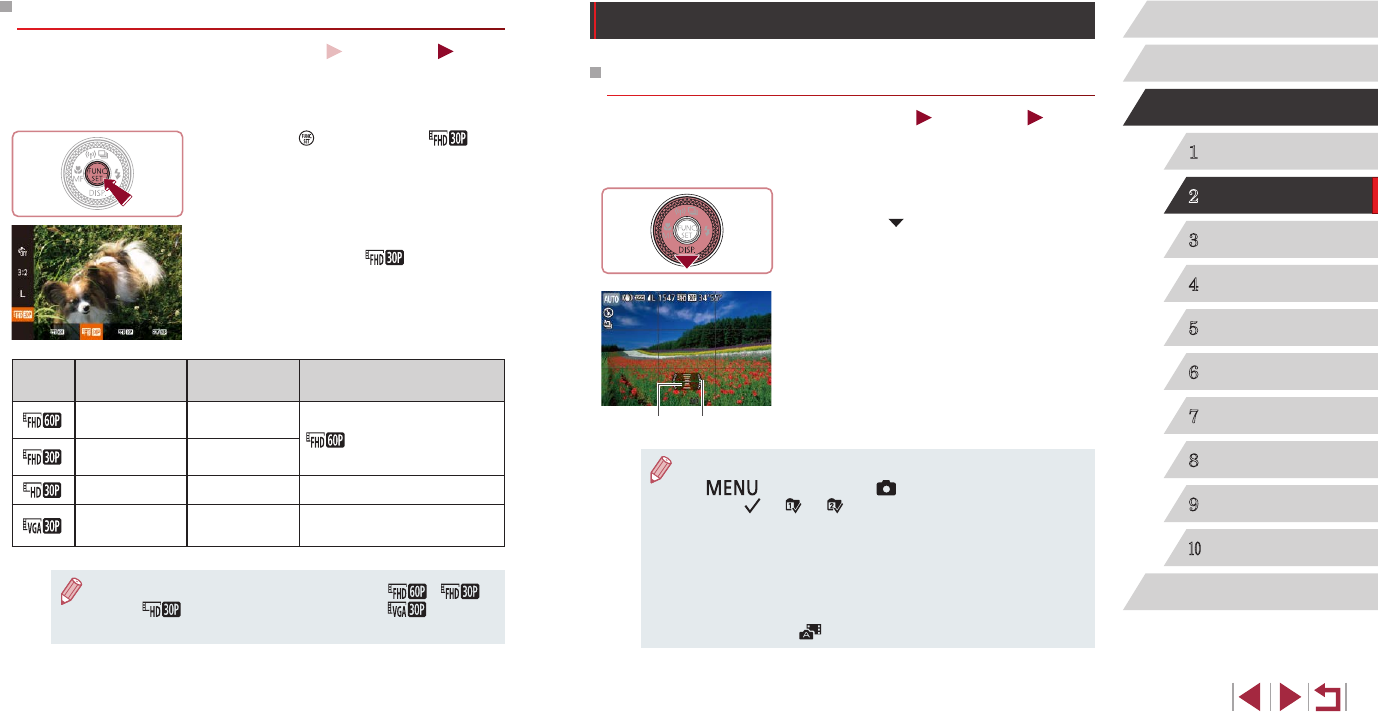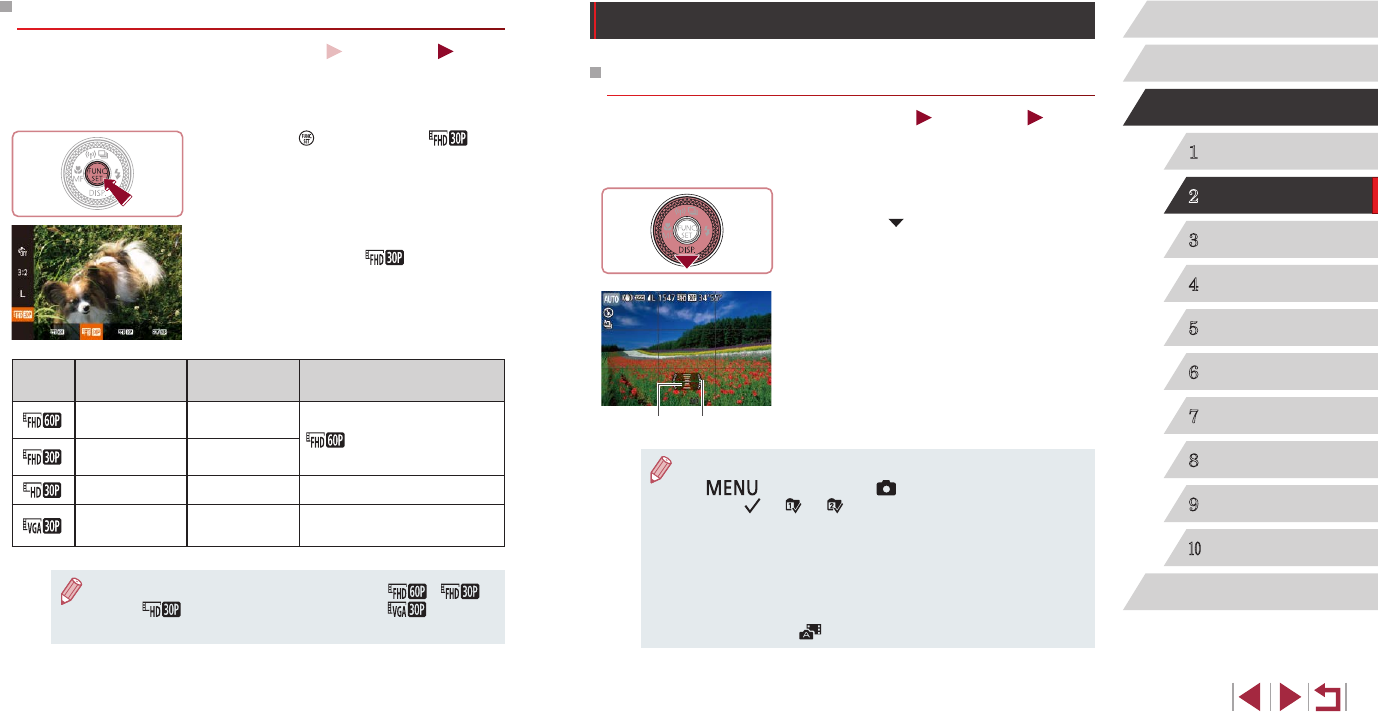
50
1
Camera Basics
2
Auto Mode /
Hybrid Auto Mode
3
Other Shooting Modes
4
P Mode
5
Tv, Av, M, and C Mode
6
Playback Mode
7
Wi-Fi Functions
8
Setting Menu
9
Accessories
10
Appendix
Index
Before Use
Basic Guide
Advanced Guide
Helpful Shooting Features
Using the Dual Axis Electronic Level
Still Images
Movies
An electronic level can be displayed as a guideline to ensure the camera
is level from front to back and left to right.
1
Display the electronic level.
zPress the [ ] button several times to
display the electronic level.
2
Straighten the camera.
z(1) indicates the front-back orientation
and (2) the left-right orientation.
zIf the camera is tilted, move it so that the
red line changes to green.
● If the electronic level is not displayed in step 1, press the
[
] button, and on the [ ] tab, choose [Custom Display].
Add a [
] to [ ] or [ ] to choose the electronic level.
● The electronic level is not displayed during movie recording.
● If you hold the camera vertically, the orientation of the electronic
level will be updated automatically to match the camera
orientation.
● Calibrate the electronic level if it seems ineffective in helping you
level the camera (
=
155).
● Not available in [
] mode.
(
) (
)
Changing Movie Image Quality
Still Images
Movies
4 image quality settings are available. For guidelines on the maximum
movie length at each level of image quality that will t on a memory card,
see “Recording Time per Memory Card” (
=
196).
zPress the [
] button, choose [ ] in
the menu, and choose the desired option
(
=
29).
zThe option you congured is now
displayed.
zTo restore the original setting, repeat this
process but choose [
].
Image
Quality
Resolution Frame Rate Details
1920 x 1080 60 fps
For shooting in Full HD
[
] enables movies with
smoother motion
1920 x 1080 30 fps
1280 x 720 30 fps For shooting in HD
640 x 480 30 fps
For shooting in standard
denition
● Black bars (displayed on the top and bottom in [ ], [ ],
and [
] modes and on the left and right in [ ] mode)
indicate image areas not recorded.