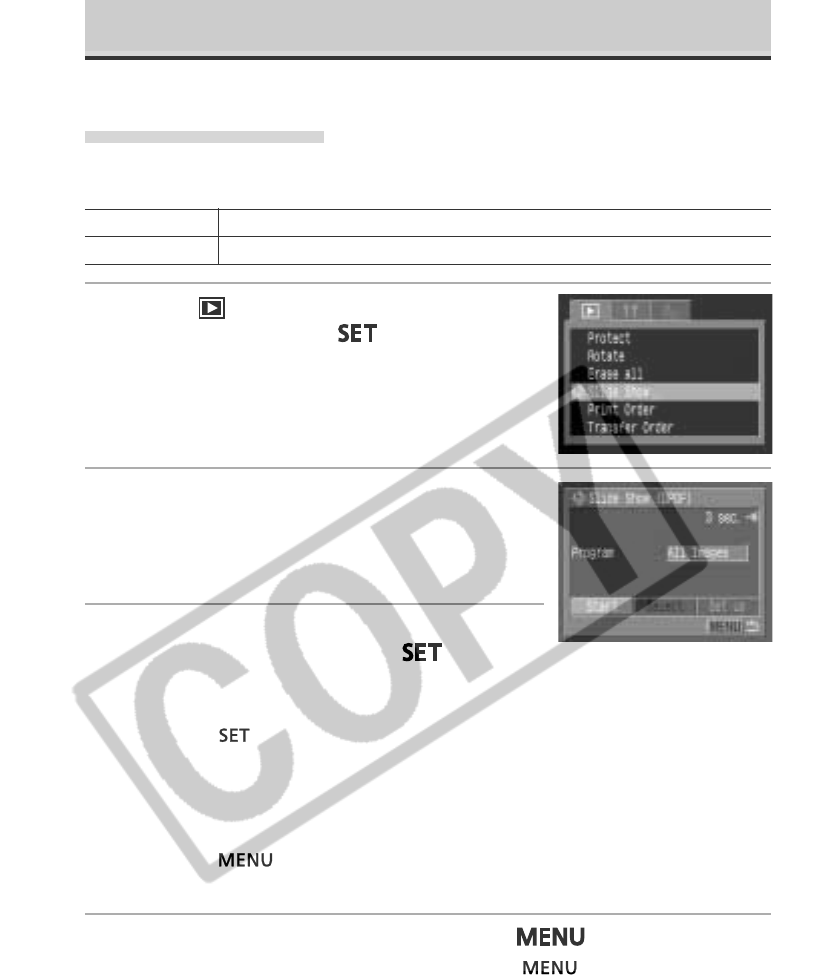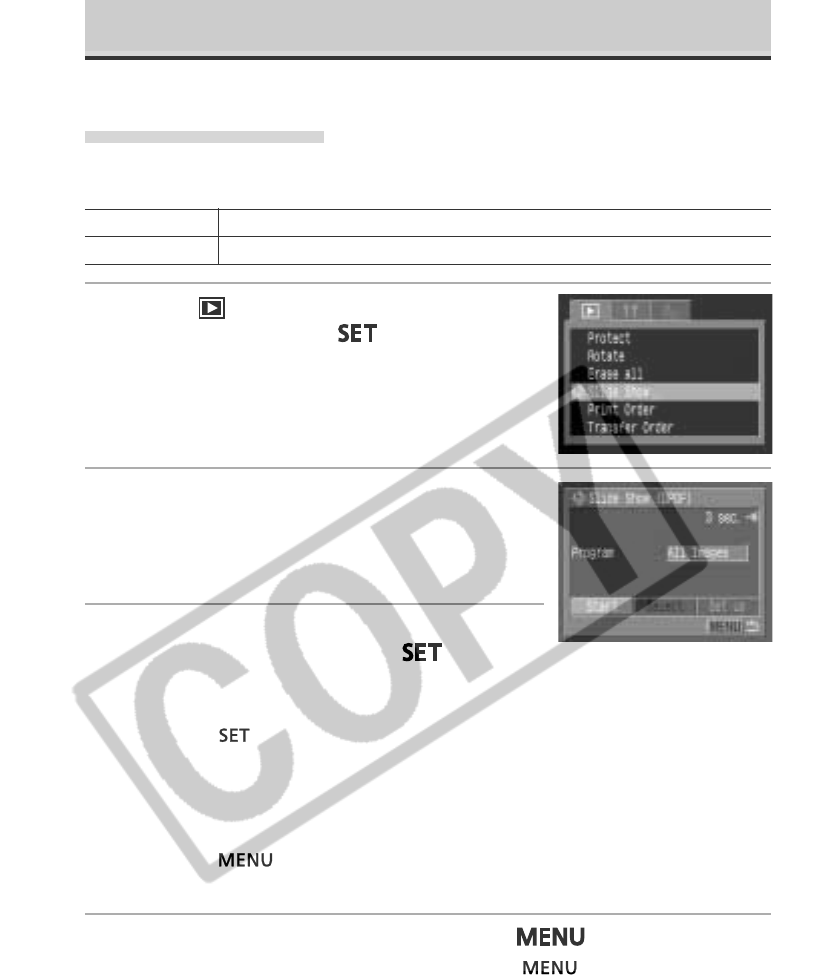
124
Automated Playback (Slide Show)
Slide show image settings are based on DPOF standards (p. 134).
Starting a Slide Show
All images or a selection of images on a CF card can be displayed one-by-one in an
automated slide show.
1
In the [ (Replay)] menu, select [Slide
Show] and press the
button.
• See Selecting Menus and Settings (p. 42).
2
Press the C or D arrow on the omni
selector to select [Program]. Press the B
or A arrow to select between [All Images]
or any one of slide [Show 1]-[Show 3].
3
Press the C or D arrow on the omni selector
to select [Start] and press the
button.
• The slide show will start and automatically stop when the show is done.
Pausing and Resuming a Slide Show
• Press the
button to pause the show. Press it again to resume.
Fast Forward / Rewinding a Slide Show
• Turn the main dial or use the B or A arrow on the omni selector to move to
the previous or next image.
Stopping a Slide Show
• Press the
button during a slide show to stop it and display the slide
show menu.
4
When the slide show is over, press the
button.
• The slide show menu appears again. Press the
button again to close
the menu.
All Images Plays all the images on the CF card in order
Slide Show 1 - 3 Plays the images selected for each show in order.