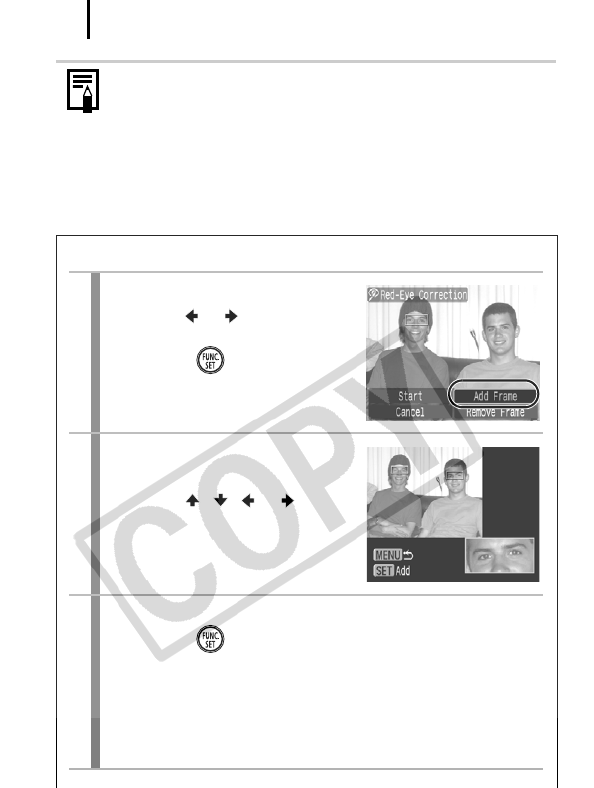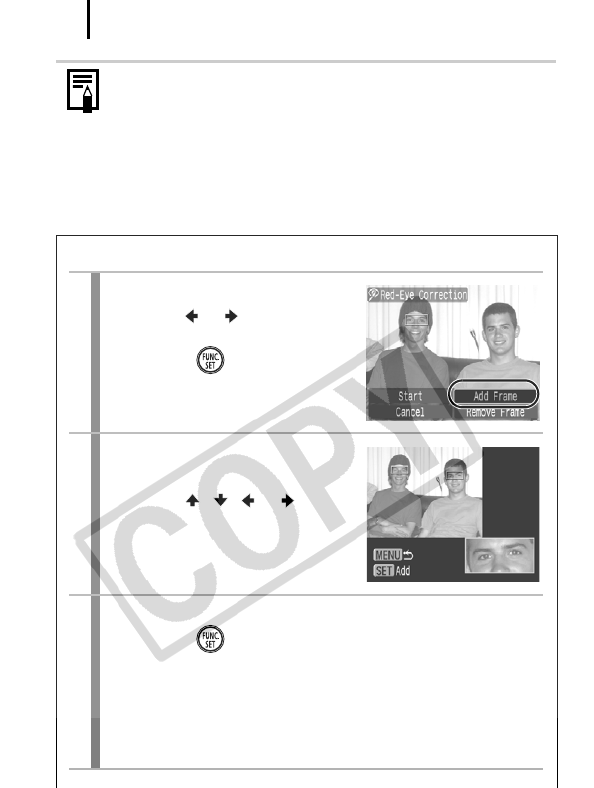
Playback/Erasing
132
z When there is not enough space left on the memory card,
red-eye correction cannot be performed.
z Although you can apply red eye correction any number of
times to an image, the image quality will gradually
deteriorate with each application.
z Since the correction frame will not appear automatically on
images that have already been corrected once with the
(Red-Eye Correction) function, use the [Add Frame] option
to correct them.
Add Correction Frame
1
Select [Add Frame].
1. Use the or button to select
[Add Frame].
2. Press the button.
• A green frame will display.
2
Adjust the position of the
frame.
1. Use the , , or button
to move the frame.
• Size of the frame can be
changed with the zoom lever.
3
Add a correction frame.
1. Press the button.
• The correction frame will be added and the frame color will
change to white.
• Press the FUNC./SET button to add additional frames.
• Up to 35 frames may be added.
• Press the MENU button to finish adding correction frames.