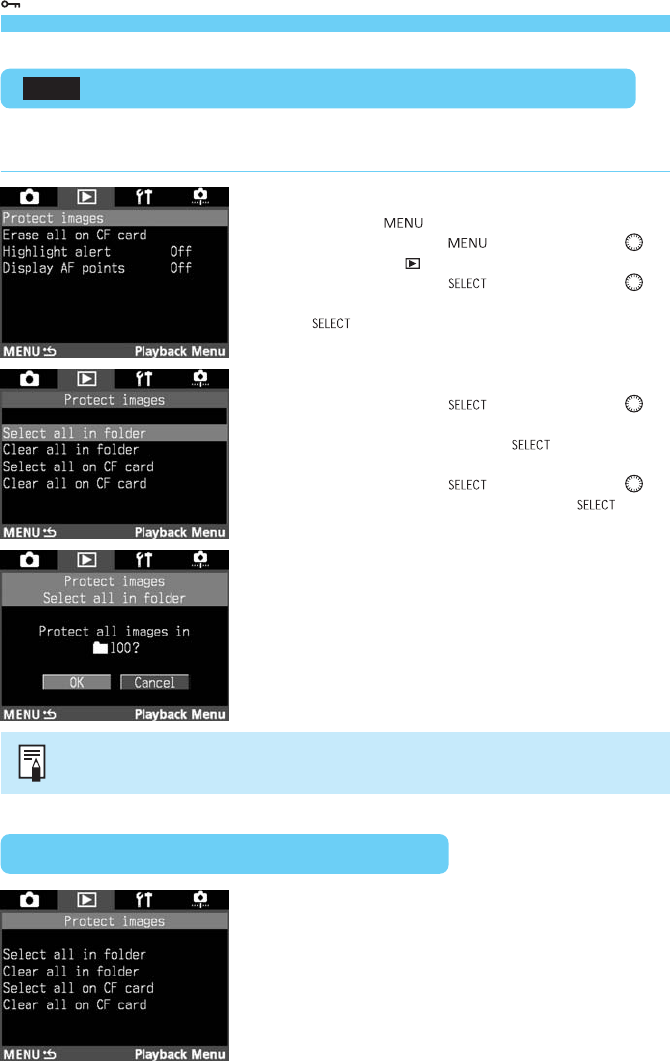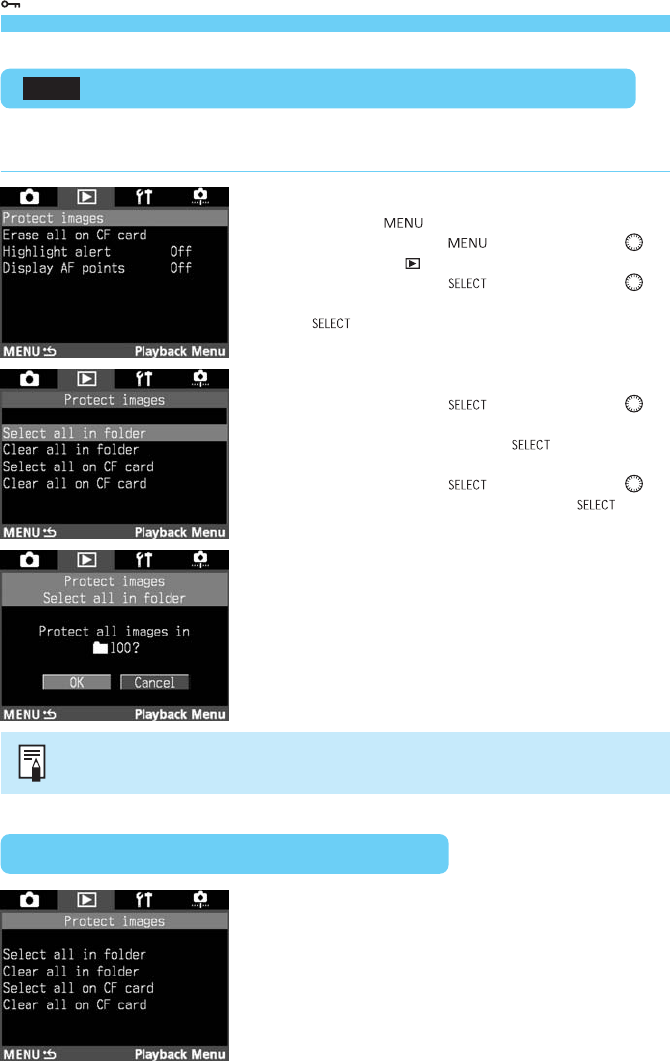
120
Image Protection
Protecting All Images in a Folder or CF Card
MENU
You can protect all the images in a folder or CF card all at once. In the case of a folder, first
select it. (→p.55)
On the menu, select “Protect images.”
•
Press the < > button.
•
While pressing the < > button, turn the < >
dial to select < >.
•
While pressing the < > button, turn the < >
dial to select “Protect images.” Then let go of the
<
> button.
1
Protect the image.
•
While pressing the < > button, turn the < >
dial to select “Select all in folder” or “Select all on
CF card.” Then let go of the <
> button.
s
A confirmation dialog will appear.
•
While pressing the < > button, turn the < >
dial to select “OK.” Then let go of the <
>
button.
2
Protected images cannot be erased with the camera. To erase a protected image,
first cancel the image protection.
Clearing Protection for All Images
•
In step
2
above, select “Clear all in folder” or “Clear
all on CF card.” The protection for all the images in
the folder or CF card will be cleared.