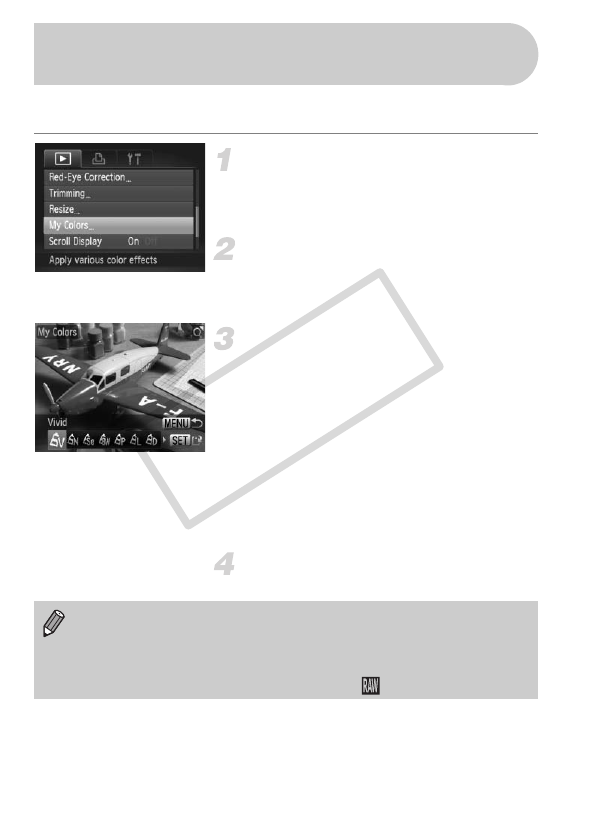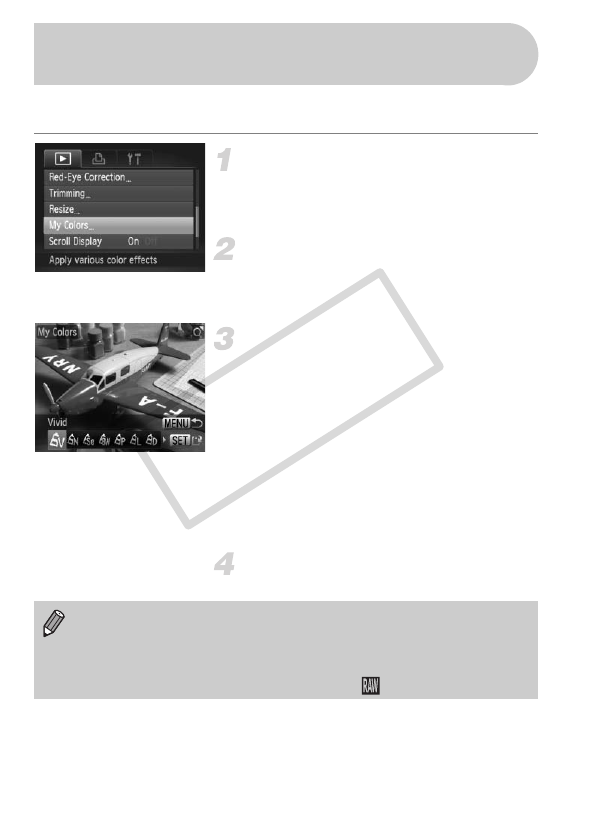
140
You can change the color of an image and save it as a separate image.
Refer to p. 82 for details on each menu item.
Choose [My Colors].
● Press the n button,
choose
the 1
tab and [My Colors], and press the m
button.
Choose an image.
● Press the qr buttons or turn the  dial
to
choose
the image and press the m
button.
Choose a menu option.
● Press the qr buttons or turn the  dial
to
choose
an option.
●
After choosing the menu option, you can
magnify the image by following the
operations in “Magnifying Images” (p. 127).
● If you press the m button during
magnified display, you can switch to the
original image. Pressing the n button
restores the menu screen.
● Press the m button.
Save as a new image and display.
● Perform Steps 4 and 5 on p. 138.
Adding Effects with the My Colors
Function
• If you repeatedly change the color of an image, the quality will gradually
deteriorate and you may not achieve the expected color.
• The coloration of images changed with this function may vary from those
recorded with the My Colors function (p. 82).
• My Colors settings cannot be performed on images.