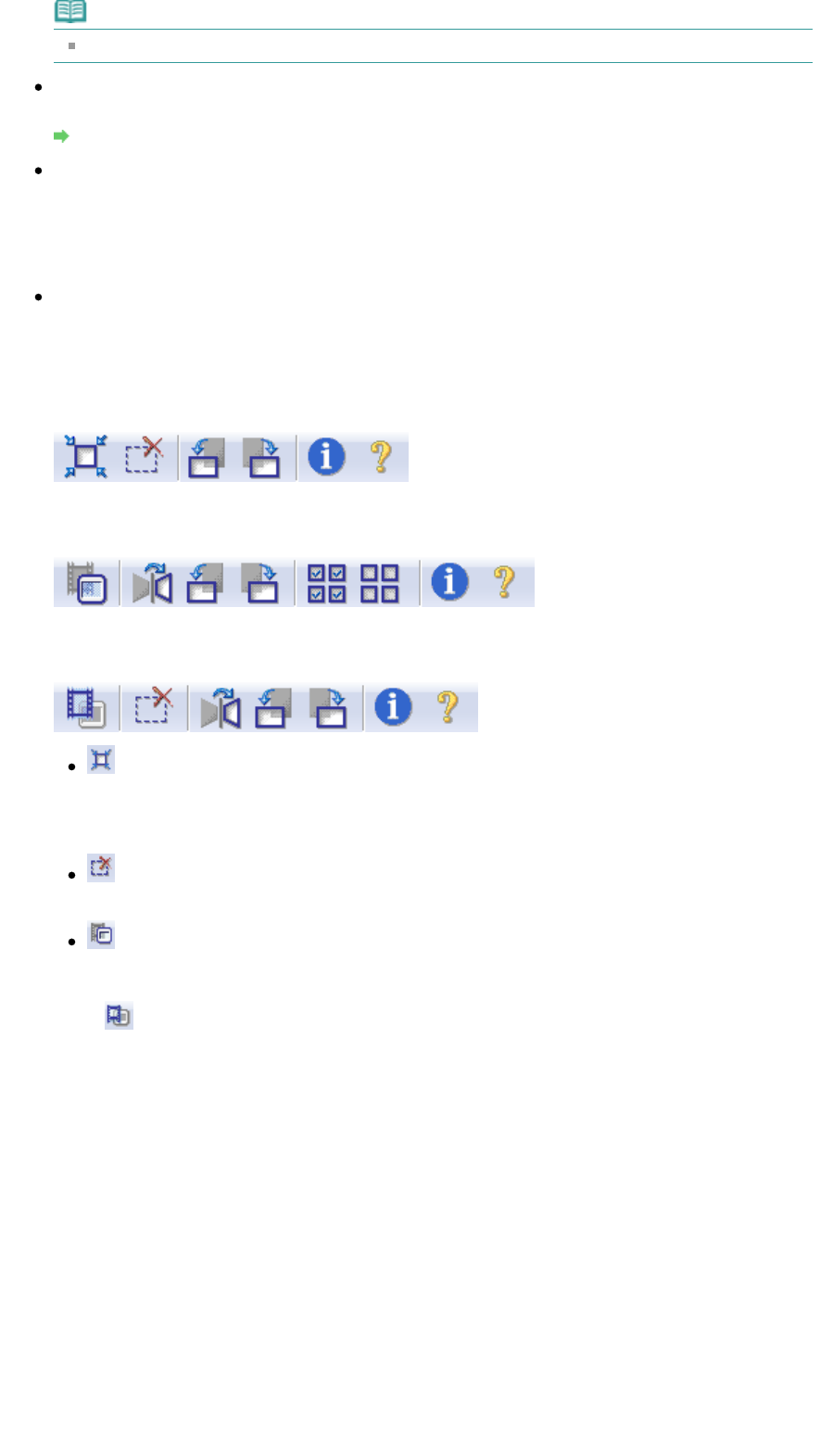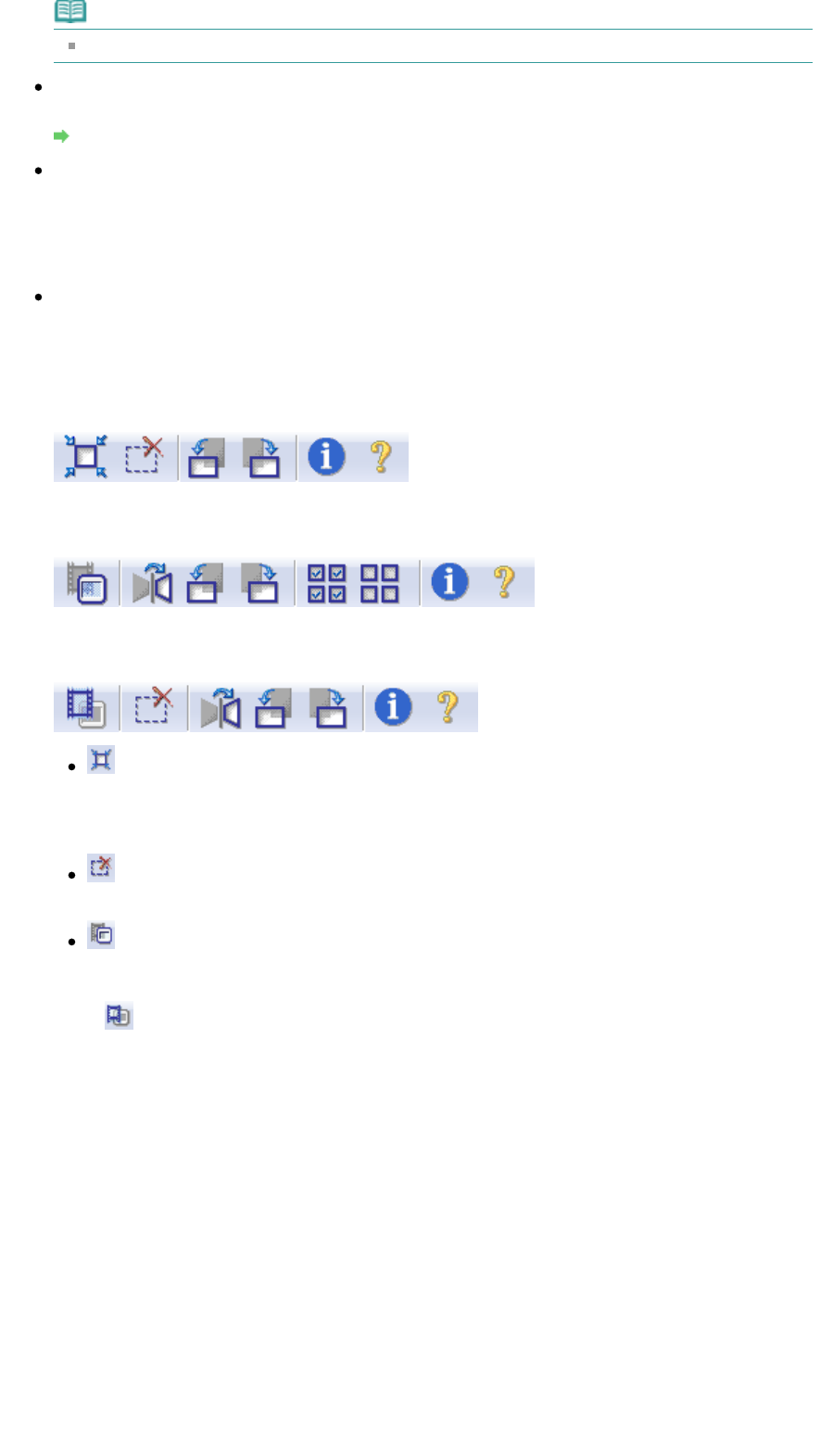
Note
When scanning starts, the progress will be displayed. Click Cancel to cancel the scan.
Preferences...
The Preferences dialog box opens and you can make scan/preview settings.
Preferences Dialog Box
Close
Closes ScanGear (scanner driver).
Toolbar
Toolbar
You can rotate preview images using the Toolbar.
The buttons displayed on the Toolbar vary by document type and view.
When Select Source is other than film
When Select Source is film and in thumbnail view
When Select Source is film and in whole film image view
(Auto Crop)
Displays and adjusts the cropping frame automatically to the size of the document displayed in
the Preview area. The scan area is reduced every time you click this button if there are cropping
area within the cropping frame.
(Remove Cropping Frame)
Removes the selected cropping frame.
(Thumbnail (in thumbnail view))
When scanning film, switches between displaying the thumbnails cropped to the frame size,
and displaying the whole film image. When the whole film image is displayed, the icon changes
to
(Whole Film Image).
Thumbnail view
Page 203 of 308 pagesBasic Mode Tab