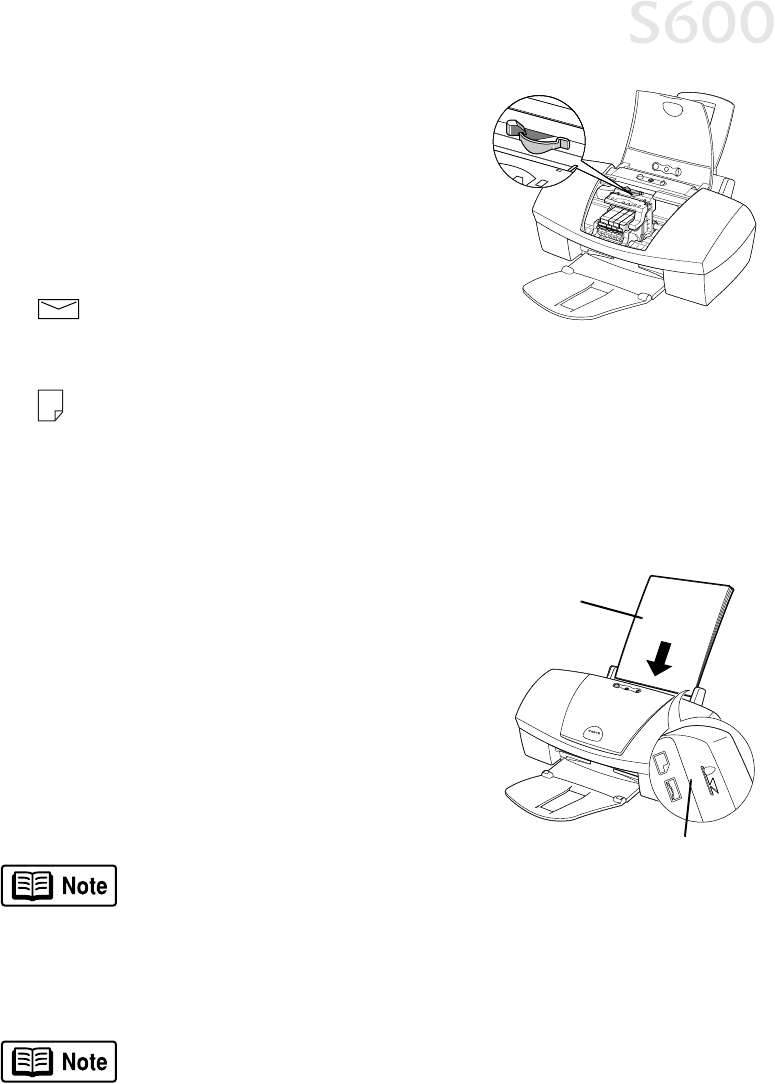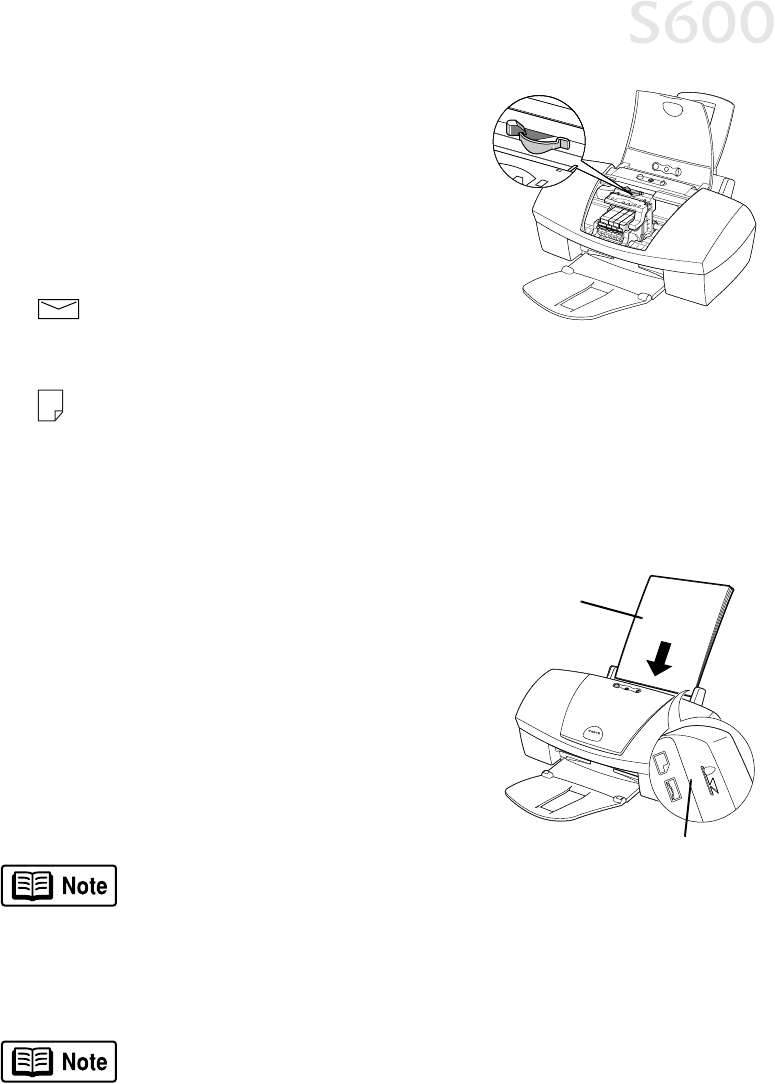
5
Basic Printing
The S600 can print on paper ranging from
standard copier paper (usually 17–28 lb.) to
specialty media paper and envelopes.
The paper thickness lever is located inside the
front cover, on the printhead holder. It controls
the paper feed for the type and weight of the
media on which you are printing.
For envelopes (see “To load
envelopes:” on page 6), banners
and T-Shirt Transfers.
For regular paper and other media with a left position in the table (see
“Load Limit and Paper Thickness Lever Position” on page 4).
Use the chart on the previous page to ensure that the paper thickness lever is set
correctly for the type of media you are using.
To load paper or other media:
To load paper or other media: To load paper or other media:
To load paper or other media:
1.
Make sure the paper thickness lever is set
correctly for the media used.
2.
Slide the paper guide completely to the left.
3.
Fan the edges of the sheets to remove static
cling and avoid paper jams, then tap the
edges of the stack against a flat surface so
the stack is aligned.
4.
Insert the media into the paper rest, with
the print side facing up.
5.
Slide the paper guide to the edge of the media until it is firmly in place.
Some papers, especially specialty media, have specific sides for
printing. The print side is usually the glossier side or the brighter
white side.
When using specialty media, do not touch the print side.
You can load up to 100 sheets of plain (17 lb.) paper or 80 sheets
of Canon High Resolution Paper in the paper rest at one time.
Never load the paper above the load limit mark.
Load limit mark
Print side