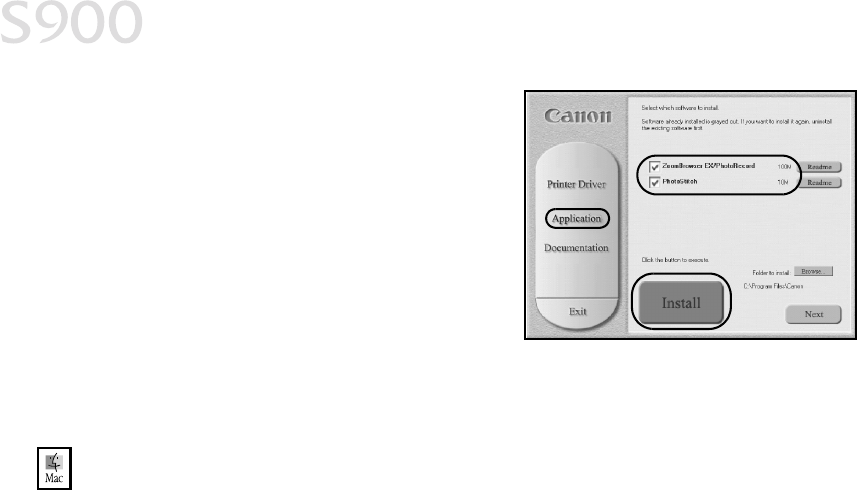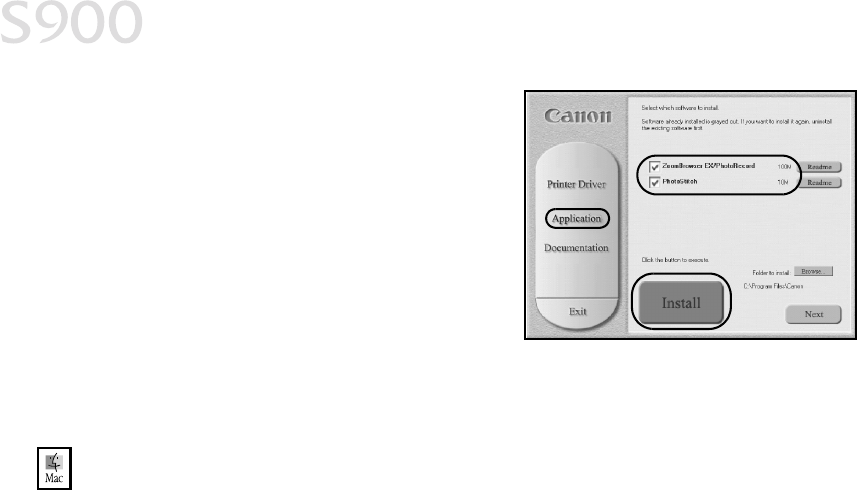
30
Using Your Photo Applications
3. From the installation main menu, click
Application. The photo application
software options panel will appear.
4. Make sure all the installation options
are selected, then click Install.
5. Follow the on-screen instructions.
6. When the Terminate Installation dialog
box appears, click OK.
7. Restart your computer. The utilities will
not be fully functional until your computer
has been restarted.
To install ImageBrowser and PhotoStitch in Mac OS:
1. Close any open applications.
2. Insert the S900 Setup Software & User’s Guide CD-ROM in the CD-ROM drive.
Double-click the Canon_BJ icon on your desktop, then double-click the
Application folder.
3. Double-click on the software folder to be installed, then double-click the
Installer icon.
4. Read the License Agreement, then click Agree if you agree.
5. Click Install. The Destination Folder dialog box will appear.
6. Select the destination folder, click Start, then follow the on-screen
instructions.
7. When the Installation Has Finished dialog box appears, click OK.
8. Restart your computer. The utilities will not be fully functional until you restart
your computer.
Using the Photo Applications
Viewing Images with a Browser
You can use the ZoomBrowser EX (Windows) or the ImageBrowser (Mac OS) to
view or organize digital images stored on your computer, or to view and copy from
other sources, such as digital cameras, scanners, Zip
®
disks or CD-ROMs.
S900_QSG.book Page 30 Friday, November 2, 2001 1:34 PM