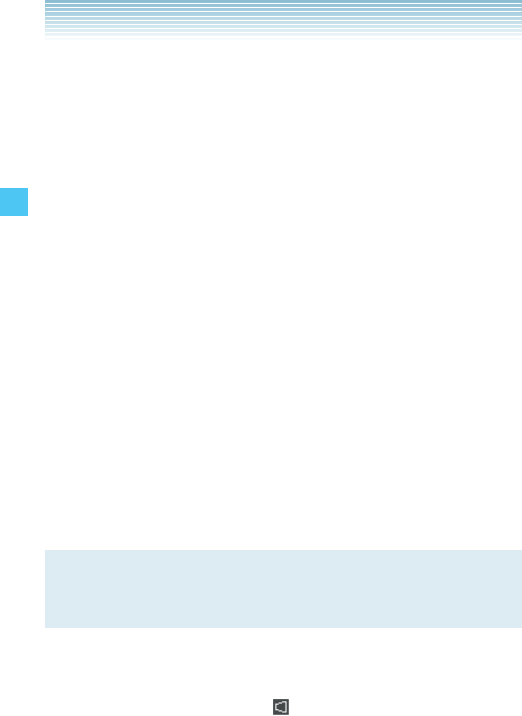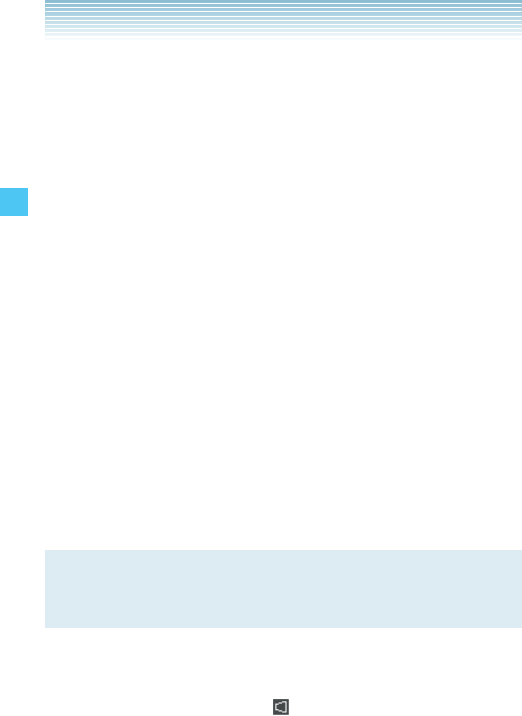
60
Camera
k Normal Shot (Twist and Close)
When you twist and close the phone, you can take pictures in a
manner similar to a digital camera.
1. Twist and close the phone with the idle screen displayed.
2. Press the Shutter Key S to select Take Picture.
3. Press the Volume Keys <> left or right to zoom in/out.
4. To take the picture, press the Shutter Key S [TAKE].
5. Select from the following options:
• Press the Shutter Key S [Save] . The picture is stored in My
Pictures.
• Press the Side Select Key . [SEND] . The picture is stored
in My Pictures, and then you can send a Picture Message.
• Press the Back Key , [Erase] to shoot again without
saving the picture.
k Perspective Adjustment (Twist and Close)
If you need to adjust the perspective of a picture after shooting
a timetable or poster, you can select and cut the outline of the
picture and adjust it to appear as a rectangular image taken
straight from the front.
NOTE
The perspective cannot be adjusted for the picture taken with
the resolution of 2560 × 1920.
1. Perform steps 1 through 4 under “Normal Shot (Twist and
Close)” on page 60, to take the picture.
2. Press the Volume Key > [ ] .
3. Select the outline of the subject with the Volume Keys
<> and press the Side Select Key . [OK].