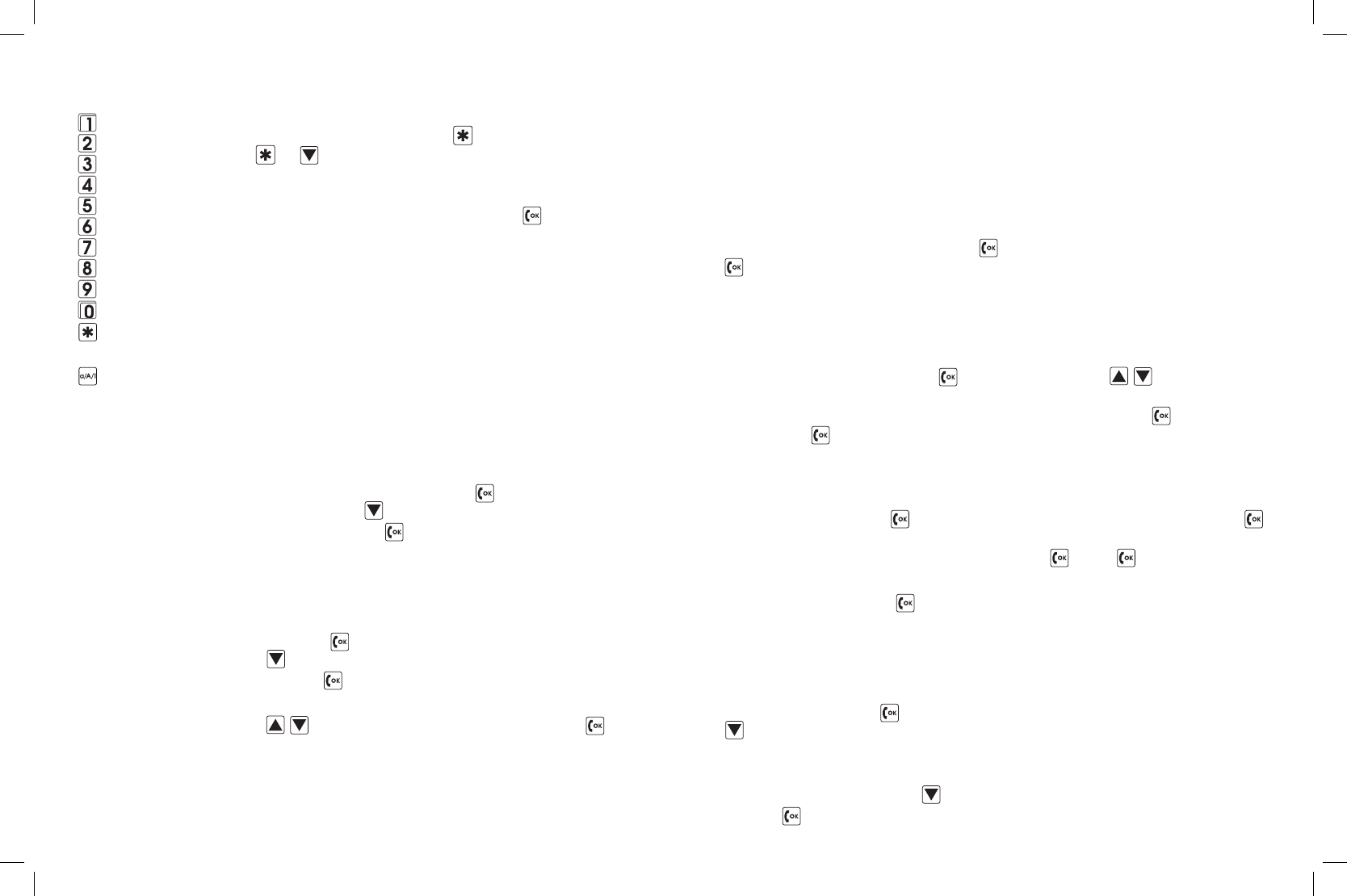32 33
Special characters: Enter the selection menu for
special characters by pressing
. By repeatedly pressing
or , you can move from left to right. By pressing
the 2 button, you can move up in the table, with 4 to
the left, with 6 to the right and with 8 down. If you have
reached the desired character, press the button to
insert the character into your text. (Fig. 14)
When pressing the # key, you can switch between
for options:
ABC: upper case
Abc: mixed case (lower case letters with capital letters
at the beginning of the sentence)
Abc: lower case
123: numbers only
The selected mode is shown on the display next to
the ¢ symbol.
While entering text you can also insert numbers by •
following these steps: Press the button for Next,
then press the button to scroll to Insert numbers,
select by pressing . You can then enter a number by
using the keypad or Search for a number from the
Phonebook or from the list of Unsaved numbers.
Contacts from the phonebook (name and number) can
be inserted into the SMS text as follows:
Press the •
button for Next, then press the
button to scroll to Insert name, select by
pressing .
Select names in the phone book using the keypad or •
and insert them into the SMS by pressing .
In the upper right hand corner of the display, you can see
how many characters you have left to enter in the SMS.
Example: 1/135 shows that you are in the first text mes-
sage and you have 135 characters remaining in this SMS. If
SMS/TEXT OPERATIONS
you enter more than 160 characters, the text is sent two messages. As soon as you
roll over into a second message, the display will read 2/….
You can send a maximum of 480 characters at once (this will automatically be
divided in up to three messages).
SENDING YOUR WRITTEN SMS
To send the completed text, press the
• button. Next, select Send by pressing
.
There are three (3) ways to choose or enter the
recipient of your message:
1. The number is already in your phone book.
Select Phonebook by pressing the button twice. Use the
buttons to scroll
to the name or enter the first letter of the name with the keypad. When the desired
contact is highlighted with a black background, confirm by pressing . To send the
message press .
2. The telephone number has recently been used but is not stored in the
phonebook:
Select Search by pressing , scroll to Unsaved numbers and select by pressing
. With the list of telephone numbers now displayed (dialed, received, missed calls),
scroll to the desired number and select by pressing . Press to send text.
3. A telephone number can also be entered manually on the keypad.
Then send Text by pressing .
Receiving an SMS (text)
A short alert tone and vibration informs you that you have received an SMS. The
screen will display New SMS.
To read the SMS, press • . If text is long, press the
button to scroll down.
Answering a received SMS
After reading a text press the • button until you reached Reply, then select by
pressing .
SMS/TEXT OPERATIONS
D . , ! ? ‚ „ @ : 1
D a b c 2 ä à
D d e f 3 è
D g h i 4
D j k l 5
D m n o 6 ö
D p q r s 7 ß
D t u v 8 ü
D w x y z 9
D space; 0
D . , ? ! ‚ „ : ; ( ) @ -
+ $ € £ ¥ # % * & ~ = ¤
D You are able to
change between
lower and upper
case letters, as well
as selecting num-
bers only (“Abc”
“ABC” “abc” “123”)
Fig. 14