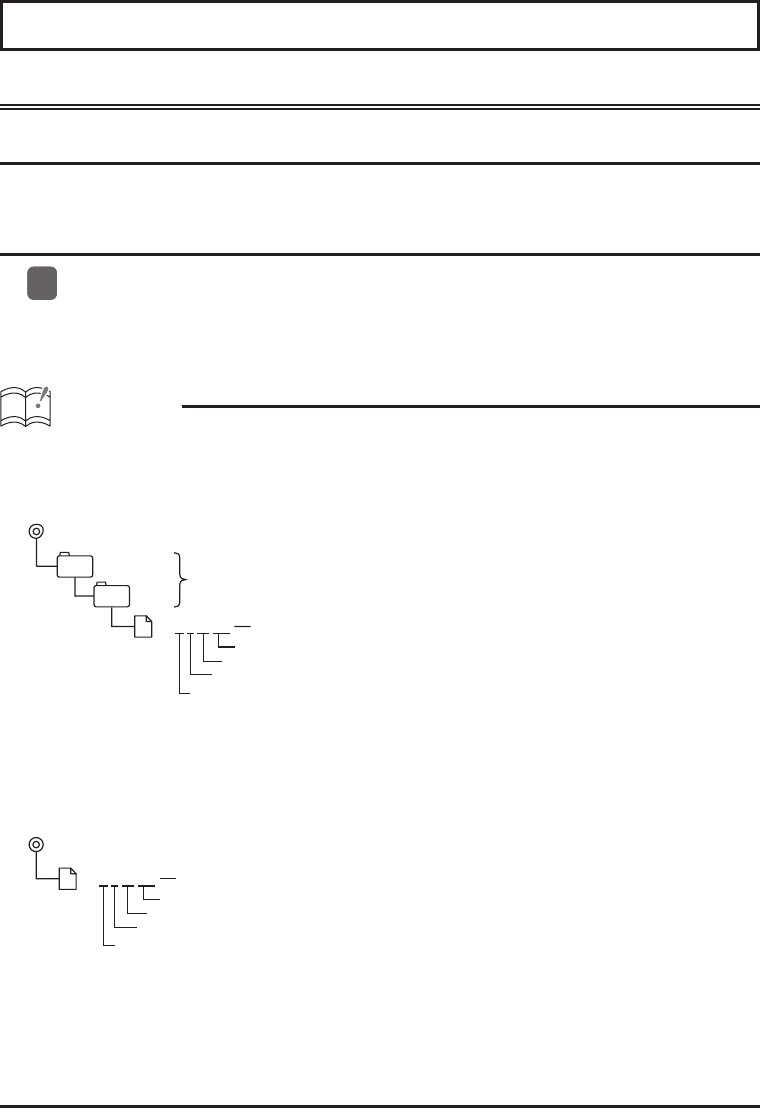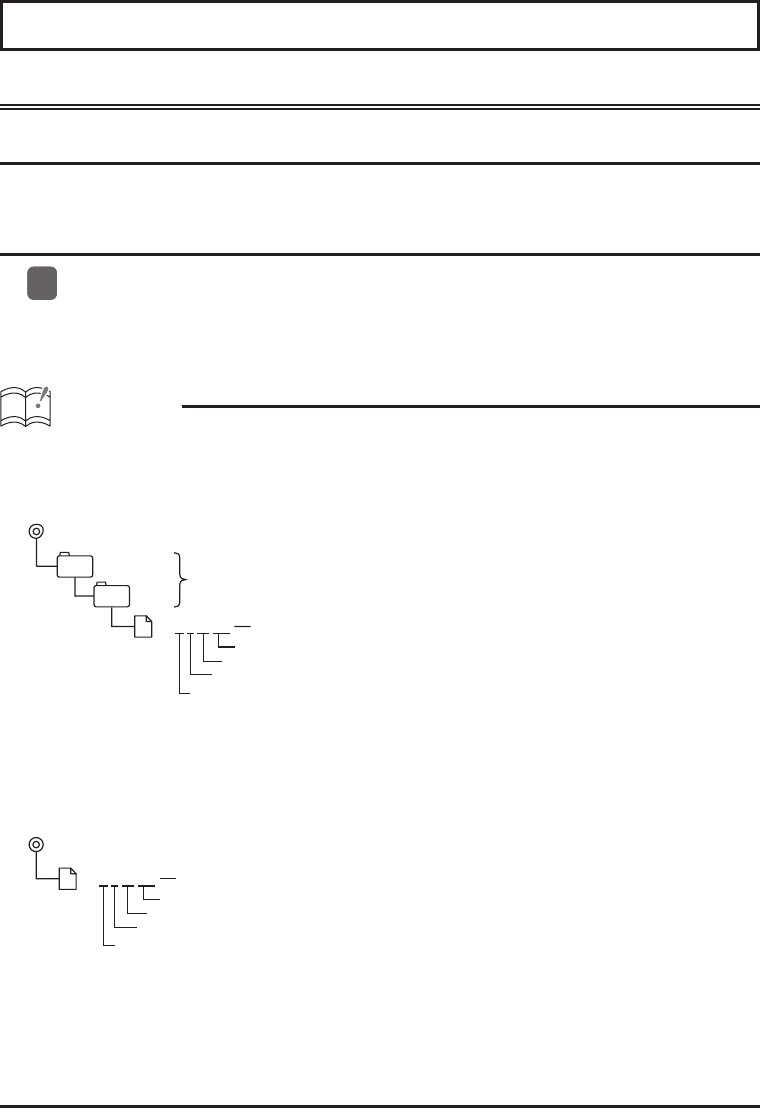
Audio customize
Importing Sound Data
About the Audio Customize
Audio Customize provides the best acoustic settings suited for your in-car environment with
ECLIPSE's unique acoustic correction algorithm.
How to operate the Audio Customize
Analyze the frequency characteristic and write it to the USB memory. Use an optional
microphone to analyze the frequency characteristic.
For details of the operation, see 'Writing measurement results to the USB memory' in the
Owner's Manual.
ATTENTION
<When using a USB memory drive>
•
Data downloaded from the E-iSERV web site should be saved to folders created in the USB drive
as shown below (NOTE: in order for the system to properly recognize and load audio customization
data, the user must create and name their folders as shown in the diagram below).
ECLIPSE
DATA
File extension
Two digit number
206 X 00 .eis
Adjustment mode
Adjustment pattern
Must be created by user
Automatically generated filename
*
(a: 3 Way d: 4 Speaker)
• Files retrieved from the E-iSERV web site sound effect customization page are given automatically
generated fi lenames upon download.
<When using a CD-R>
• The main unit can only import fi les located in the root directory of the CD-R.
File extension
Two digit number
206
X 00 .eis
Adjustment mode
(a: 3 Way d: 4 speaker)
Adjustment pattern
Automatically generated filename
*
• Disc formats that may be used are as follows:
• CD-ROM (MODE 1)
• CD-ROM (MODE2_FORM 1)
* CD-ROMs written in MODE2_FORM2 cannot be read.
• The loading process may take longer if the CD-R contains unrelated data in addition to
the audio customization fi les to be imported.
11