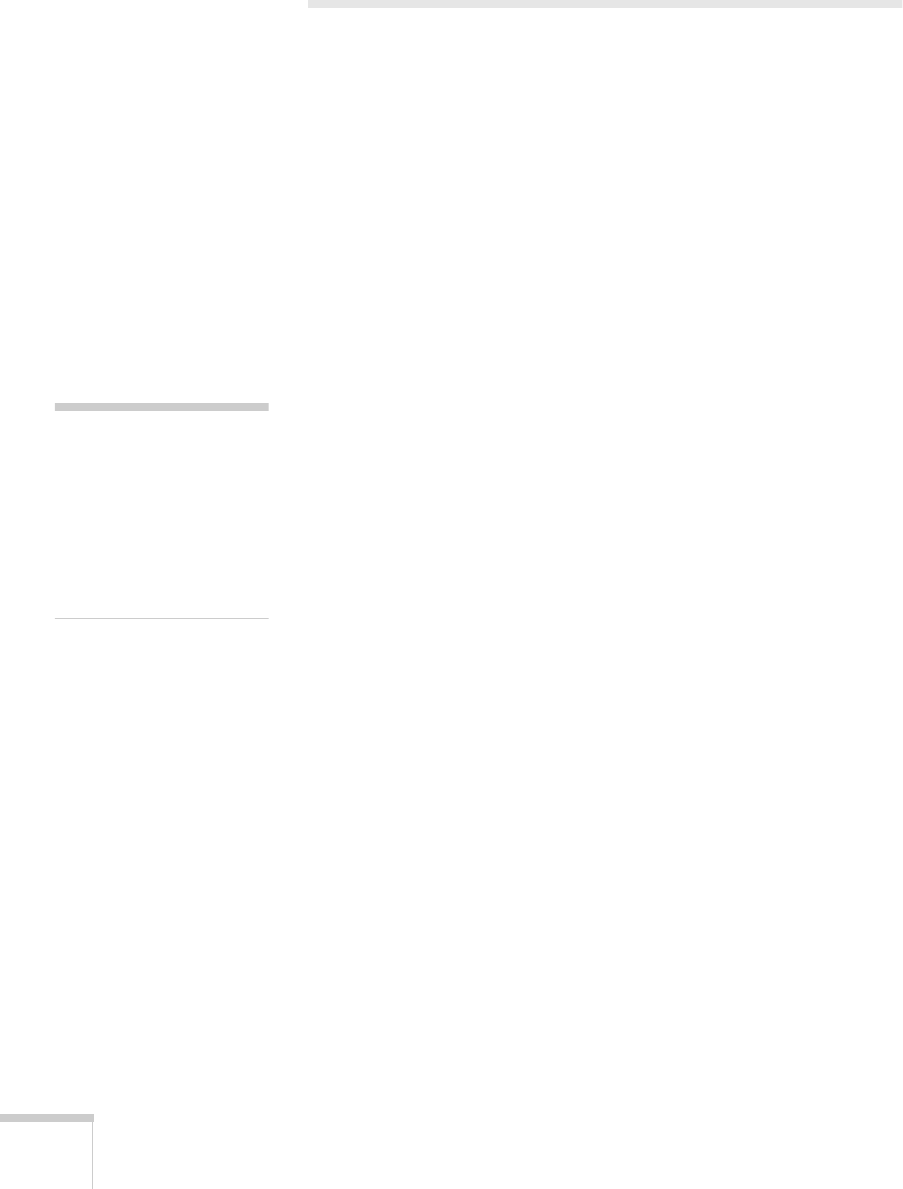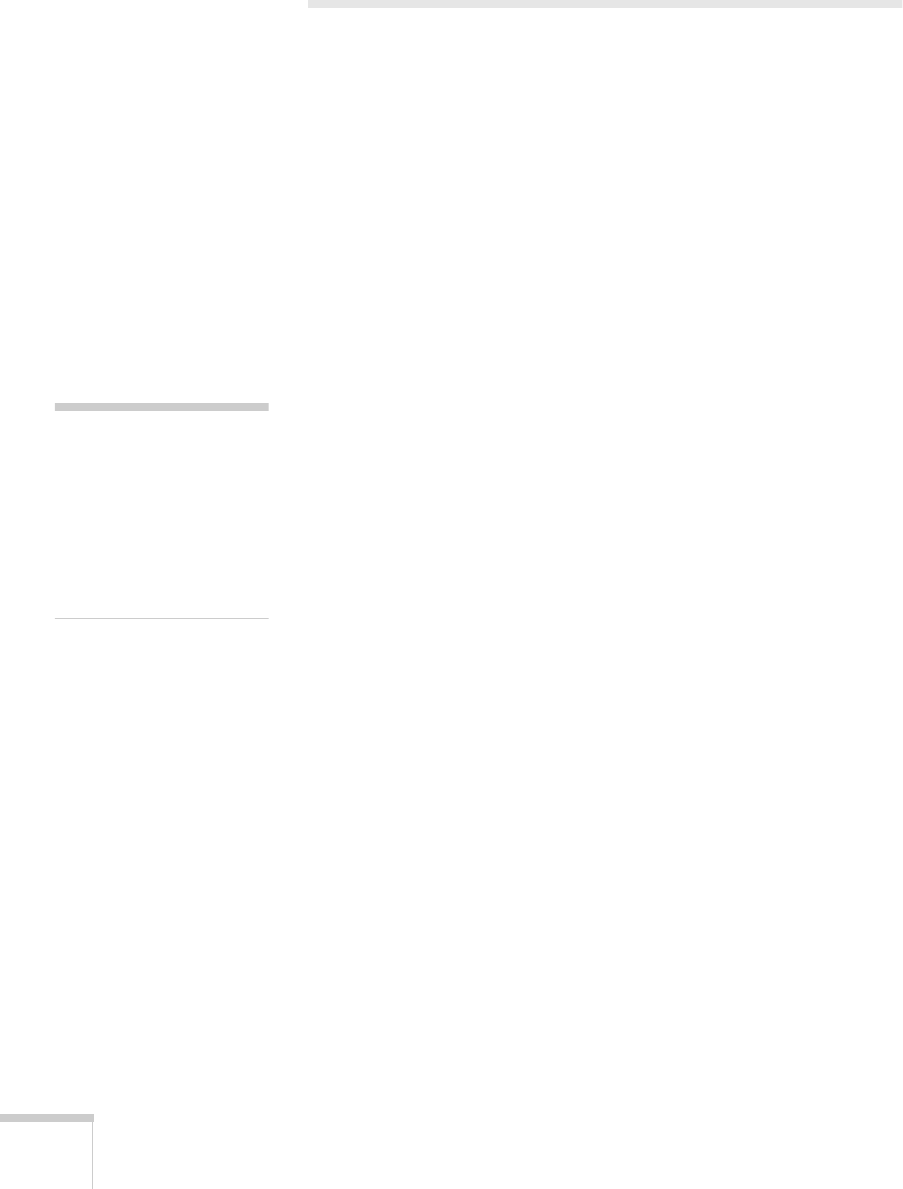
2 Welcome
Getting the Most from Your Projector
Depending on your presentation, you can take advantage of any or all
of these options:
■
Connecting to a laptop or other computer
If you want to connect to a PC laptop or Macintosh PowerBook
or iBook, see the Quick Setup sheet or page 12 of this guide. To
connect to a desktop computer or workstation, see Appendix A.
■
Connecting to video sources
You can connect a DVD player, VCR, camcorder, laser disc
player, digital camera, or any other video source to your projector.
You can connect both computer and video sources at the same
time and easily switch between them. See page 14 for instructions.
■
Using the remote control
The remote control lets you switch from computer to video
source, zoom the image, and use many other projector features.
For details, see Chapter 2.
■
Including sound in your presentation
If your presentation includes sound, you can connect an optional
audio cable to use the projector’s built-in speaker. For details, see
page 13 (for laptops) or Appendix A (for other systems).
note
ost of the projector’s
eatures can used only with
the remote control. To
avoid losing it, place it
in the remote control storage
compartment at the front
of the projector.
52c.book Page 2 Wednesday, October 9, 2002 2:32 PM