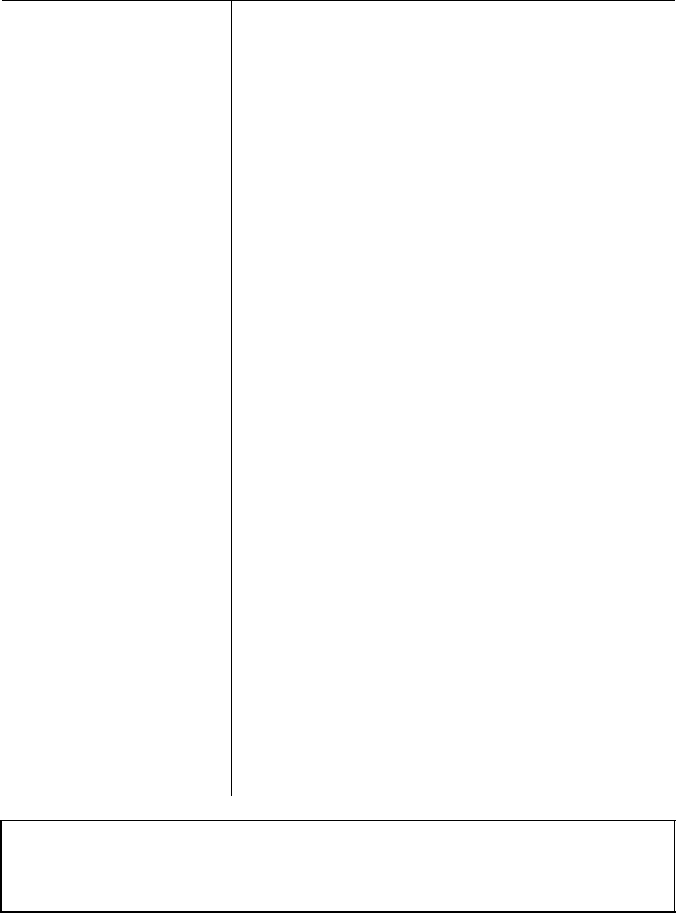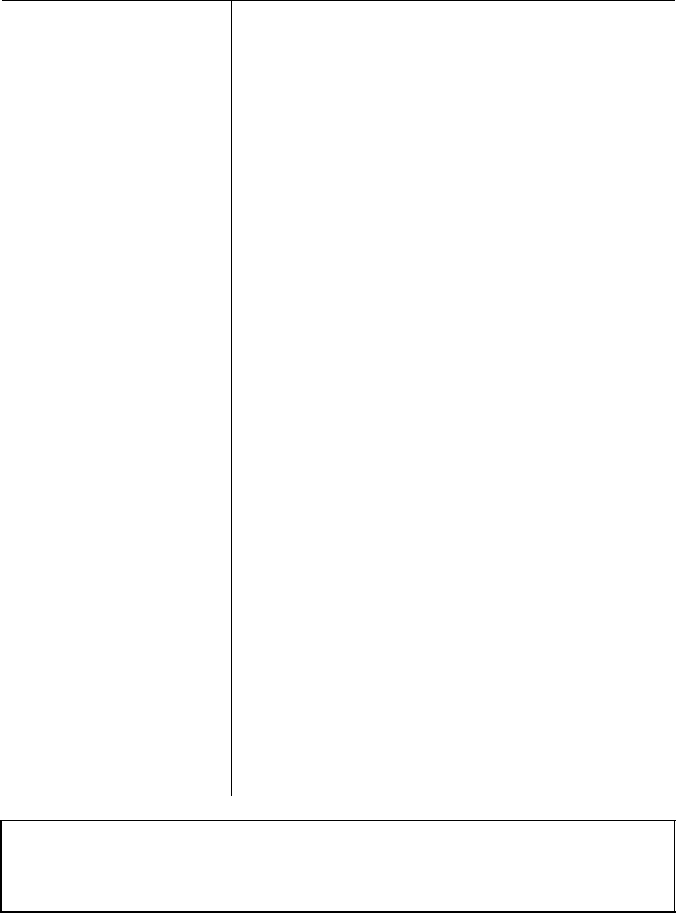
Printing
Problem
Solution
Regular gaps appear
in
the printout.
Skip over perforation
is set, but the
perforation does not
fall in the center of
the skip.
Vertical lines in
graphics are not
aligned.
The skip over perforation may be set
with SelecType. Enter SelecType and
turn off the skip over perforation
feature. Refer to 3-19.
The page length for continuous paper
may not be set correctly. Change the
page length with your software
program. You can also use the ESC C n
or ESC C 0 n command to specify the
page length.
The loading position of the paper may
be too high or too low. Use the
micro-adjustment feature to reset the
loading position so that the perforation
is centered within the skip area.
Your application program may be
setting the top and bottom margins. If
this is the case, use SelecType to turn off
skip over perforation feature.
Slight misalignment may occur during
bidirectional printing. When precise
printing of vertical lines in necessary the
unidirectional print mode with
SelecType or send the ESC Ul command
to the printer. Unidirectional printing
increases printing accuracy, but reduces
printing speed slightly. Refer to 9-10.
Note: Use data dump mode to check the data being sent from
the computer. In the data dump mode, data is printed in
hexadecimal notation and in ASCII characters.
7-12 Troubleshooting