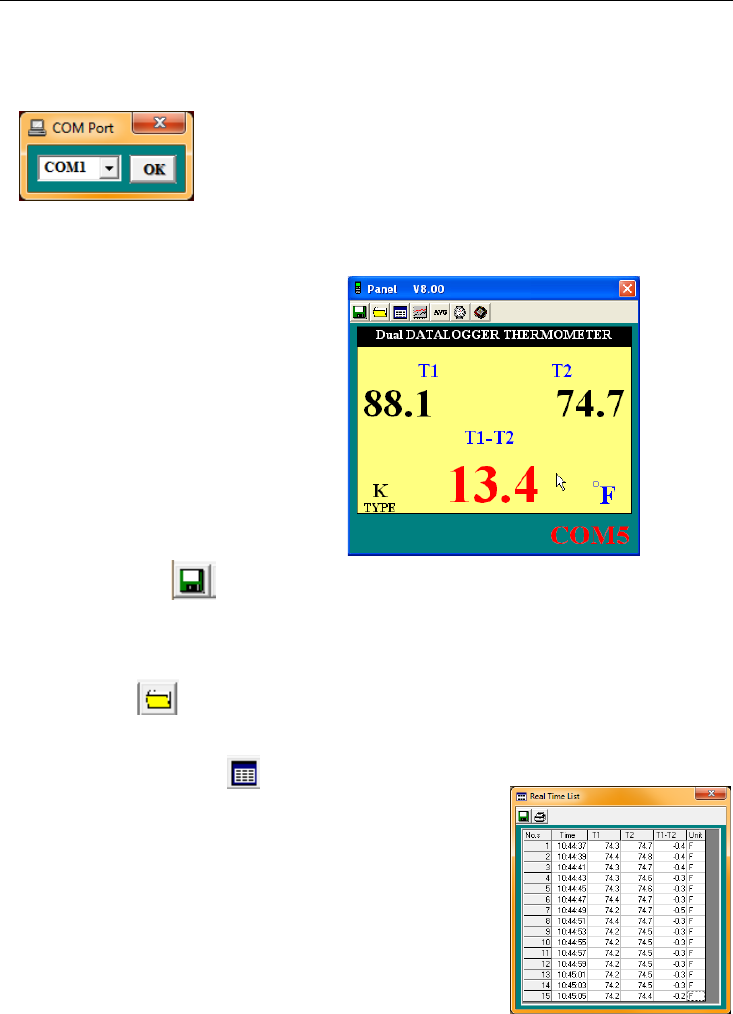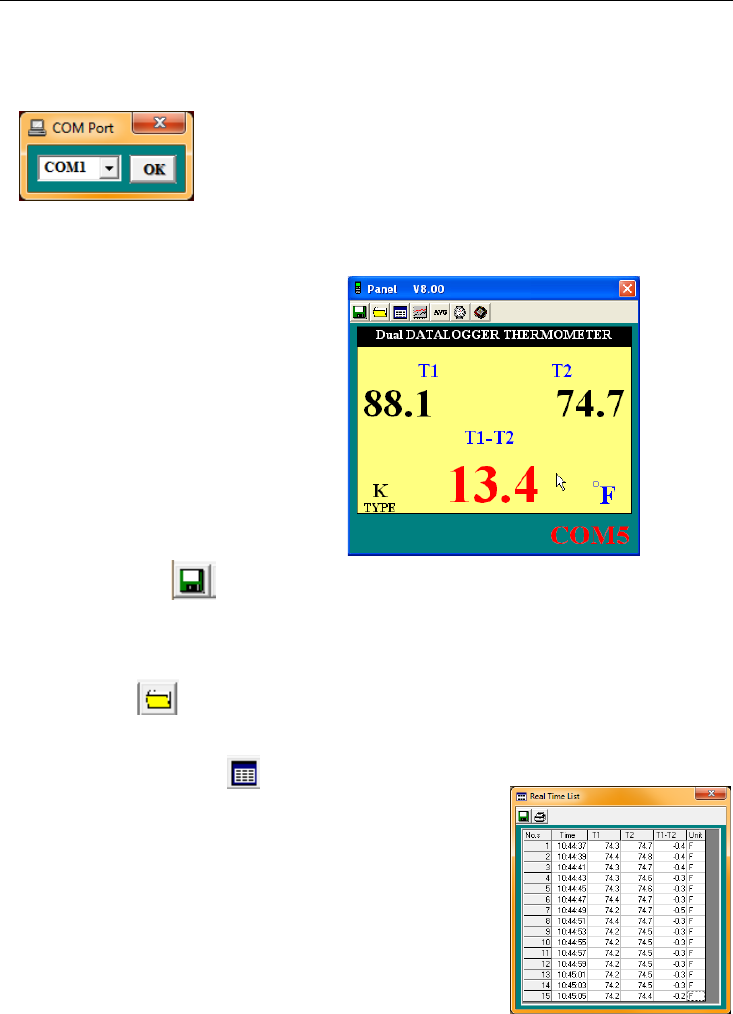
EA15-EU-EN v3.2 08/13
5
Datalogging Software
The instructions on how to install the datalogging software are printed on the Software CD label.
After reading the label’s directions, load the software CD in the PC CD-ROM drive.
When the program is opened a COM PORT selection prompt appears. Select the PC COM PORT
that will be used to connect the meter to the PC with the supplied cable (the cable connects to the
top of the meter and to the USB COM PORT on the PC).
Once the COM PORT selection is correctly made, the meter and PC begin communicating. The
main software screen, shown at right, appears. The menu icons at the top of the screen are
explained below.
FILE ‘SAVE AS’ ICON
The SAVE FILE icon is the first icon on the left. Click on this icon to save recorded data to a text file.
When clicked, the PC will prompt for a filename and location. Once saved, this file can be opened in
other programs such as spreadsheets, word processors, and databases.
OPEN FILE ICON
The OPEN FILE icon is located second from left. Click to open a file that has already been saved.
REAL TIME DATA LIST ICON
The LIST icon is located third from left on the main software
screen. When clicked, data is shown on the screen in list format
(shown at right). To save or print the list, click the SAVE or PRINT
icons in the Real Time List window.