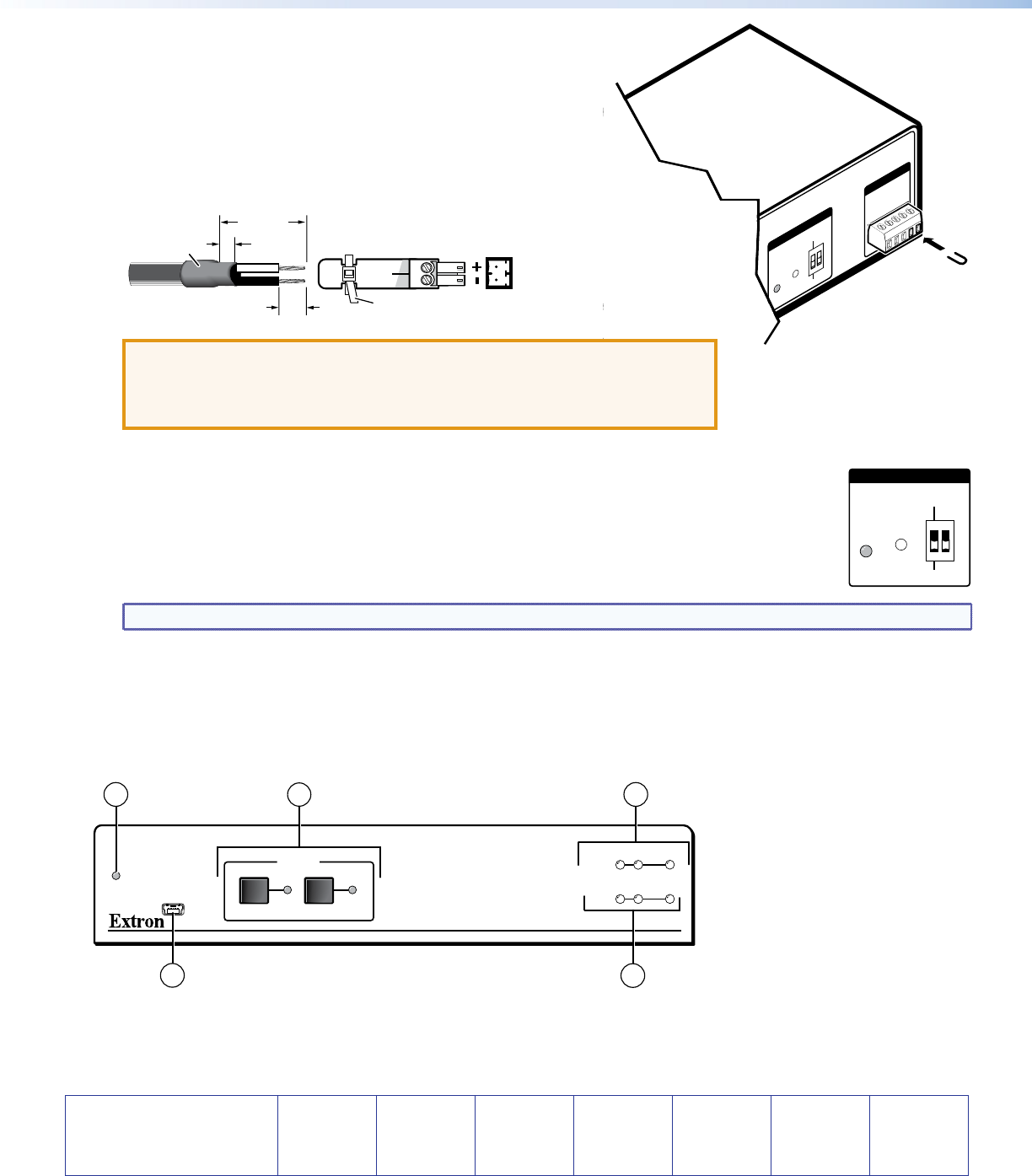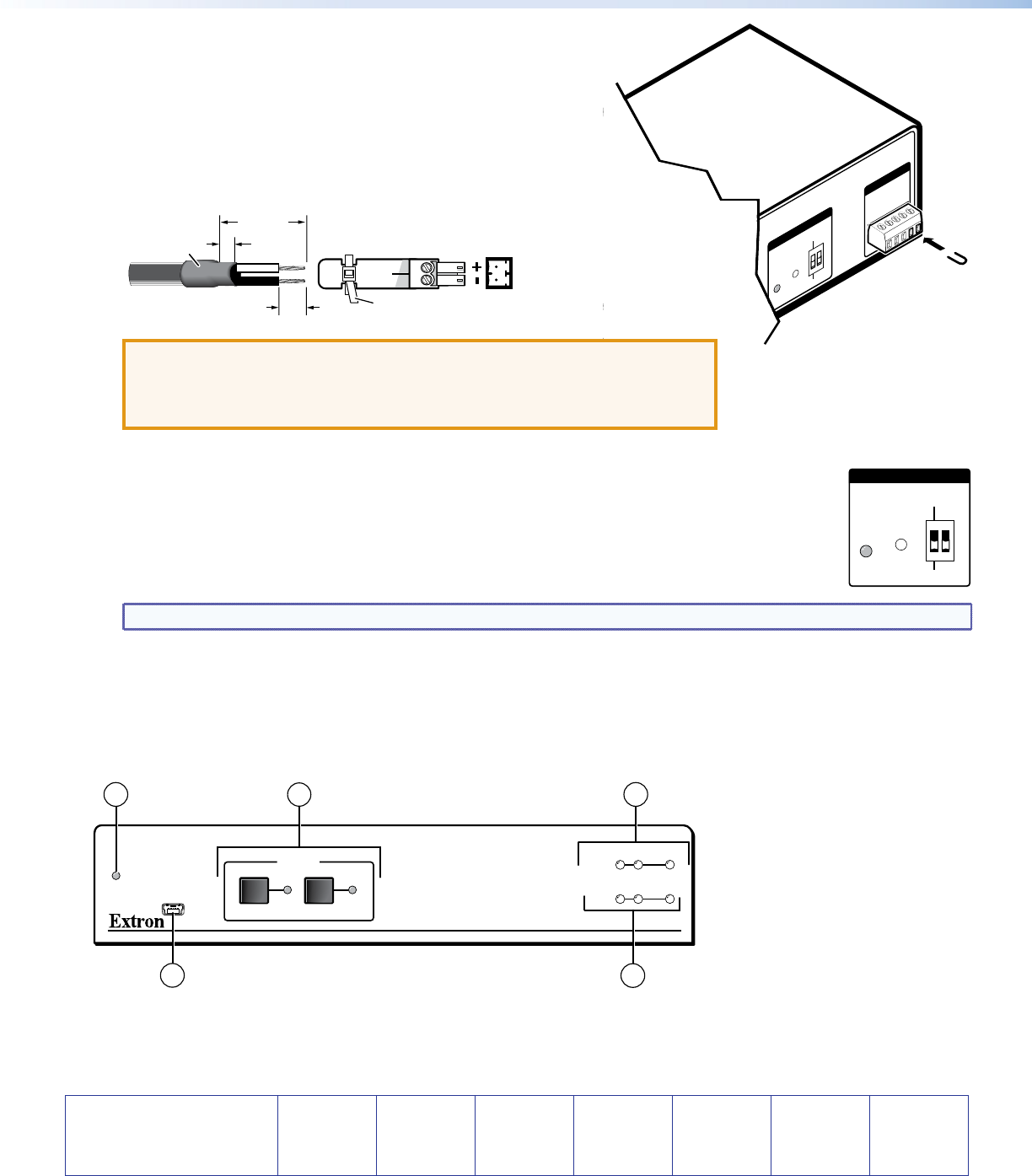
68-2245-50 Rev. A
06 12
2
©2012 Extron Electronics All rights reserved. www.extron.com
Extron Headquarters
+800.633.9876 InsideUSA/CanadaOnly
Extron USA - West Extron USA - East
+1.714.491.1500 +1.919.850.1000
+1.714.491.1517 FAX +1.919.850.1001 FAX
ExtronEurope
+800.3987.6673
InsideEuropeOnly
+31.33.453.4040
+31.33.453.4050 FAX
ExtronAsia
+800.7339.8766
InsideAsiaOnly
+65.6383.4400
+65.6383.4664 FAX
ExtronJapan
+81.3.3511.7655
+81.3.3511.7656 FAX
ExtronChina
+4000.EXTRON
+4000.398766
InsideChinaOnly
+86.21.3760.1568
+86.21.3760.1566 FAX
Extron
Middle East
+971.4.2991800
+971.4.2991880 FAX
ExtronKorea
+82.2.3444.1571
+82.2.3444.1575 FAX
ExtronIndia
1800.3070.3777
InsideIndiaOnly
+91-80-3055.3777
+91 80 3055 3737 FAX
EDID
STORE
DEFAULT
STORED
RS-232 AUTO
RX GTX
OUTPUT
EDID
REMOTE
6. (Optional) Enable auto-input switching. Attach the 5-pole
captive screw plug to the Remote connector (
g
on the rear
panel diagram on the previous page) if this was not done in
step 5 for the RS-232 connection. Use a jumper wire to short pins 4
and 5 of the shared plug together (see the illustration at right).
When auto-input switching is in effect, the green Auto Switch LED
on the front panel lights (
a
on the diagram below).
7. If necessary, wire a 2-pole captive screw connector (provided) to
your Extron power supply as shown below.
Captive Screw Connector
Tie Wrap
Heat
Shrink
1/8”
(3 mm)
7/8”
(22 mm)
3/16”
(5 mm) Max.
ATTENTION: • The power supply must not be permanently fixed to the
building structure or similar structures.
• The power supply must not be located within environmental
air handling spaces or the wall cavity.
8. Set the rear panel EDID DIP switch (switch 1, on the left) as follows:
• Set the switch to Stored (down) if you want to store the EDID (resolution, refresh rate, and
clocking rate) of the connected display at the SW2 DP output (see the illustration at right), then
press the recessed EDID Store button. The EDID LED flashes amber, then lights steadily green
when the EDID has been stored.
• Set the switch to Default (up) to select the Extron DisplayPort default EDID of 1920x1080 @
60 Hz with 2-channel audio.
NOTE: DIP switch 2 (on the right) is not functional.
9. Power on the output display.
10. Connect power to the switcher.
11. Power on the source devices.
Front Panel Features
CONFIG
AUTO
SWITCH
SW2 DP
DISPLAYPORT SWITCHER
1 2
12
SIGNAL
INPUTS OUTPUT
HDCP
INPUTS
3
1
4
2
5
a Auto Switch LED
b Input Selection buttons
c Signal Status LEDs
d HDCP Status LEDs
e USB Config port
EDID
STORE
DEFAULT
STORED
EDID