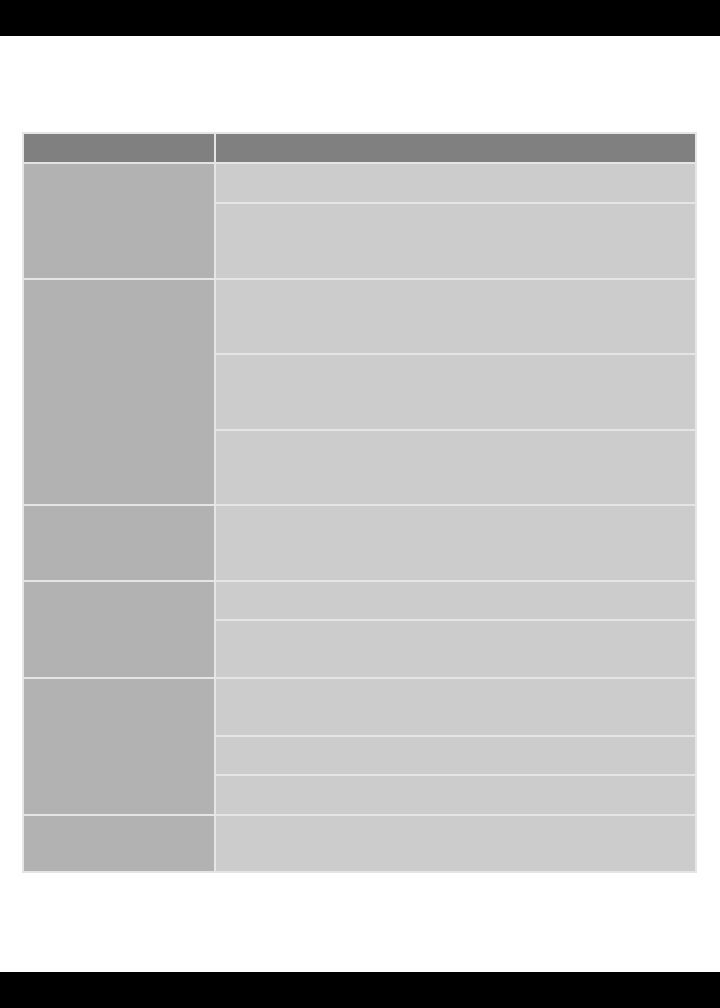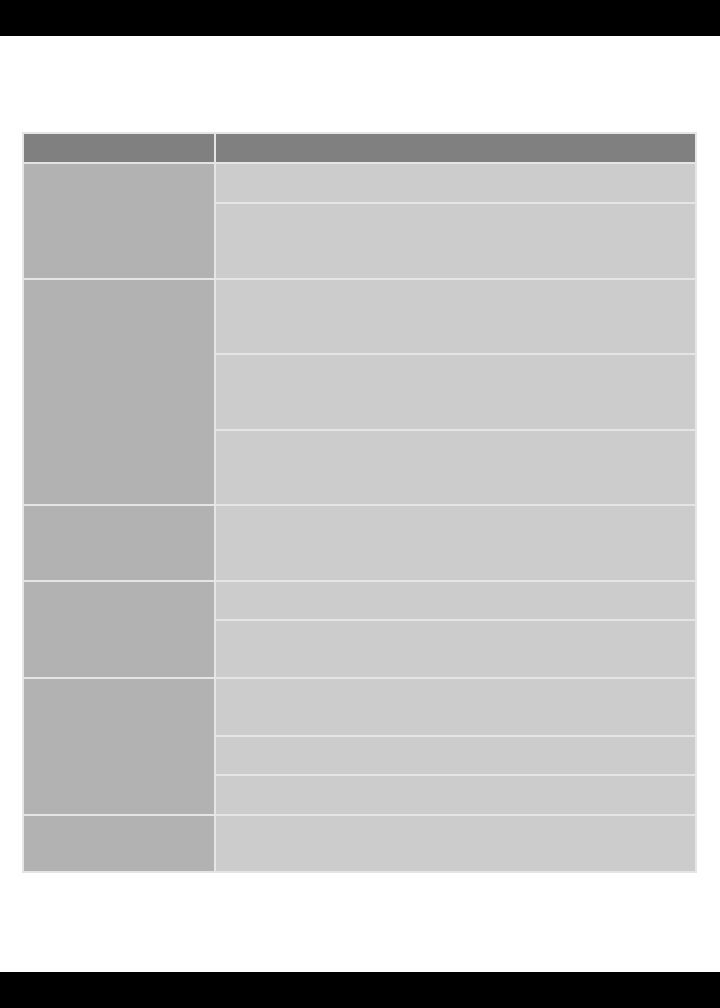
Troubleshooting Guide
Problem Solution
Cannot install software You need administrator privileges to install this software.
Software did not begin automatically installing. Double click the “My Computer”
icon on your desktop. Then, double click the CD ROM icon labeled “FPCCS.” Next,
click “Setup.exe” and follow the on-screen installation instructions.
Program freezes (pen does
not work)
On your computer keyboard, hold down the Control, Alt and Delete keys on your
computer keyboard at the same time. Click the “Task Manager,” select “FPCCS” and
then click “End Task.” Restart the software (see page 7).
You will need to reset the electronics if the product/program malfunctions. Unplug
the USB cord from your computer. Then, reinsert the USB cord into the USB port
on your computer.
You will need to reset the electronics if the product/program malfunctions. Unplug
the USB cord from your computer. Then, reinsert the USB cord into the USB port
on your computer.
When drawing a straight line
with the pen, it appears jagged
on your computer screen
Please seek technical assistance by visiting www.service.fi sher-price.com
or call 1-888-892-6123.
Cannot print Make sure printer power is ON.
Check “Print Controls” (press the Print
+
Button on the keyboard, select “Parent
Controls” and then select “Printables”). Make sure the print limit is set to at least 1.
No sound (audio) Make sure your computer audio driver is up-to-date. Check your computer
manufacturer’s website.
Turn up your speaker volume.
Make sure volume control is set correctly in the Parental Controls.
Cannot access Parent Tips The Parent Tips folder cannot be accessed when you are using the
Computer Cool School™ program. Please be sure to exit the program fi rst.
23