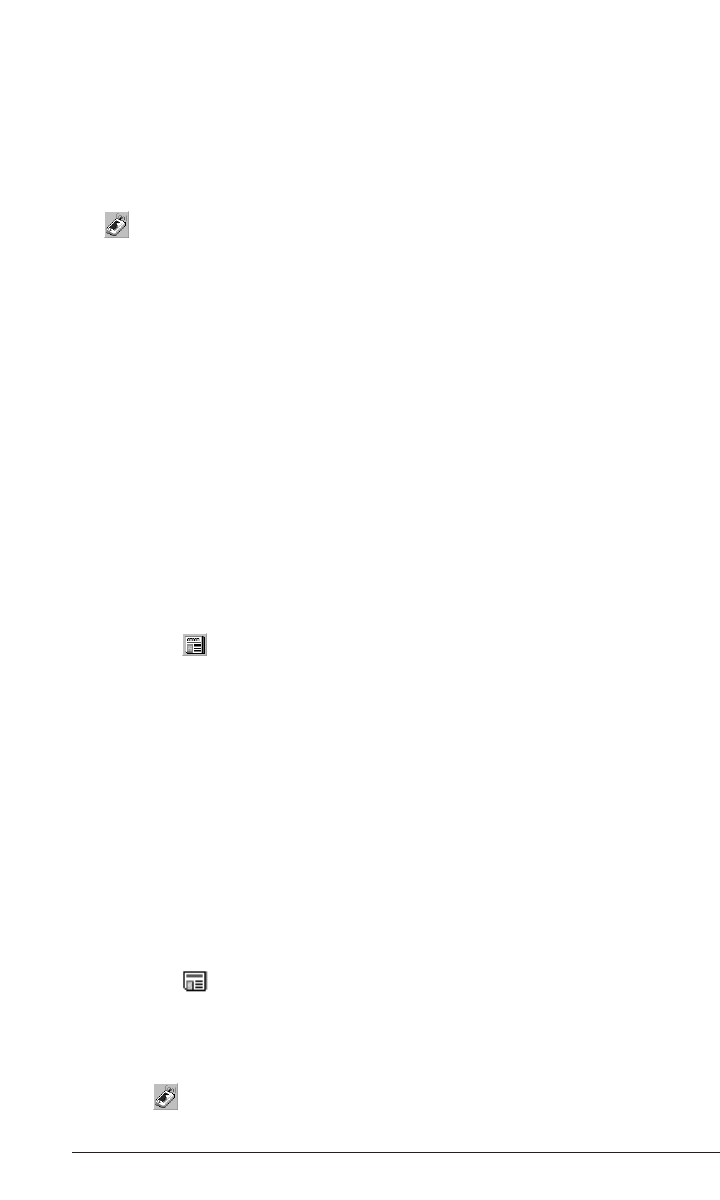2. Click the check box for the Synchronization mode you want.
The automatic update enables your computer to update your eNews
periodically as updates become available.
The manual update enables you to control when your eNews is
updated. The Web Companion only updates eNews when you click
(Update now).
3. Click the check box for the proxy configuration you want.
The
Internet Explorer proxy is the default configuration.
If you are an AOL user, select
Use no proxy.
If you access the Internet through a firewall where authentication is
required, select
Use this proxy and enter the necessary data in the
Address, Port and User name fields.
Click
Cancel to exit without saving configuration changes.
4. Click
OK to save the configuration.
Getting eNews
A list of default eNewspaper subscriptions are installed with the Web
Companion but you can add to this list at any time. To download
eNews, follow these steps.
1. Subscribe to the eNewspaper you want.
a. Click (eNews).
Your default browser is launched and you go to the Mobipocket
Web site that lists the available electronic newspapers.
b. Browse the page and site and find the eNewspaper you want.
c. Click
Add News.
You will be prompted to log on to the Web site. Enter a User
name and password and then click
OK.
The file automatically downloads to its proper destination and you
see a confirmation dialog box.
d. Click
OK.
e. Repeat these steps for each eNewspaper you want.
2. Select the sections you want in each eNewspaper.
a. Click next to an eNewspaper in your list to see the available
sections.
b. Click the check box next to the sections you want.
c. Repeat the process for every eNewspaper you want to download.
3. Click (Update now).
Page 27