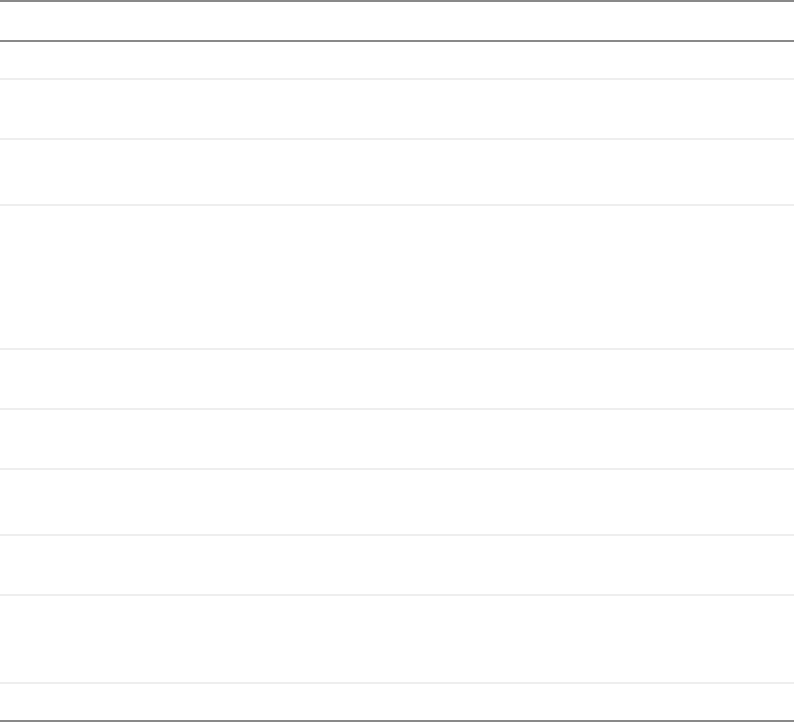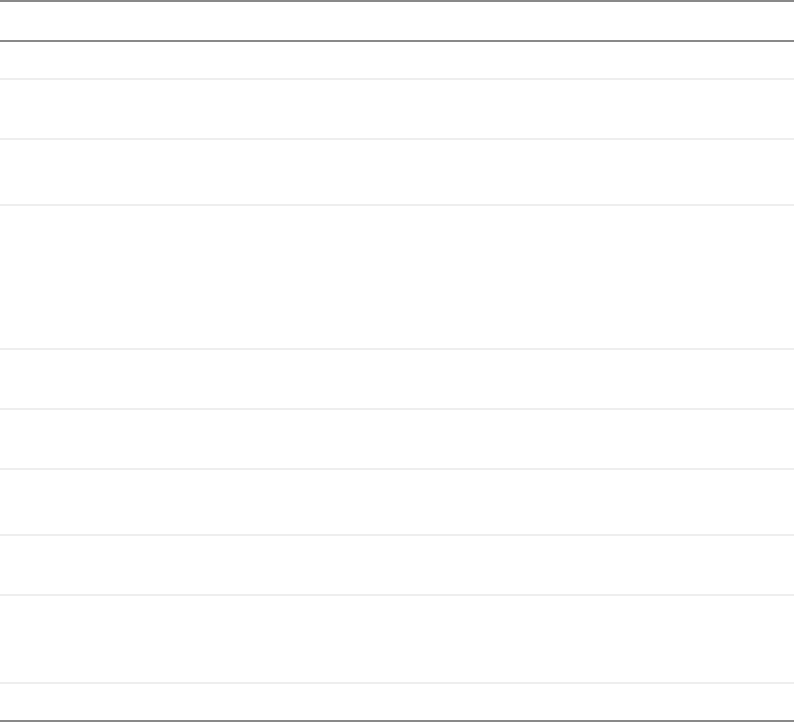
13
Remote control
www.gateway.com
Item Description
POWER Press to turn the projector on and off.
SOURCE Press to view the current video input source and switch between video input
sources.
L-Mouse Mouse active: Use as the left mouse button.
Zoom active: Increase the size of the display image.
Joystick OSD active: Move up and down to highlight OSD sub-menus and left and right
to adjust OSD options.
OSD inactive: Move the cursor within the display image.
Zoom active: Move within the zoomed display image.
For more information about the OSD options, see “OSD options” on page 23.
BLANK Press to view a blank screen. Choose between blue, black, green, and a
Gateway Logo screen.
MENU Press to view the OSD. Press again to exit. For more information about the OSD
options, see “OSD options” on page 23.
R-Mouse Mouse active: Use as the right mouse button.
Zoom active: Decrease the size of the display image.
Enter Press to select an OSD option. For more information about the OSD options,
see “OSD options” on page 23.
AUTO Press to automatically adjust the display image to the best settings for the video
input source.
This option is only available when connected to your computer.
LASER Press to activate the laser pointer.