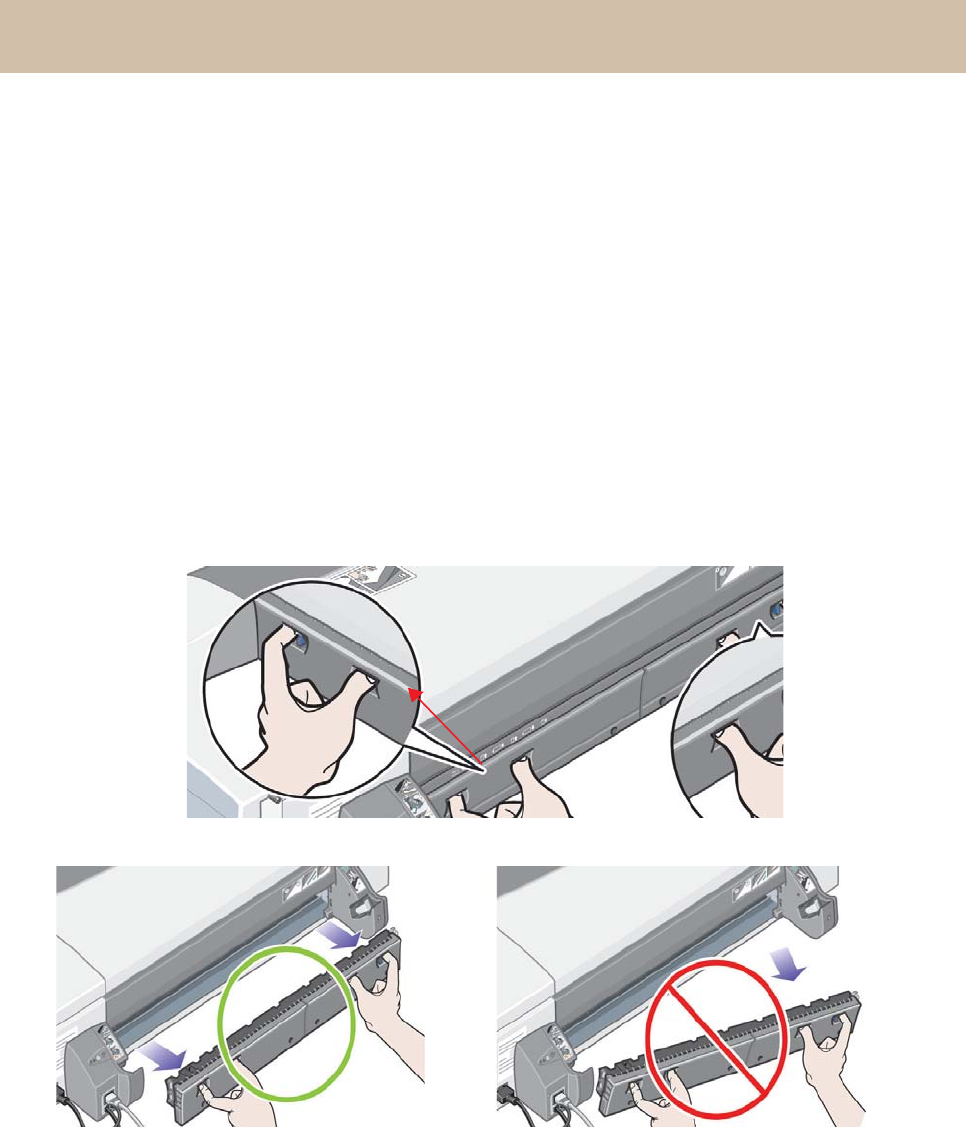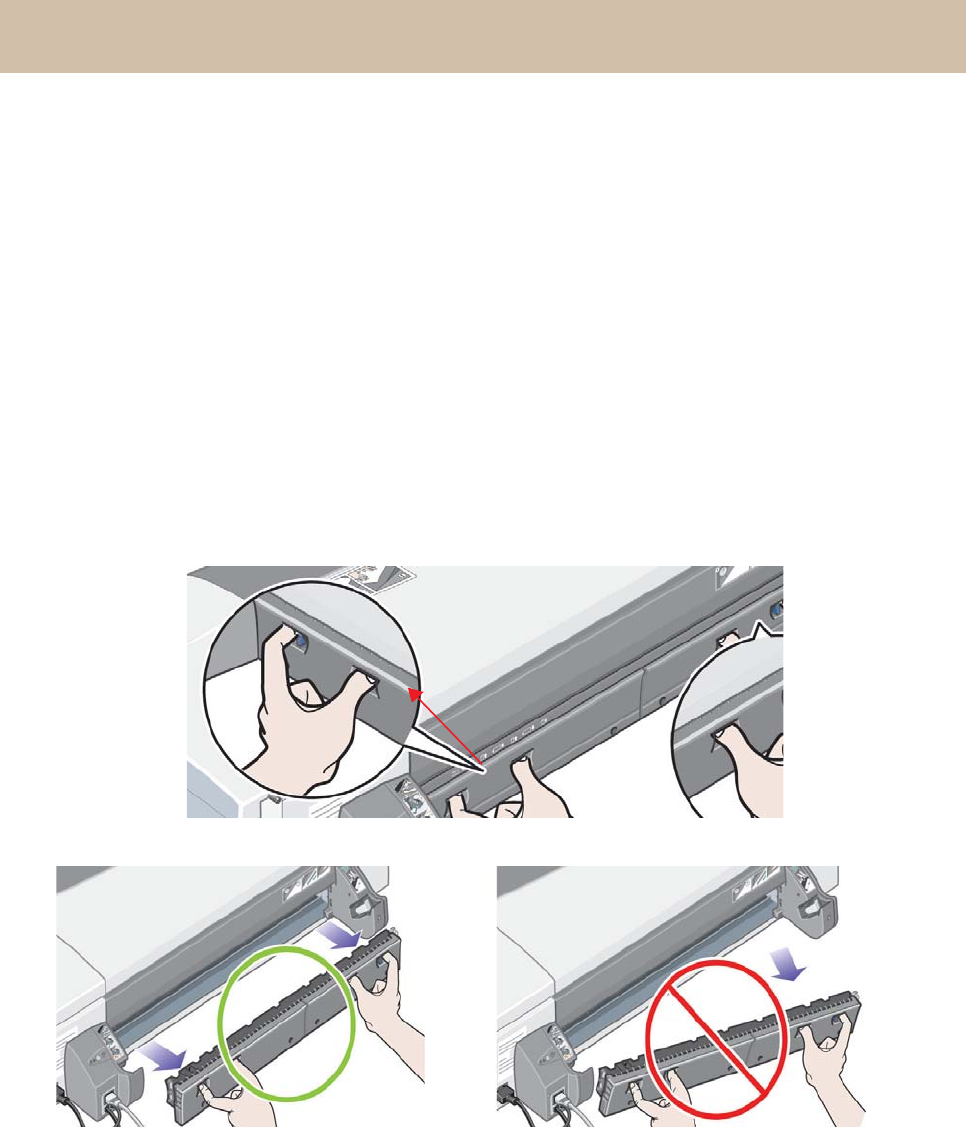
HP Designjet 70/110plus Printer series—Quick Reference Guide
32
1. Press the OK key (the upper right key) on the printer’s front panel.
If this does not solve the problem…
2. Turn off the printer.
3. Remove all media from the tray. Pull out any paper that is visibly stuck.
4. Lift the top cover and pull out any paper that may be stuck.
Be careful when you lift the cover not to damage or disturb any of the tubes or
other internal parts of the printer.
5. If there is a roll of paper at the rear of the printer, remove it from its supports.
6. Remove the rear path carefully by pressing the buttons on each of its sides and
pulling it straight out. If you don’t pull it straight out, you may damage the
paper sensor.
Removing the rear path gives access to the inside of the printer from the rear.
Pull out any paper that may be stuck inside or is accessible from the rear.
Replace the rear path and make sure it fits securely.
7. Tur n o n t h e p r i n t e r.
8. We recommend that after clearing a paper jam you align the printheads to
avoid problems of poor print quality. To align printheads, start HP Designjet
System Maintenance (see page 31) and select Align printhead.
Rear path
The problem is a paper jam