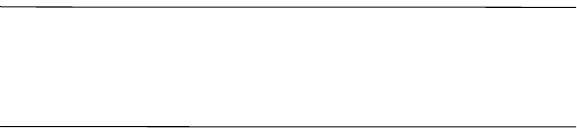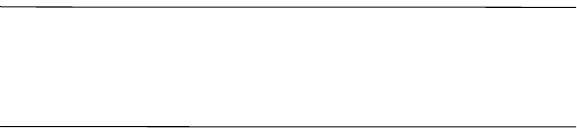
7
8. When the Setup Complete screen displays, click Next.
ActiveSync starts to synchronize.
Do you want to learn more about:
■ setting up a guest partnership?
■ setting up a partnership with a server?
■ setting up a partnership with two computers?
■ setting up a partnership for two handheld devices?
■ using an infrared connection?
■ using the Wireless LAN and a server?
For more information, refer to the User’s Guide on the
Companion CD.
For additional information, refer to the Microsoft Windows Mobile
2003 website at
www.microsoft.com/windowsmobile/resources/support/pocketpc
.
Fill in your region, your device, and your operating system; then
click the Get Support button. Under Support Topics on the left
side of the window, select ActiveSync.
Troubleshooting your Synchronization Settings
Note: If you must log onto a server such as your company’s
Virtual Private Network, you may receive a message from
ActiveSync telling you it is unable to synchronize. You must first
log onto the server in order for ActiveSync to synchronize.
Occasionally when attempting to synchronize to a personal
computer, you might receive an “Unable to Detect Device” error
message. This usually means your HP iPAQ is not properly
connected to the desktop cradle or sync cable.