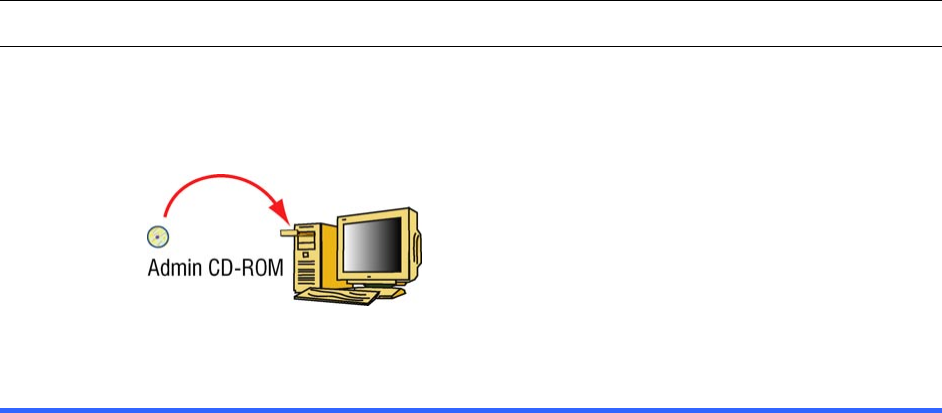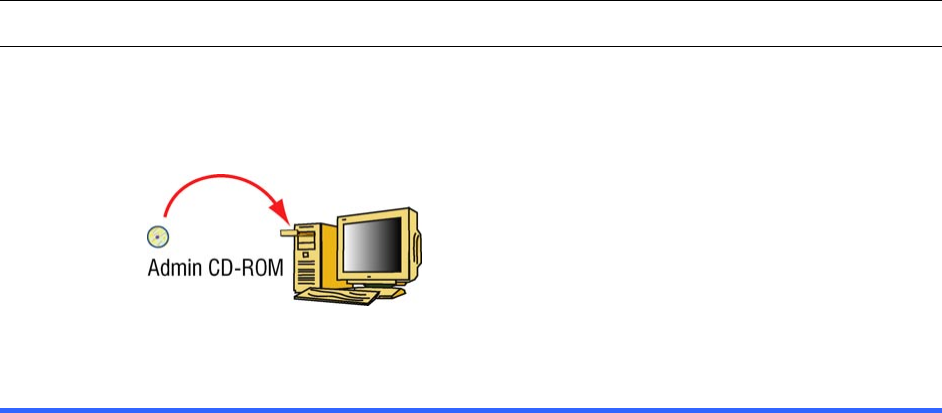
3–1
3 Checking for Video
Audience
After installers have field-tested connections (see 2.9 on p. 2–16), the next steps involve
working with Multi software from a PC. Your organization’s Multi SA needs to establish
that video can be obtaind on a PC. The road map for using Multi software... outlines the
work.
!31 Road map for using Multi software to obtain video
1. Locate a PC on which Admin and View have been installed. See 3.1: Multi
Software.
2. Use Admin software to:
• create and log on to an empty Multi central database
• name the Rapid Eye site being tested
• add connection information about the Rapid Eye site.
3. Use View software to:
• log on to the Multi central database
• run a “Maintenance” session for the Rapid Eye site, to check the type of
camera(s) that were auto-detected by the Multi-Media unit
• run a “Live” session to obtain video.
Why check a connection?
It is useful to establish that the hardware and software installations are in good working
order before securing the system (with passwords, user profiles and so on) and
establishing a user base (by creating user accounts).
3.1 Multi Software
When you run a Multi CD-ROM, the software detects if any Microsoft patches need to be
added to your Windows system. All of these patches are available on Microsoft’s web
site. For specifics, please consult the Operator Software Setup Instructions for Rapid Eye
Multi-Media units, part K5401.
Fig. 22. In organizations where security is a high priority, Admin is not installed on all
PCs. The PCs of View operators do not need Admin.