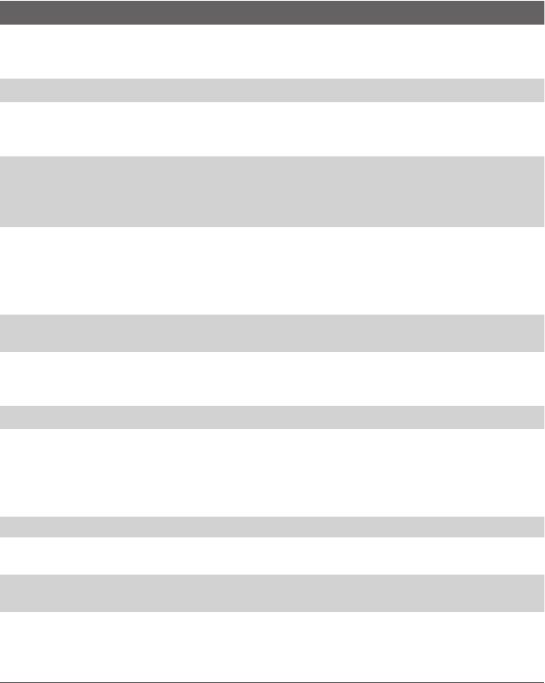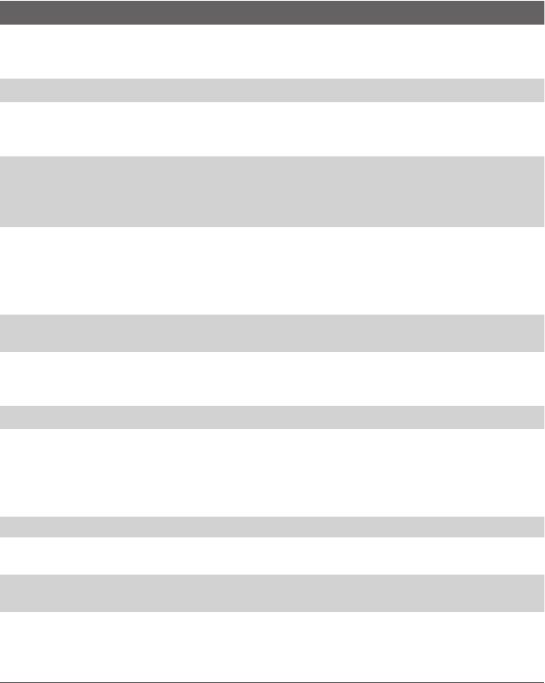
Getting started 13
Item
Function
When the flip cover is opened, press and hold the button to
recorder or press and hold the button to
Press to increase or decrease the earpiece volume during a call.
1.3 Megapixel CMOS lens on the flip cover. It supports the
self-capturing feature from the external screen when the flip
When your phone is powered on and the flip cover is closed,
the external screen shows the device status. To customize the
display of the external screen, see the “Set up the external
screen” section in Chapter 4.
When Media Player is running, press this hotkey to go back to
the beginning of the current file; quickly press twice to jump to
the previous file. If Media Player is launched in the foreground
but no file is loaded, nothing happens when you press this
When the flip cover is closed, press this hotkey to launch
Windows Media Player directly.
When Media Player is running, press this hotkey to jump to the
next file. If Media Player is launched in foreground but no file is
loaded, nothing happens when you press this hotkey.
The upper bi-color LED Indicator (amber/red/green) notifies
you of the battery and network status of your phone
respectively, while the lower blue LED indicator notifies you of
Bluetooth connectivity status. For more information about LED
at the end of this section.
Connect your phone to an external antenna (if available) to
utilize the superior reception quality.
Press to launch the camera. If already running, press to
capture an image or start recording a video clip.
Connect the USB cable to synchronize data or recharge the
battery; plug in the provided Stereo headset to use the hands-
free kit or listen to audio media; alternatively, plug in the AC
adapter to recharge the battery.