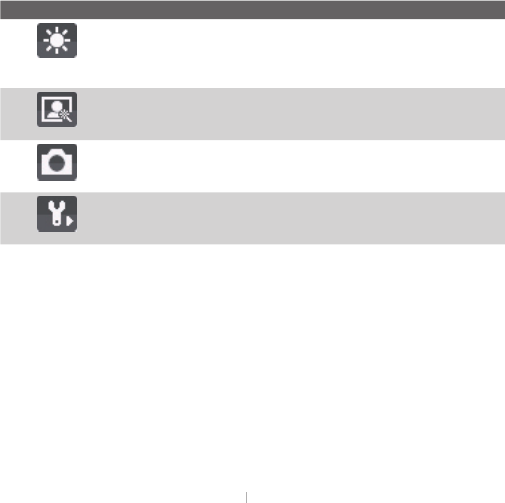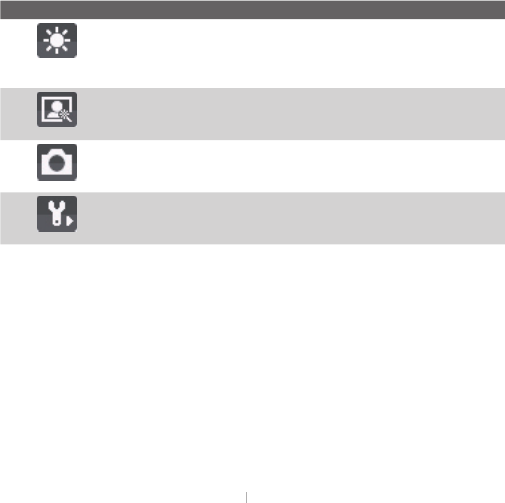
126 Experiencing Multimedia
Option Allows you to
the white balance setting such as
to suit the lighting environment.
choose a special effect such as
to apply to your photos or video clips.
Choose the resolution to use and set the storage location (phone
or storage card) for captured files. When capturing images, you
can also set the Quality and enable Time Stamp.
Switch between different capture modes such as Photo, Video,
Contacts Picture, and more. For details, see “Capture modes”
Access more settings that lets you customize the Camera or
Video Recorder functions. For details, see the following section
"Advanced settings of the Camera Menu."
Advanced settings of the Camera Menu
•
Specify the fi le format for the image/video.
Choose whether or not you want the camera to make
a shutter sound when you press the ENTER button to take photos or
. Choose whether to turn the backlight on or off while
using the camera. This overrides your device backlight settings while
you are using the camera.
Set a time length for displaying the captured
image/video on the Review screen before automatically saving it and
returning to the live Camera screen. Select
to display or hide the indicators on
Off to display or hide the indicators on Off
When taking indoor shots, fl icker on the camera
screen may be caused by inconsistencies between the vertical scan rate
of the camera display and the fl icker frequency of fl uorescent lighting.
To reduce fl icker, you can change the fl icker adjustment setting to
or to the proper frequency (
) of the country where your