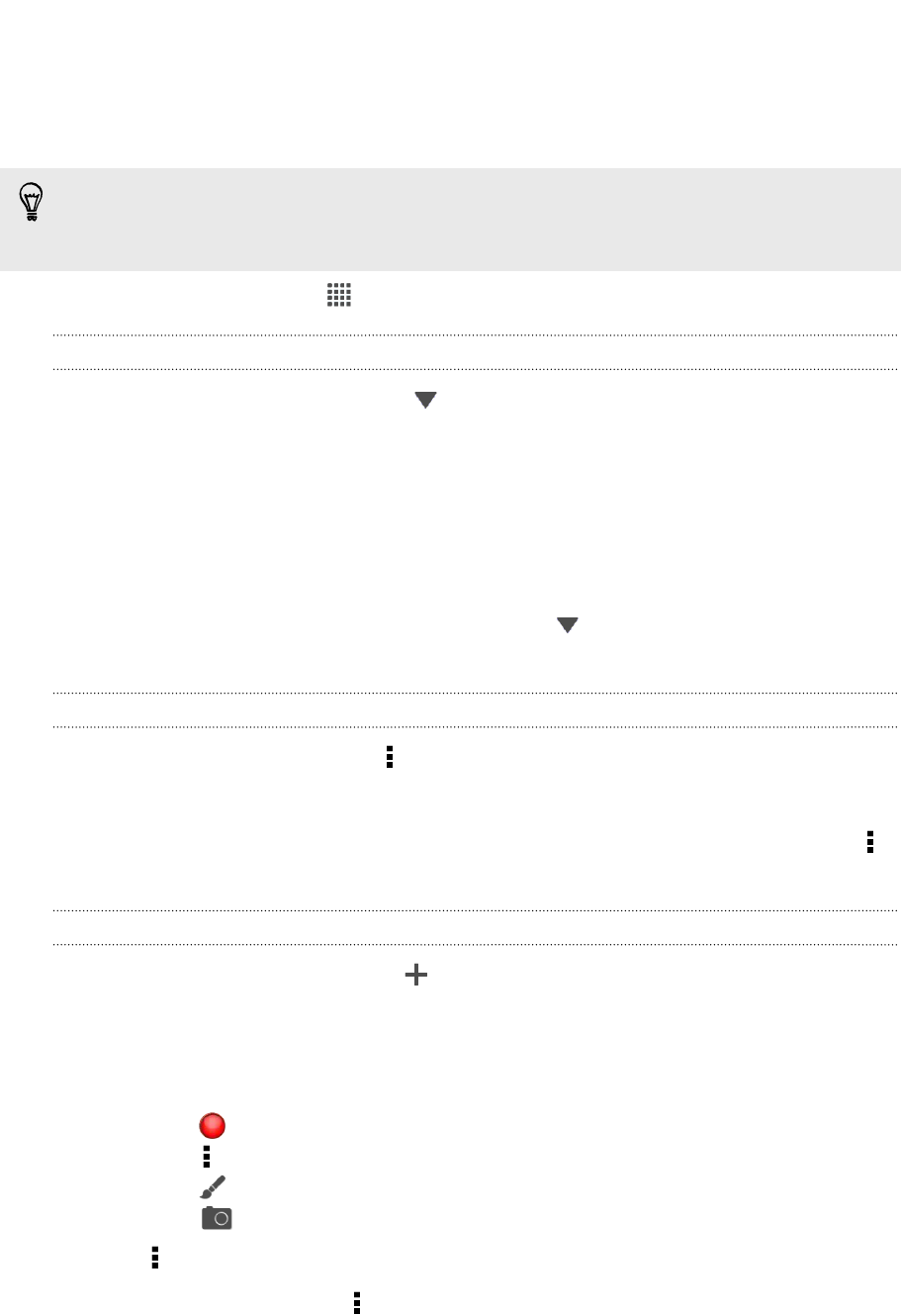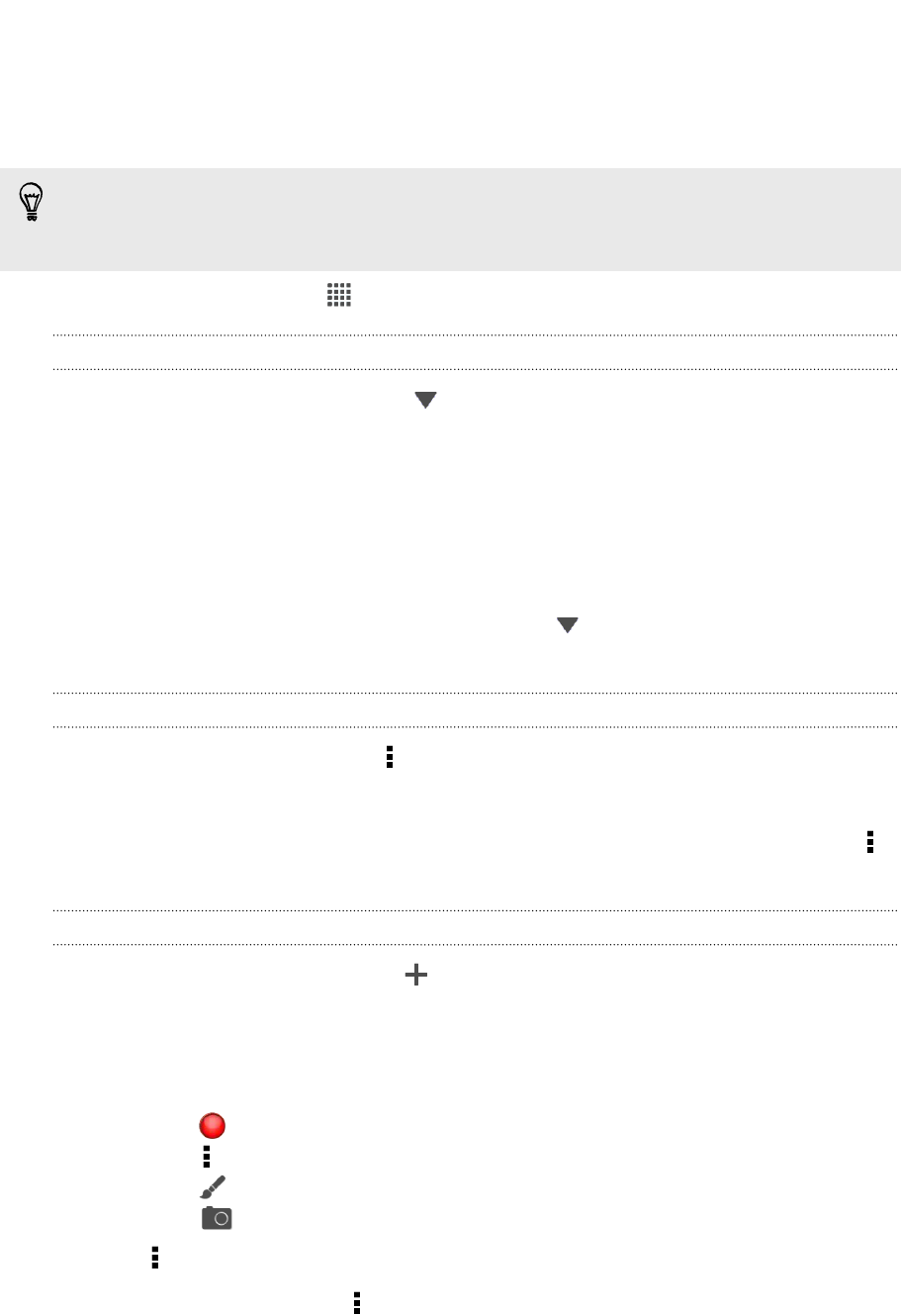
Taking notes
Use Notes to jot down ideas, questions, and everything else. Type in text, record
audio, attach photos and documents, and even link your notes to a meeting event.
Sign in to or create a new Evernote
®
account on HTC One S if you want to back up
your notes to Evernote's secure online server. For details, visit www.evernote.com/
about/learn_more.
From the Home screen, tap > Notes .
Creating a notebook
1. On the Notes main screen, tap to open a selection menu, and then tap New
notebook.
2. Type in a notebook title.
3. Tap Local Notebook to save the notebook on HTC One S or tap Synchronized
notebook to sync your notes with your Evernote account.
4. Tap Create.
To open or switch to another notebook, simply tap again, and then tap a notebook
name.
Moving notes
1. While a note is opened, tap > Move to.
2. Select the target notebook.
You can also move multiple notes at the same time. On the Notes main screen, tap >
Move notes and select the notes you want to move.
Composing a note
1. With a notebook opened, tap .
2. Type in a note title.
3. Compose your note:
§ Tap on the note, and then start typing in your text.
§ Tap to start and stop audio recording.
§ Tap > Attach and choose a file type.
§ Tap to create a drawing and insert it in your note.
§ Tap to take a photo and insert it in your note.
4. Tap > Save.
To link a note to an event, tap > Calendar.
132 Essential apps