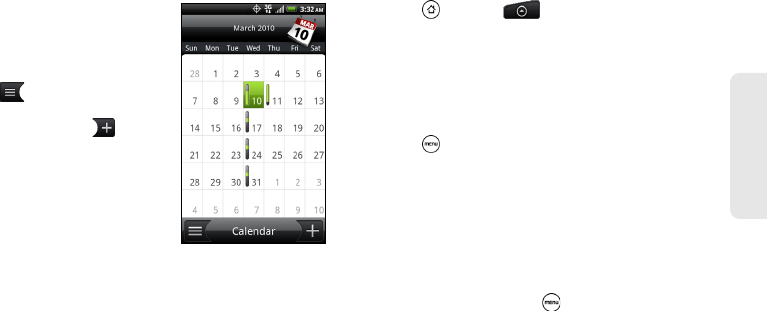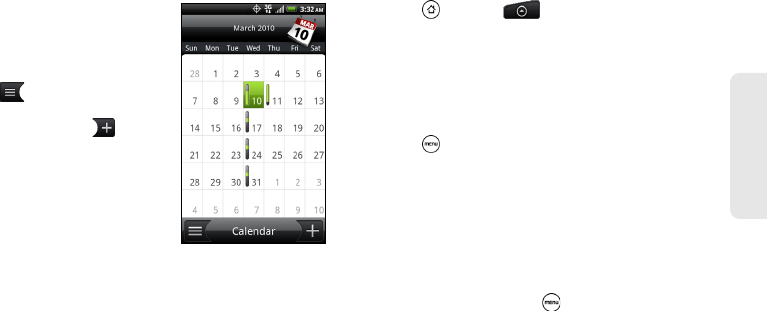
1E. Calendar & Tools 51
Calendar & Tools
Month View
In Month view, you’ll see
markers on days that have
events.
When in
Month view:
ⅷ Tap on the bottom left of
the screen to switch to
Agenda view. Tap on the
bottom right to create a new
event.
ⅷ Tap a day to view the events
of that day.
ⅷ Press and hold a day to
open an options menu from
which you can also choose to create an event or
switch to either
Day or Agenda view.
ⅷ Slide up or down the screen to view earlier or later
months.
Erasing Events
1. Press and tap > Calendar.
2. Open the calendar event details:
Ⅲ In Agenda, Day, and Week views, tap the calendar
event you want to delete.
Ⅲ In Month view, tap the date where the calendar
event occurs, and tap the calendar event.
3. Press and tap Delete event.
4. In the Delete event confirmation box, tap OK.
– or –
If the calendar event is recurring, select
Only this
event or All events, and tap OK.
Showing or Hiding Calendars
In any Calendar view, press , tap More > Calendars,
and then select or clear a calendar to show or hide it.
Tap
All calendars to display all calendars.
The calendars are kept synchronized on your device,
whether or not you hide them.