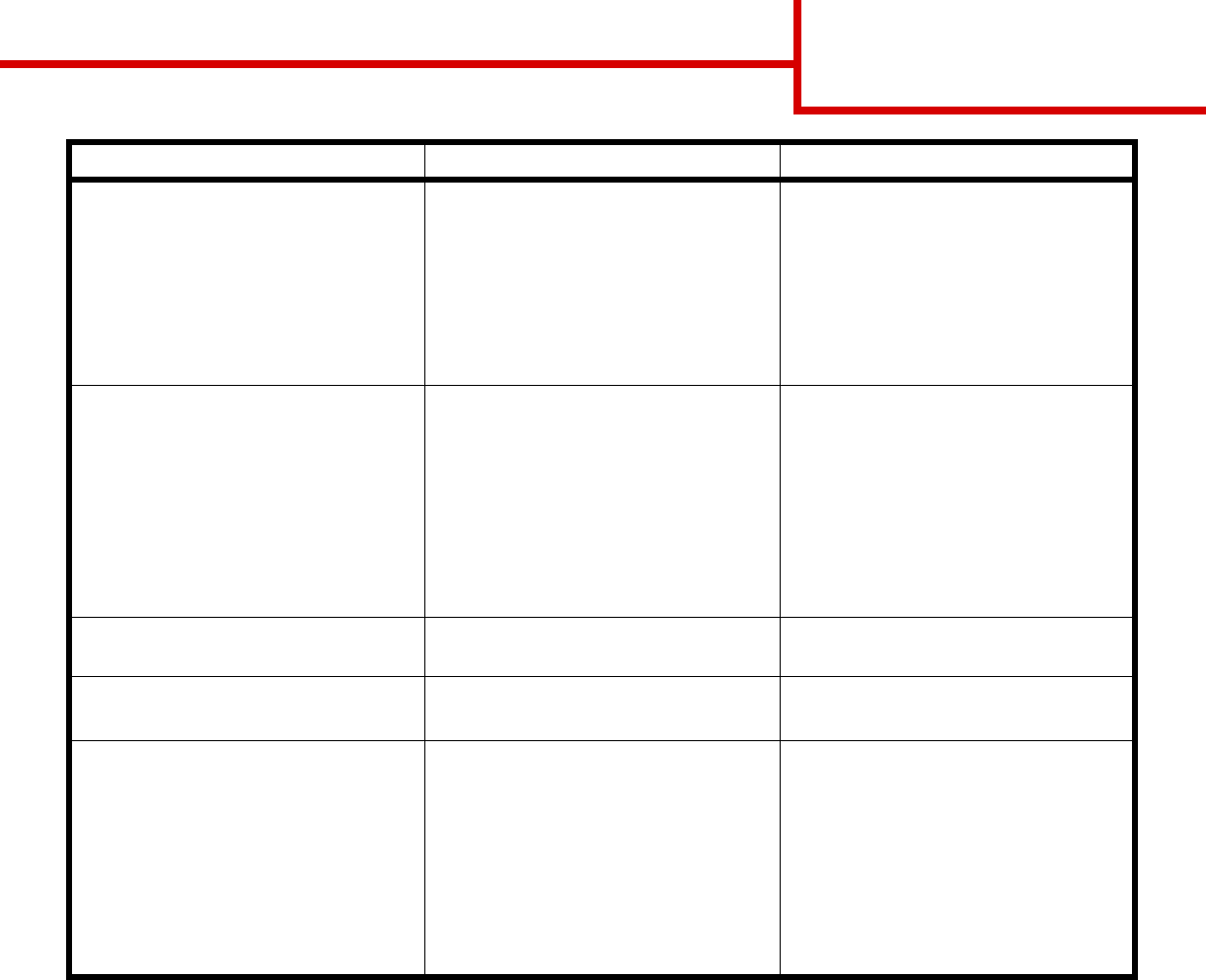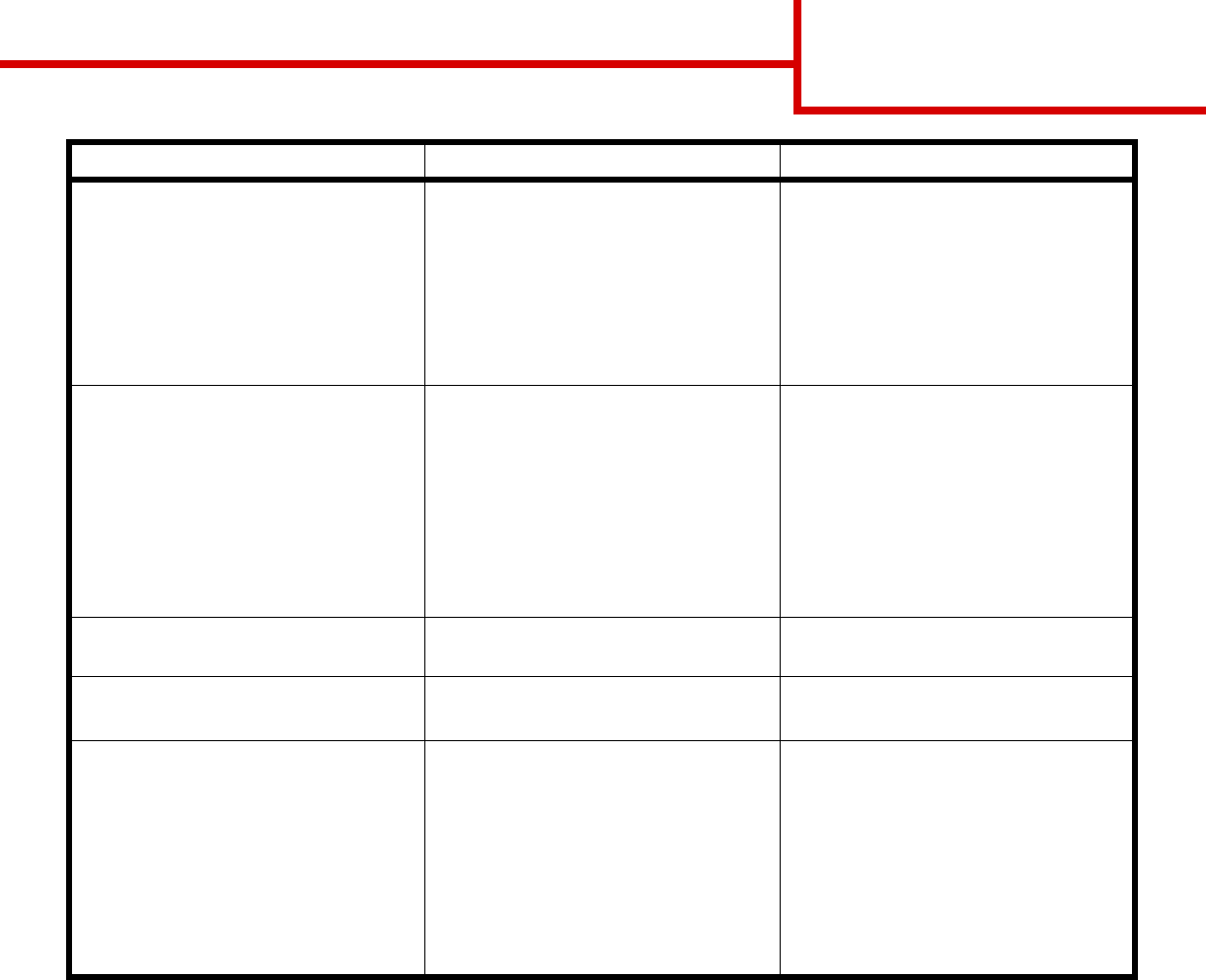
Print quality guide
Page 4 of 4
Incorrect margins
• Guides in the selected tray are set for
a different size paper than what is
loaded in the tray.
• Auto size sensing is set to off, but
you loaded a different size paper in a
tray. For example, you inserted A4
size paper into the selected tray but
did not set the Paper Size to A4.
• Move the guides in the tray to the
proper positions for the size loaded.
• Set the Paper Size to match the
media in the tray.
Skewed print
(Print is inappropriately slanted.)
• Guides in the selected tray are not in
the correct position for the paper size
loaded in the tray.
• You are using paper that does not
meet the printer specifications.
• Move the guides in the tray to the
proper positions for the size loaded.
• Refer to the Card Stock & Label
Guide available on our Lexmark Web
site at www.lexmark.com for detailed
specifications.
Refer to Paper and specialty media
specifications in the User’s Guide on
the publications CD.
Blank pages
• One or more print cartridges are
defective or empty.
• Replace the defective print
cartridges.
Solid color pages
• The print cartridges are defective.
• Your printer requires servicing.
• Replace the print cartridges.
• Call for service.
The paper curls badly once it
prints and exits to a bin
• The Type, Texture, and Weight
settings are not appropriate for the
type of paper or specialty media you
are using.
• The paper has been stored in a high
humidity environment.
• Change Paper Type, Paper Texture,
and Paper Weight to match the
paper or specialty media loaded in
the printer.
• Load paper from a fresh package.
• Store paper in its original wrapper
until you use it.
• Refer to Storing paper in the
User’s Guide on the publications CD.
Symptom Cause Solution