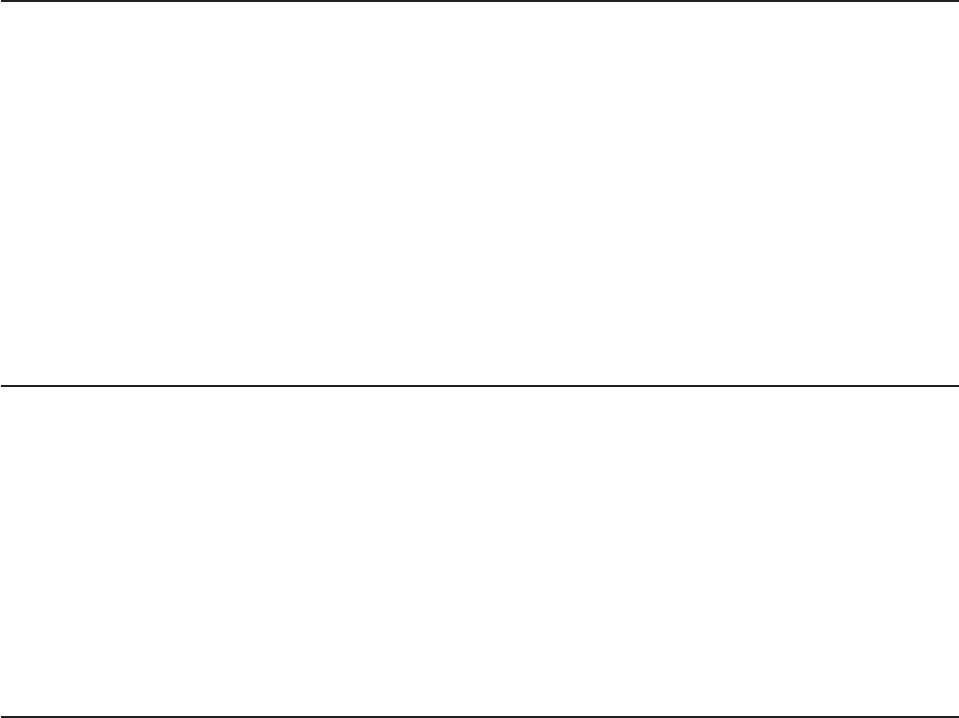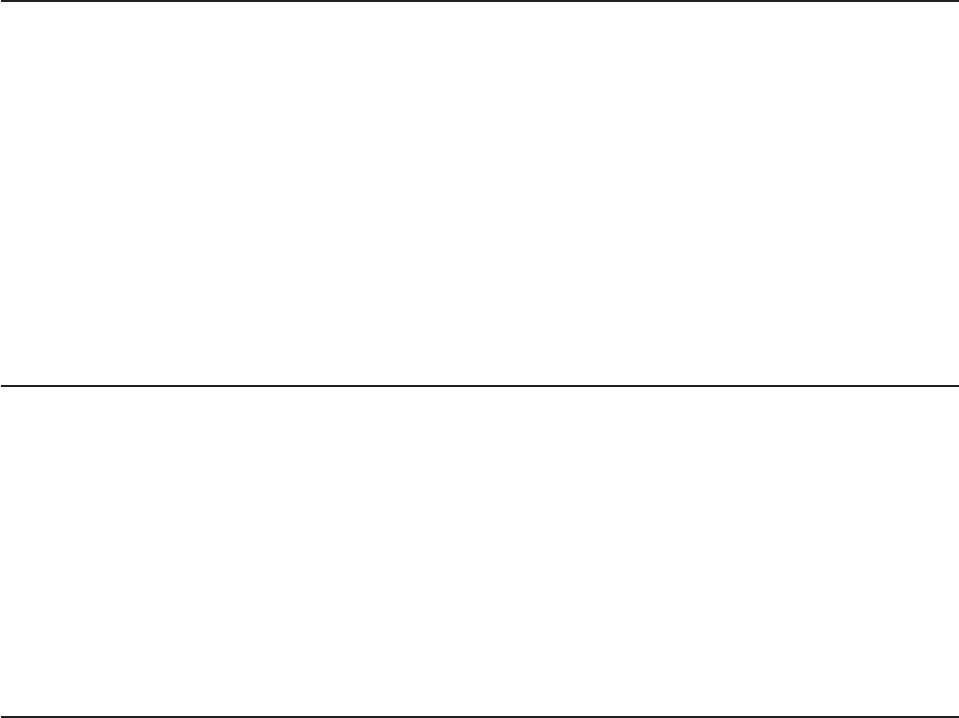
Using the Boot Menu program
The Boot Menu program is a built-in, menu-driven configuration program that you
can use to temporarily redefine the first startup device without changing settings in
the Configuration/Setup Utility program.
To use the Boot Menu program, complete the following steps:
1. Turn off the server.
2. Restart the server.
3. Press F12.
4. Select the startup device.
The
next time the server is started, it returns to the startup sequence that is set in
the Configuration/Setup Utility program.
Enabling the Broadcom Gigabit Ethernet Utility program
The Broadcom Gigabit Ethernet Utility is part of the BIOS. You can use it to
configure the network as a startable device, and you can customize where the
network startup option appears in the startup sequence.
To enable the Broadcom Gigabit Ethernet Utility program, complete the following
steps:
1. From the Configuration/Setup Utility main menu, select Devices and I/O Ports
and press Enter.
2. Select Planar Ethernet and use the Right Arrow (→) key to set it to Enabled.
3. Select Save Settings and press Enter.
Configuring the Broadcom Gigabit Ethernet controller
The Ethernet controller is integrated on the system board. It provides an interface
for connecting to a 10 Mbps, 100 Mbps, or 1 Gbps network and provides full duplex
(FDX) capability, which enables simultaneous transmission and reception of data on
the network. If the Ethernet port in the server supports auto-negotiation, the
controller detects the data-transfer rate (10BASE-T, 100BASE-TX, or 1000BASE-T)
and duplex mode (full-duplex or half-duplex) of the network and automatically
operates at that rate and mode.
You do not have to set any jumpers or configure the controller. However, you must
install a device driver to enable the operating system to address the controller. To
find updated information about configuring the controller, complete the following
steps.
Note: Changes are made periodically to the IBM Web site. The actual procedure
might vary slightly from what is described in this document.
1. Go to http://www.ibm.com/systems/support/.
2. Under Product support, click System x.
3. Under Popular links, click Publications lookup .
4. From the Product family menu, select System 7977 and click Continue.
Chapter 4. Configuring the server 61