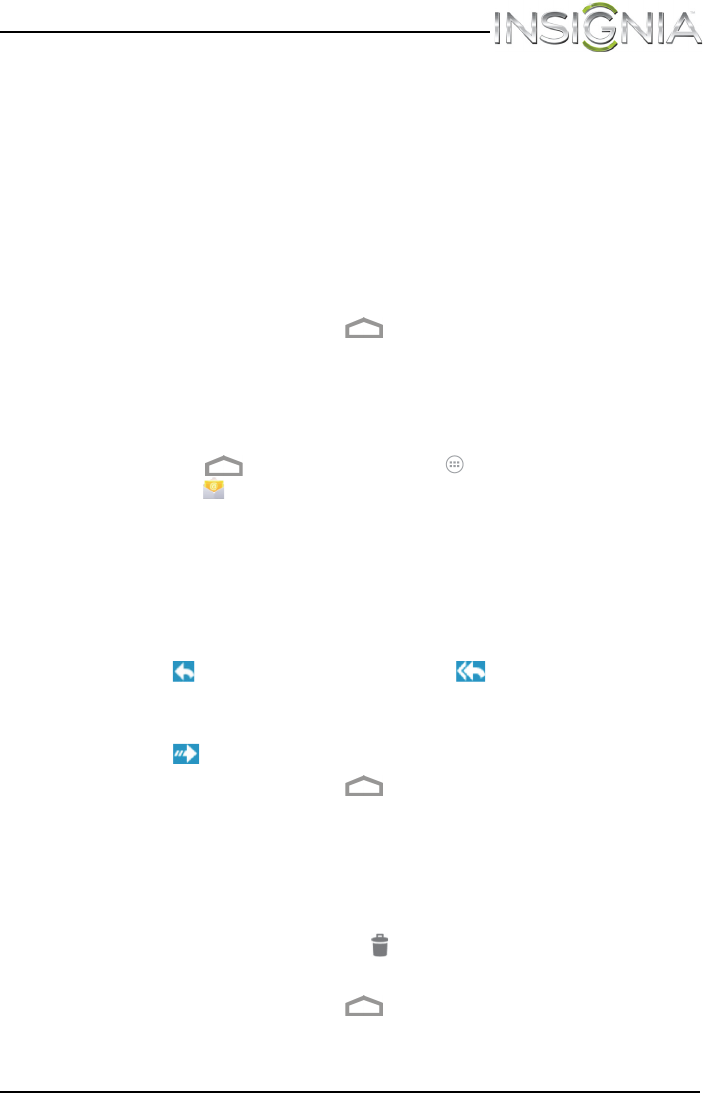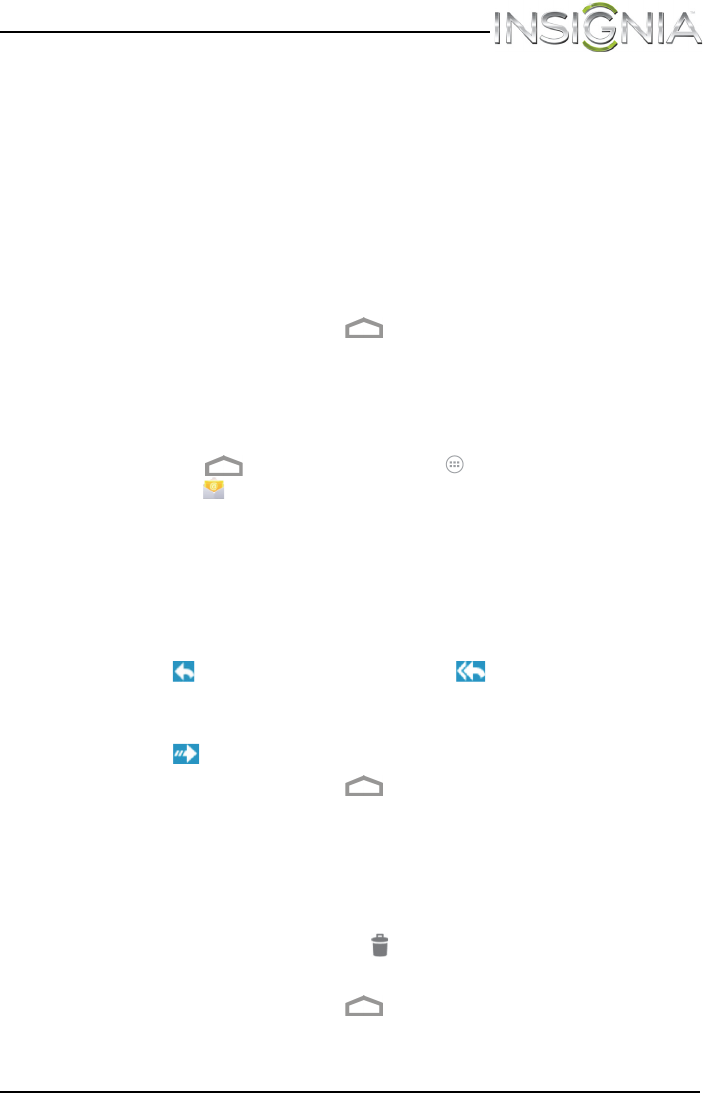
49
NS-14T002 Insignia Flex™ Android Tablet
www.insigniaproducts.com
Note: If you are sending the e-mail to more than one recipient, separate
the e-mail addresses with commas.
4 Enter a subject in the subject field.
5 Enter your message in the message area.
6 When you are finished, touch Send.
Note: You can touch Save draft or touch the Return key to save your
e-mail as a draft instead of sending it.
To access a saved draft, touch Drafts on the left side of the screen to
view all saved drafts, then touch the draft you want to open.
7 When you finish, touch the (home) icon to return to the Home
screen.
Viewing incoming e-mails
To view incoming e-mails:
1 Touch the (home) icon, touch the (applications) icon, then
touch the (e-mail) icon. Your inbox opens.
Note: If you have more than one e-mail account set up, your tablet
displays the last account you used.
To access a different account, touch the left arrow in the upper-left
corner of the screen. The Your Accounts screen opens where you can
select a different account.
2 Touch the e-mail you want to view.
3 Touch to reply to the email sender, or to reply to all addressees
on the email.
-OR-
Touch to forward the email to another contact.
4 When you finish, touch the (home) icon to return to the Home
screen.
Deleting an e-mail
To delete an e-mail:
1 In the e-mail inbox, touch the check box to the left of the e-mail you
want to delete, then touch the (trash icon) in the upper-right corner
of the screen.
2 When you finish, touch the (home) icon to return to the Home
screen.
NS-14T002_13-0622_MAN_V1_ENG.fm Page 49 Friday, October 11, 2013 3:02 PM