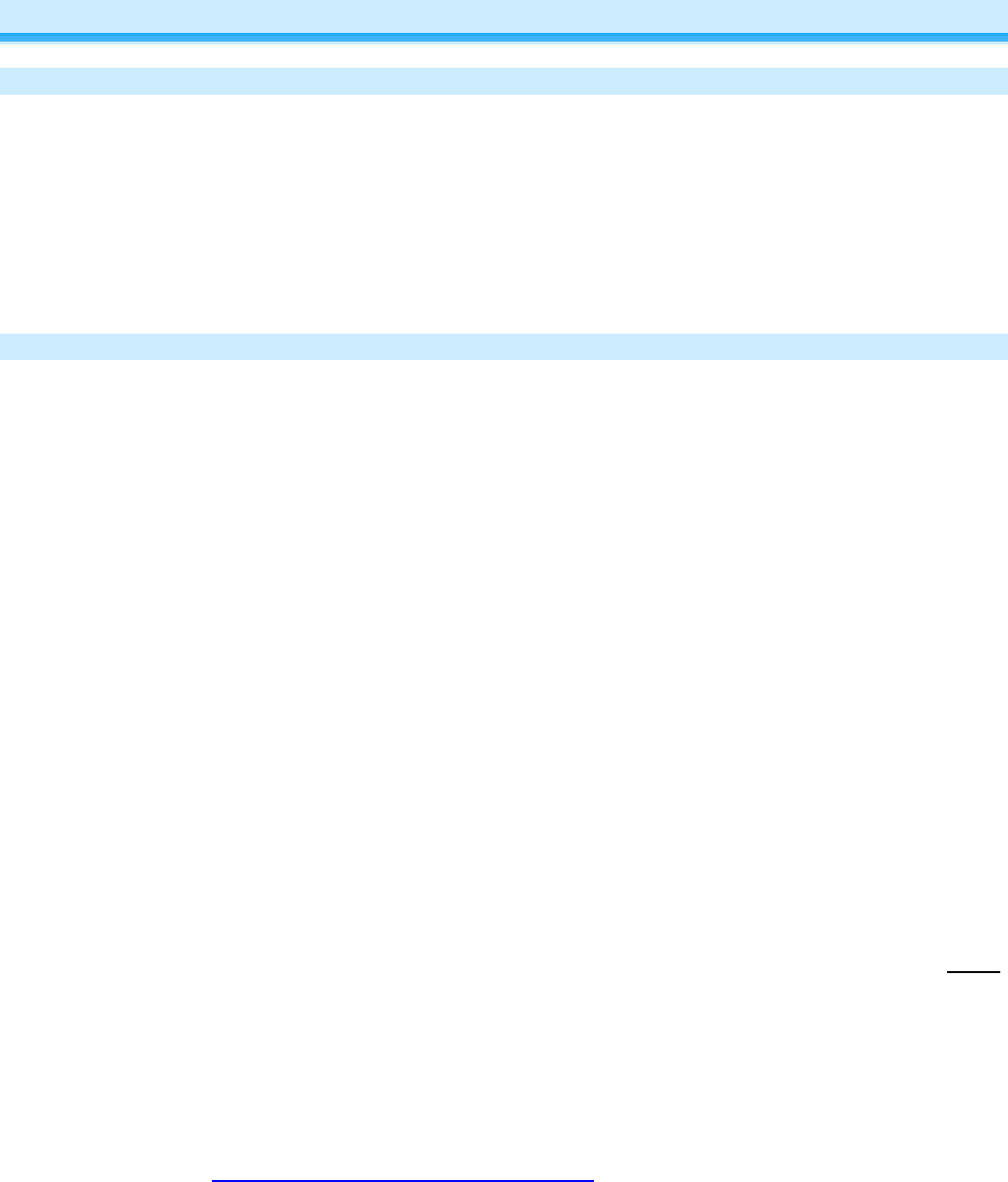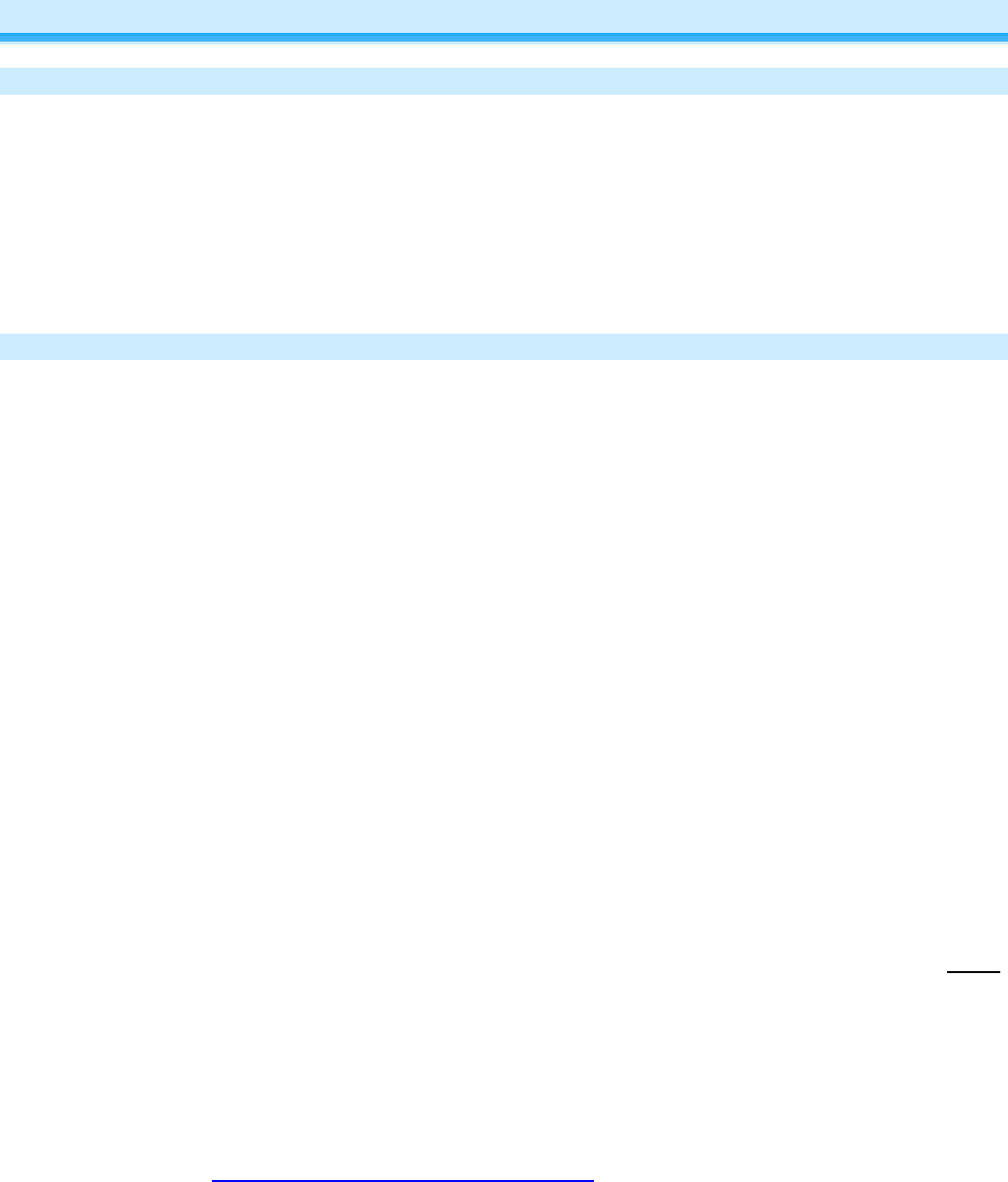
Page 20 of 26 Rev: 9/27/2013 4:17 PM
Schedule Schedule
To create a schedule for your scene, please refer to the Schedules section of this manual.
Troubleshooting
Account Troubleshooting
Unable to Create Account
Verify that the mobile device is connected to Wi-Fi and has an external connection to the internet, try going
to a website through the mobile device’s browser.
Verify that the email is properly formatted (example@gmail.com).
Account Already Exists
Verify that you are using the correct password; if unsure try the Forgot Password option.
Hub Setup Troubleshooting
The following is a list of the various screens that are displayed if there are any problems during the Hub Setup
Wizard. If you are unable to resolve your issue after reviewing these solutions, please send an email to
support@insteon.com or call us at 1-866-243-8022 and be sure to include your INSTEON Hub ID (located on the
bottom of the Hub) and your username.
Not Connected to Wi-Fi
o Make sure the mobile device has an external internet connection. An easy way to verify that would
be to try a common website from the mobile device’s internet browser such as www.insteon.com.
o Make sure that the mobile device is associated to a WiFi network. You may have turned off wireless
network association. Go to the settings section for your mobile device and allow the mobile device to
connect to your local WiFi.
o Make sure “Airplane Mode” is turned off for the mobile device.
o Check to make sure the router is able to make an external connection. If you have a computer on the
network, check to see if you can go to a common website through the computer’s browser.
Can’t Find Hub
o Make sure that you have properly connected the Hub to the router and that the Hub is powered.
o Make sure your mobile device is associated to the same local network that the Hub is physically
connected to. There are some home networks that have multiple SSID’s that would prevent the
application from detecting the Hub if they were on different networks.
o The proper start-up sequence for the Hub is to plug the Ethernet cable to both router and Hub THEN
apply power to the Hub.
o Verify proper LED state on the rear of the Hub. There are 2 LEDs on the rear of the Hub that are
located where the Ethernet cable is plugged in.
o Attempt to find the Hub outside of the mobile application. On a computer that is connected to the
same local network as the Hub, open an Internet browser and visist:
https://www.connect.insteon.com/getinfo.asp