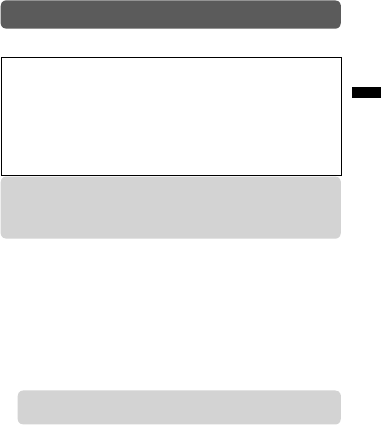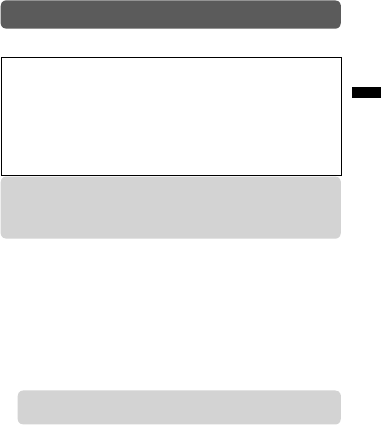
13
Using Wi-Fi
■ Available functions
(*1): To use these functions, you must register wireless LAN
settings and a service account in advance using a PC,
Android or iOS application.
For more details, please refer to the "Detailed User Guide".
■ To monitor the camera view
1 Download the appropriate application.
Download "ADIXXION sync." (freeware) from Google Play (for
Android devices) or App store (for iOS devices) and install.
2 Set the Wi-Fi function of the camera to on.
~ Press MENU.
Ÿ Press < or > to select "Wi-Fi Menu", and press SET.
!
Press < or > to select "ON", and press SET.
⁄ Confirm the displayed camera ID and KEY.
• Power consumption will increase while the Wi-Fi setting is
on. Set the Wi-Fi setting to off when not in use.
3 Set the Wi-Fi function of your device to on.
Android device:
~ Touch "Settings" on the application list.
Ÿ Touch "Wireless & network".
! Touch "Wi-Fi" to turn the Wi-Fi on.
● Monitoring the camera view
You can check the camera view and operate the camera from
an Android or iOS device.
● Broadcasting using Ustream (*1)
You can broadcast camera footage in real-time using Ustream.
● Uploading to YouTube (*1)
You can upload files to YouTube.