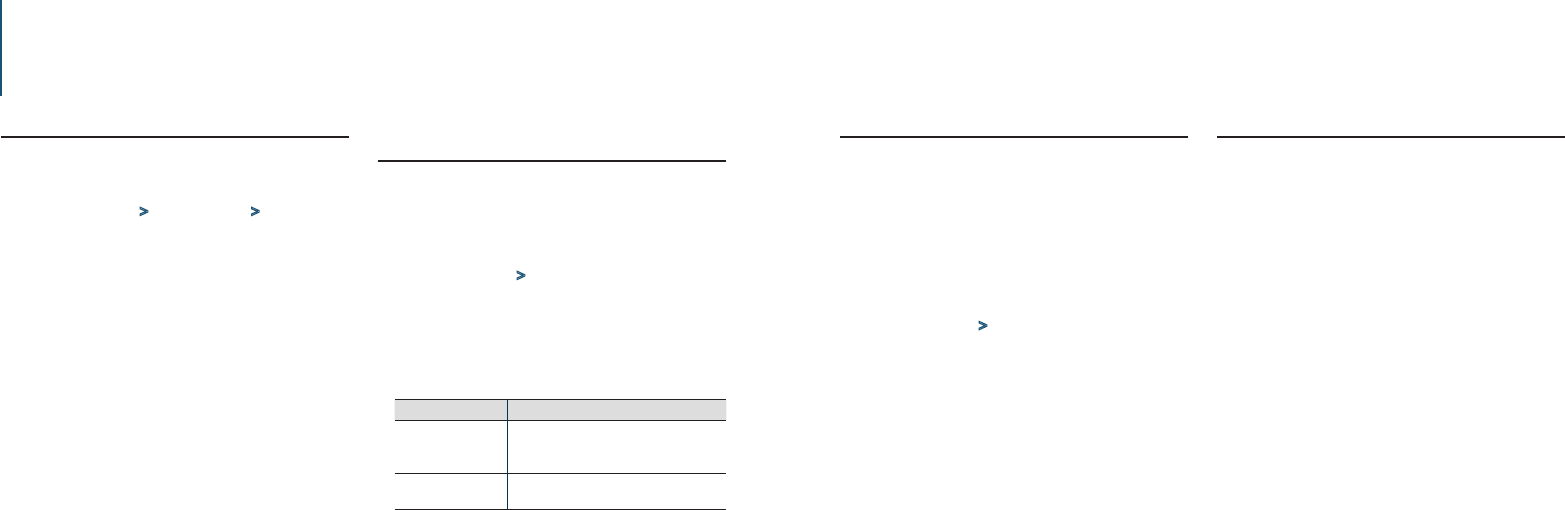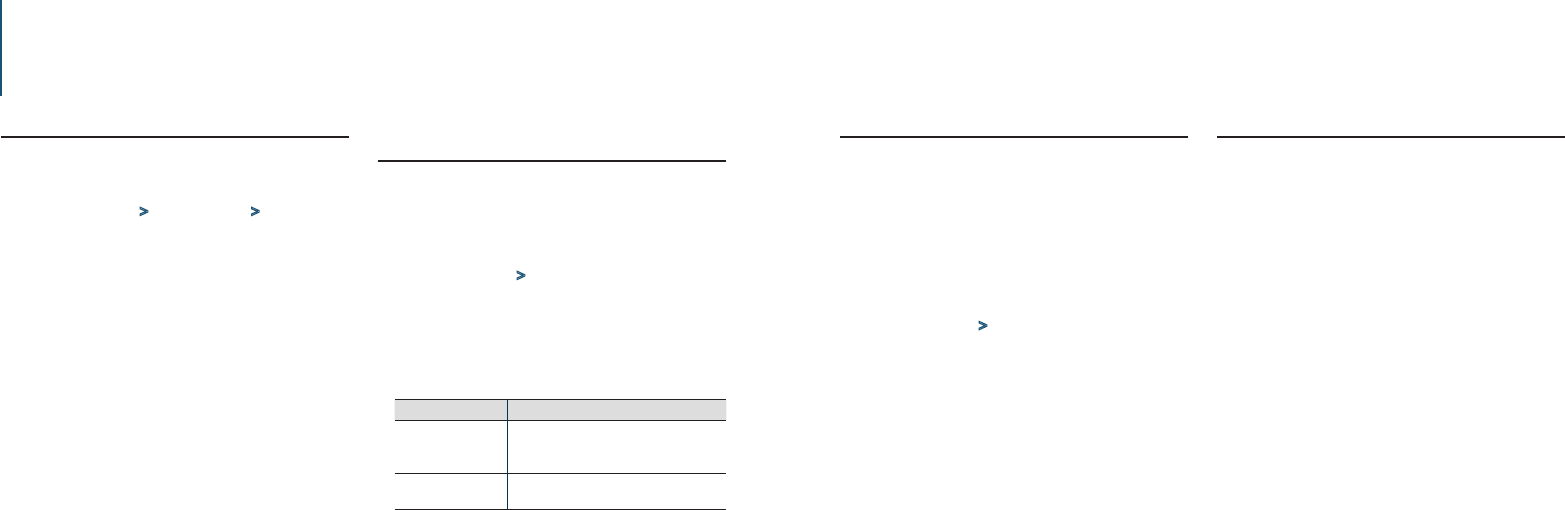
58
|
KDC-U7056DAB/ KDC-U7056BT/ KDC-U7056BTL
English
|
59
12. General settings
12-1. Adjusting the date
Press [Control] knob.
Enters the Function setting mode.
Select “Settings” > “Clock&Date” > “Date
Adjust” using [Control] knob.
For how to use [Control] knob, refer to <3-3. How
to select the item> (page 9).
Set the year using [Control] knob.
Set the month using [Control] knob.
Set the day using [Control] knob.
Exiting from the Function setting mode
Press and hold [1/6].
Notes
• When Radio Data System station time data is received with
“ON” selected for “Time Synchronized” (<12-2. Clock & date
display type setting> (page 58)), the clock is adjusted
automatically.
12-2. Clock & date display type
setting
You can set the display type of the clock and
calendar.
Press [Control] knob.
Enters the Function setting mode.
Select “Settings” > “Clock&Date” using
[Control] knob.
For how to use [Control] knob, refer to <3-3. How
to select the item> (page 9).
Select a Clock & Date setting item using
[Control] knob.
Display Description
“Time Synchronized”
[1]
Synchronizes this unit’s clock with the radio
data system station’s time data.
“ON” / “OFF”
“Date Mode” Sets the date display mode.
7 types
(Colored text: Factory setting)
[1] Function of KDC-U7056DAB.
Select a setting using [Control] knob.
Returns to the previous item.
Exiting from the Function setting mode
Press and hold [1/6].
12-3. Auxiliary input display setting
You can set the display when switched the AUX
source.
Press [SRC] to select an Auxiliary Input (“AUX”)
source.
Refer to <Source selection> (page 10).
Press [Control] knob.
Enters the Function setting mode.
Select “Settings” > “AUX Name Set” using
[Control] knob.
For how to use [Control] knob, refer to <3-3. How
to select the item> (page 9).
Select a display (“AUX”, “DVD”, “PORTABLE”,
“GAME”, “VIDEO”, or “TV”) using [Control]
knob.
Exiting from the Function setting mode
Press and hold [1/6].
12-4. Demonstration mode setting
You can turn on/off the demonstration mode.
Press [Control] knob.
Enters the Function setting mode.
Select “DEMO Mode” using [Control] knob.
For how to use [Control] knob, refer to <3-3. How
to select the item> (page 9).
Select a setting (“ON” or “OFF”) using [Control]
knob.
Returns to the previous item.
Exiting from the Function setting mode
Press and hold [1/6].