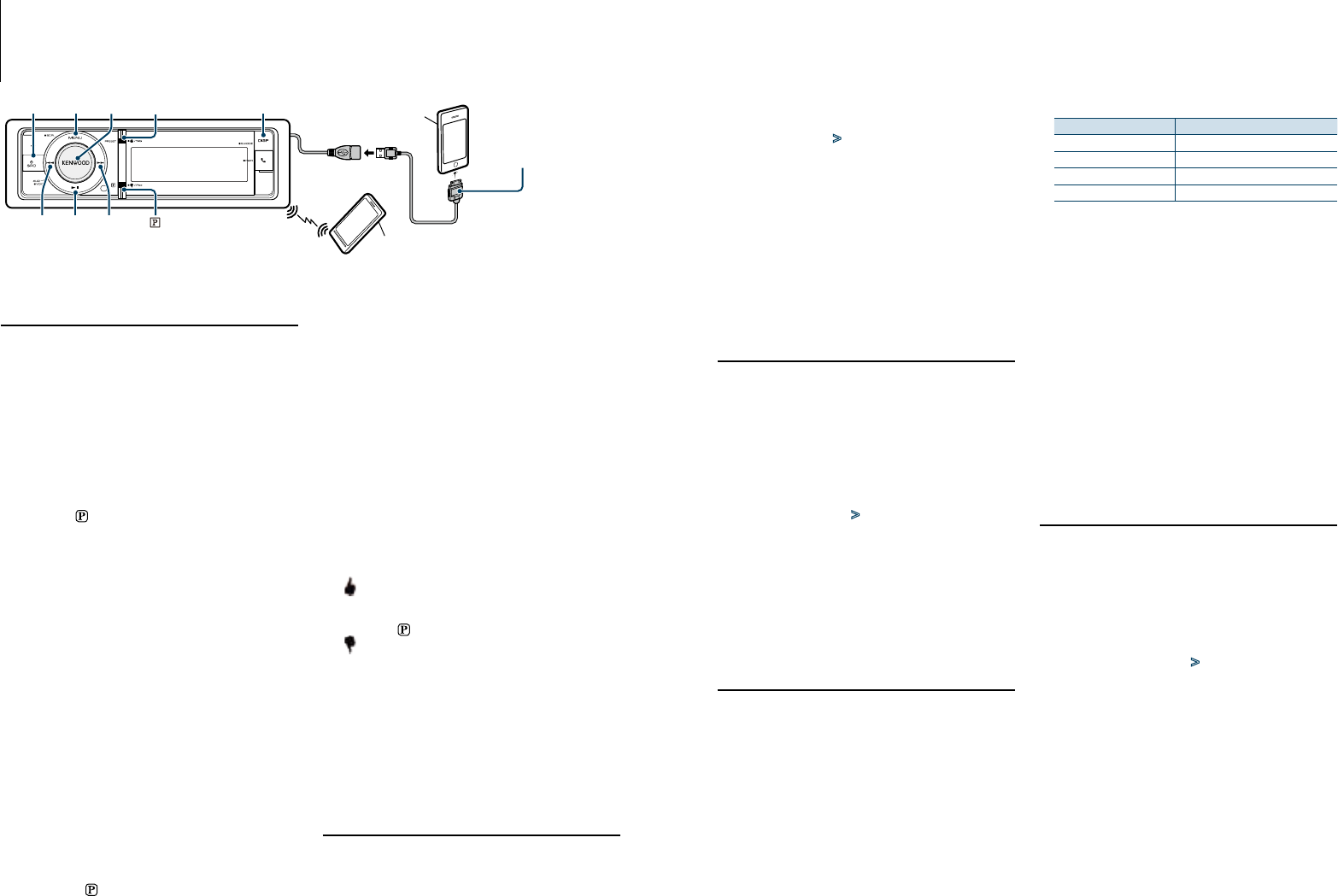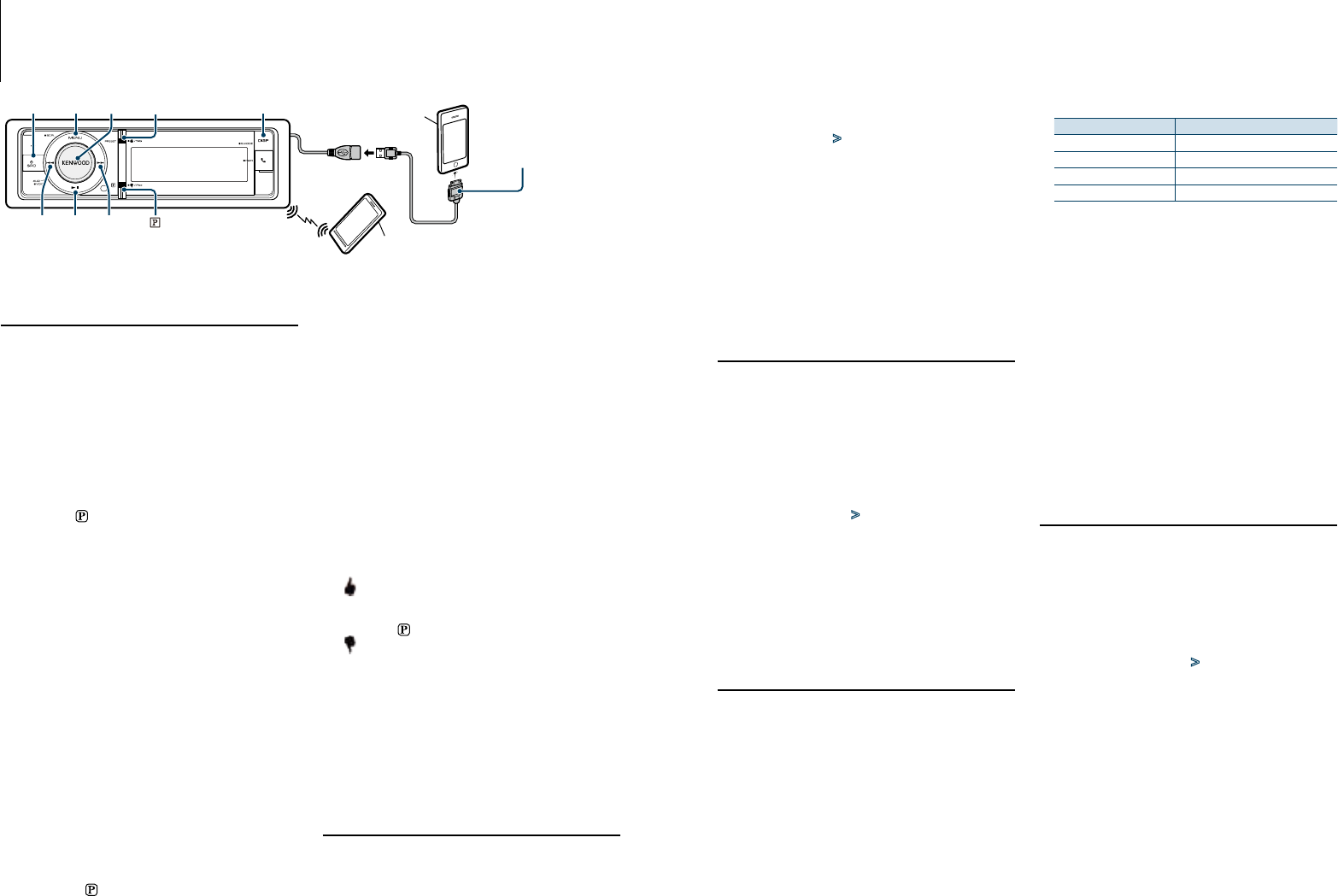
15
|
KDC-X996/ KDC-BT952HD
English
|
16
Pandora® Operation
Basic operations
⁄
• TousethePandorasource,set“PandoraSource”in
<Initial Settings> (page 43) to “ON”.
• Ifnostation,broadcastingdoesnotstart.
Listening to Pandora® with Android or
BlackBerry
1
Open the Pandora® application on your
device.
2
Select Pandora source
Press the [ ] or [SRC] button.
Select the “PANDORA” display.
✍ SRC Select mode 2: Press the [SRC] button and
then turn the [VOL] knob. To determine the
selected source, press the [VOL] knob.
⁄
• You need to register your cell-phone before using it with
this unit. <Getting Started of Bluetooth> (page 27)
•
Disconnect the iPhone or iPod touch.
• Speakers from which audio is output change depending
on the Bluetooth setting “Bluetooth HF/Audio”. The
default is Front.
Refer to <Bluetooth Setting> (page
55)
Listening to Pandora® with iPhone or iPod
touch
• Connect an iPhone
Connecting the iPod with the Pandora
application running will switch the source
automatically to start broadcasting from the
registered station.
• Select Pandora source
Press the [
] or [SRC] button.
Select the “PANDORA” display.
✍ SRC Select mode 2: Press the [SRC] button and
then turn the [VOL] knob. To determine the
selected source, press the [VOL] knob.
Make sure that the home screen is displayed on
the iPhone.
Make sure that the Pandora internet radio
application has started on the Bluetooth device.
✍ If the Pandora application is not running,
“Check Device” is displayed.
⁄
• If the version of the OS of the connected iPhone
isearlierthan4.0,startthePandorainternetradio
application before selecting the Pandora source.
Pause and Play
Press the [38] button to pause or resume
playback.
Thumbs up
Press the [PRESET] button for at least 1 second.
“
” is displayed.
Thumbs down
Press the [ ] button for at least 1 second.
“ ” is displayed.
Song skip
Press the [¢] button.
✍ If the skip count limit specified by Pandora is
exceeded, “No skips remaining” is displayed.
Remove iPhone
Select a source other than Pandora and iPod, and
the iPod can be removed safely.
Station Search
You can select the station you want to listen to from
your station list.
1
Select Pandora source
2
Enter Menu List mode
Press the [MENU] button.
3
Turn the [VOL] knob and press it when the
desired item is displayed.
Select “Stations” > “A-Z” (Stations are displayed
in alphabetical order) or “By Date” (Stations are
displayed in date order).
A station list is displayed.
4
Select a station
Turn the [VOL] knob and press it when the
desired item is displayed.
5
Exit Menu List mode
Press the [MENU] button for at least 1 second,
and then press it again briefly.
Bookmark Registration
You can register the current song information or
artist information in Bookmark.
1
Select Pandora source
2
Enter Menu List mode
Press the [MENU] button.
3
Turn the [VOL] knob and press it when the
desired item is displayed.
Select “Bookmarks” > “Bookmark Song” (to
register song information) or “Bookmark Artist”
(to register artist information).
⁄
• Thisunitallowsyoutobookmarksongsand/orartists
in your personalized Pandora® account. The bookmarks
will not be available for review on the unit but will be
available in your Pandora® account.
Search and New Station Registration
You can search for the desired station by specifying
its character. You can register the displayed station
as a new station.
1
Select Pandora source
2
Enter Menu List mode
Press the [MENU] button.
3
Turn the [VOL] knob and press it when the
desired item is displayed.
Select “New Stations”.
4
Select the character to be searched for
Operation type Operation
Move between items Turn the [VOL] knob.
Select an item Press the [VOL] knob.
Move to the next column Press the [
4] or [¢] button.
Return to previous item Press the [MENU] button.
Up to 5 characters can be entered.
5
Determine the selected character
Turn the [VOL] knob and press it when the
desired item is displayed.
Select “DONE”.
Start search.
After this step, you need to Search. See step 4 of
<StationSearch>(page15) to select a station.
Cancelling Menu List mode
Press the [MENU] button for at least 1 second,
and then press it again briefly.
⁄
• Charactersthatcanbeenteredarealphabetical
characters(AtoZ),numericalcharacters(0to9),and
other symbols (“ & ”, “ . ”, “ ‘ ”, “ - ”, “ # ” ,“ + ”, “ ! ”, “ $ ”, “ “ ”).
Deletion of Station
You can delete registered station information.
1
Select Pandora source
2
Enter Menu List mode
Press the [MENU] button.
3
Turn the [VOL] knob and press it when the
desired item is displayed.
Select “Station Delete” > “A-Z” (Stations are
displayed in alphabetical order) or “By Date”
(Stations are displayed in date order).
4
Turn the [VOL] knob and press it when the
desired item is displayed.
Select the station you want to delete.
5
Turn the [VOL] knob and press it when the
desired item is displayed.
Select ”YES”.
“Completed” is displayed.
Cancelling the Menu List mode
Press the [MENU] button for at least 1 second,
and then press it again briefly.
SRC
4
MENU VOL
¢
PRESET
38
DISP
KCA-iP102(optional
accessory) is required to
connect an iPhone.
⁄
Do not use the KCA-
iP102withanextension
cord.
Connection through
Bluetooth
Android or BlackBerry
(commercially available)
Apple iPhone
(commercially available)