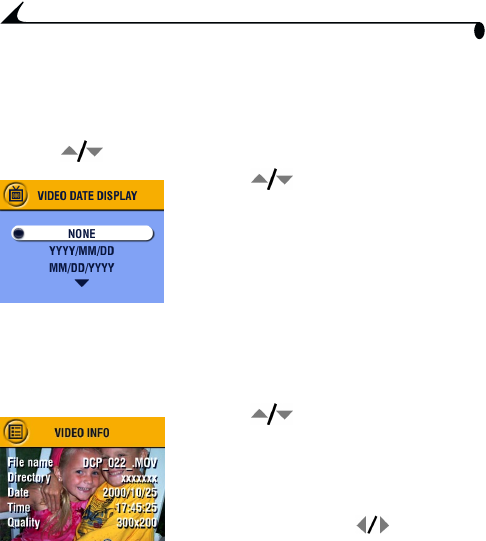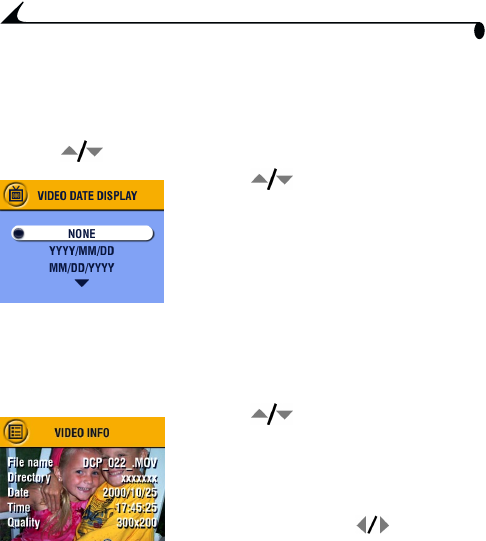
44
Chapter 4
Displaying Video Date
To display the capture date and time (only during video playback on the
camera):
1 Press the Review button, then press the Menu button.
2 Press to highlight Video Date Display, then press the OK button.
3 Press to highlight an option, then
press the OK button.
4 Press the Menu button to exit the menu.
The capture date and time appear during
video playback on the camera. This
setting remains until you change it.
Viewing Picture/Video Information
1 Press the Review button, then press the Menu button.
2 Press to highlight About, then press
the OK button.
Information about the picture or video is
displayed.
3 To view information on the next or previous
picture or video, press . Press the
Menu button to exit the menu.