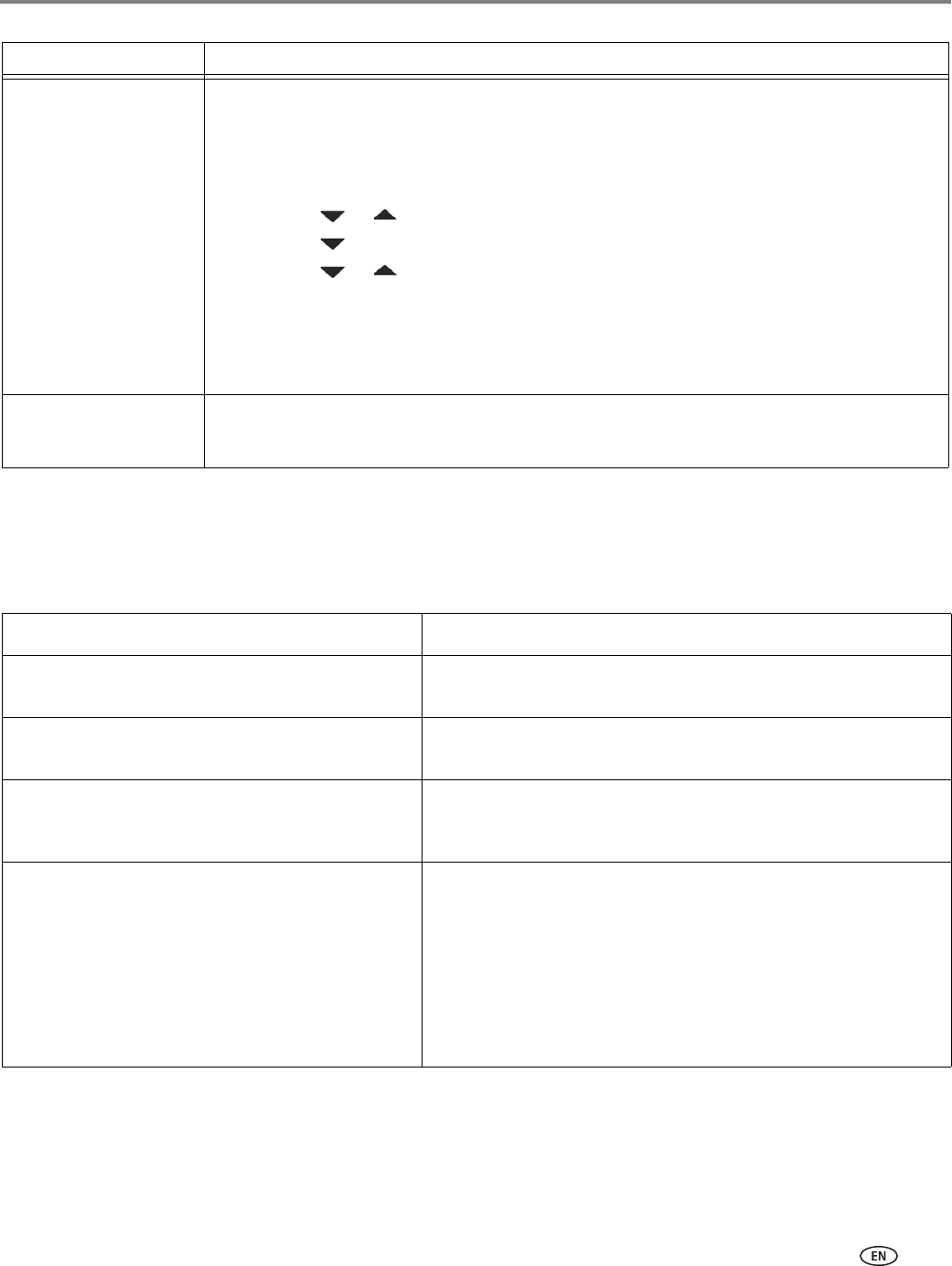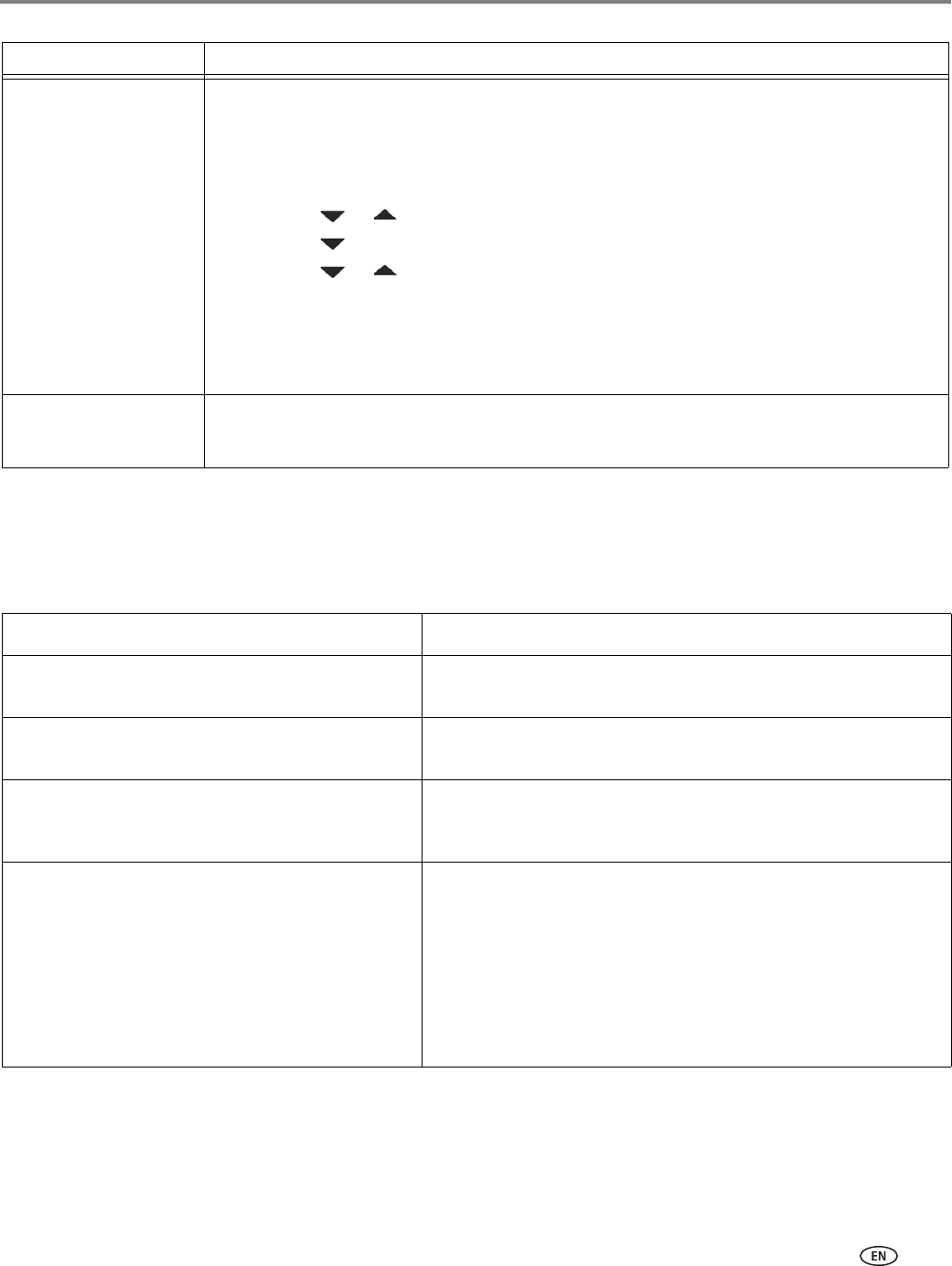
www.kodak.com/go/aiosupport 91
KODAK ESP Office 2100 Series All-in-One Printer
Getting help on the Web
For more troubleshooting information:
Cannot send or receive
a fax
• Make sure that the wall phone line is plugged into the Line in port.
• Verify that the wall jack works by plugging in a phone and checking for a dial tone.
• Verify that Region is set to the correct country code.
– Press
Home.
– Press or to select
Printer Settings, then press OK.
– Press to select
Country/Region, then press OK.
– Press or to select your country, then press
OK.
• If you are connected to a DSL phone line, make sure you have a DSL filter connected
to the phone jack.
For more information, go to www.kodak.com/go/esp2150support or
www.kodak.com/go/esp2170support, then type Fax in the search field.
Error codes/messages
•Go to www.kodak.com/go/esp2150support or
www.kodak.com/go/esp2170support, then type your error code or message.
Problem Possible Solutions
Get help with wireless networking. www.kodak.com/go/inkjetnetworking
Search our knowledge base of Questions and
Answers.
www.kodak.com/go/esp2150support or
www.kodak.com/go/esp2170support
Download the latest firmware and software for
optimal printer performance.
www.kodak.com/go/esp2150downloads or
www.kodak.com/go/esp2170downloads
Check the Extended User Guide for detailed
instructions and the recommended system
requirements
www.kodak.com/go/aiomanuals
Get help with problems you cannot resolve. Contact Kodak at www.kodak.com/go/contact and have the
following information available:
– KODAK Service Number (located inside the printer when
you open the printer access door)
– Printer model number (located on the control panel above
the LCD)
– Computer model, operating system, and version of Home
Center Software