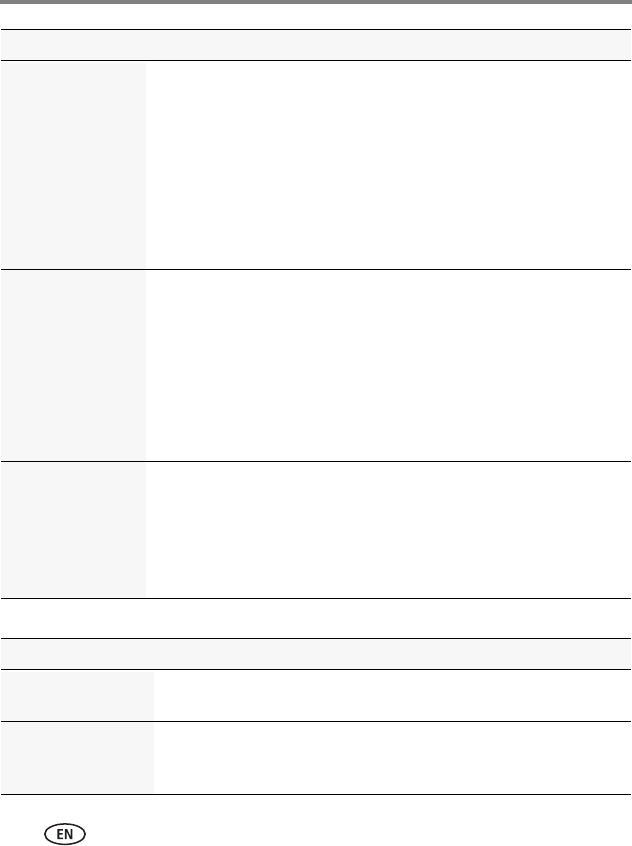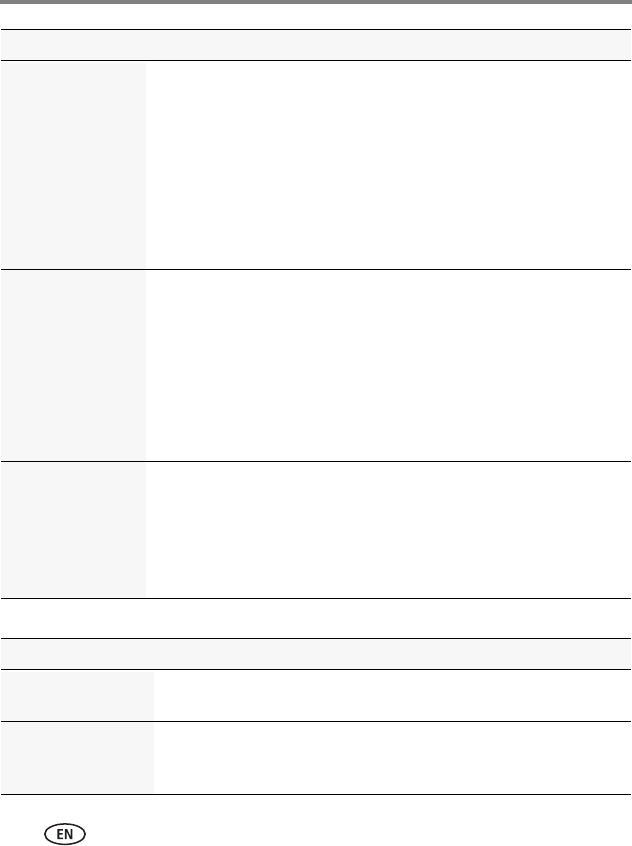
55 www.kodak.com/go/support
Troubleshooting
Direct printing (PICTBRIDGE enabled printer) problems
Picture is too dark ■ Reposition the camera for more available light.
■ Use Fill flash (see page 16) or change your position so light is not
behind the subject.
■ Move so that the distance between you and the subject is within the
effective flash range. (See Specifications, starting on page 57.)
■ To automatically set exposure and focus, press the Shutter button
halfway. When the framing marks turn green, press the Shutter
button completely down to take the picture.
■ In Program mode, adjust the Exposure Compensation (see page 20).
Picture is too light ■ Reposition the camera to reduce the amount of available light.
■ Turn the flash off (see page 16).
■ Move so that the distance between you and the subject is within the
effective flash range. (See Specifications, starting on page 57.)
■ To automatically set exposure and focus, press the Shutter button
halfway. When the framing marks turn green, press the Shutter
button completely down to take the picture.
■ In Program mode, adjust the Exposure Compensation (see page 20).
Pictures that have
KODAK PERFECT
TOUCH Technology
applied (twice) are
of lower image
quality.
■ If PERFECT TOUCH Technology has been applied to a picture on the
camera, do not apply it again when the picture is on the computer
(or on a KODAK Picture Kiosk).
NOTE: PERFECT TOUCH Technology is automatically applied to Pictures
taken in Smart Capture mode.
Status Solution
Cannot find the
desired picture
■ Use the Direct printing menu to change the image storage location.
The Direct printing
menu interface turns
off
■ Press any camera button to redisplay the menu.
Status Solution