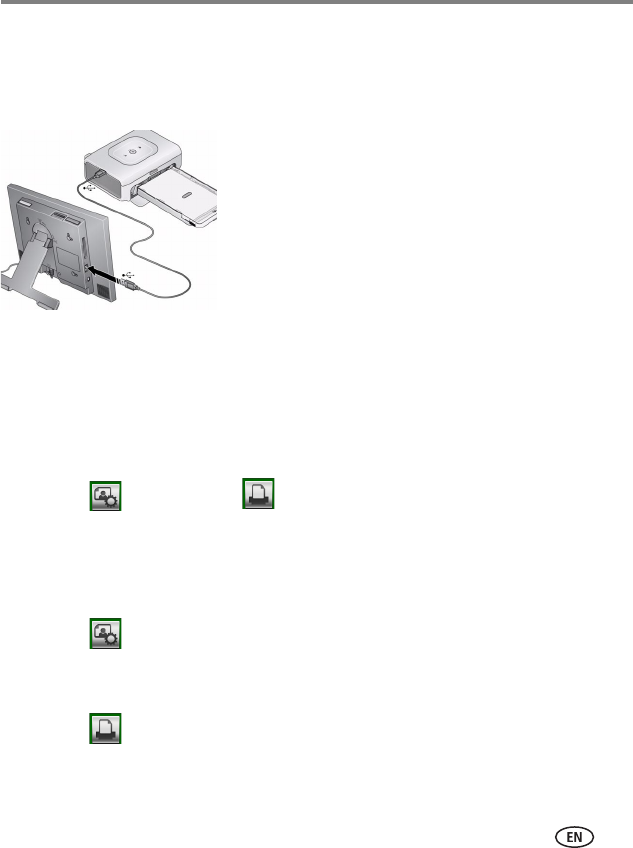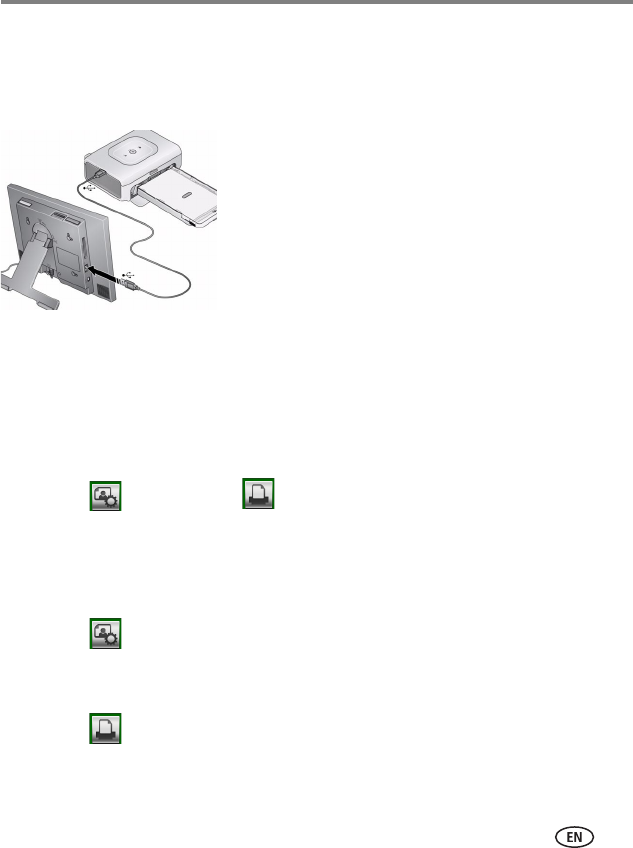
Doing more with your frame
www.kodak.com/go/support
29
Printing pictures
Your frame is compatible with PictBridge technology, so you can print directly to
PictBridge enabled printers.
1 Turn off the frame and printer.
2 Make sure your frame is disconnected from the
printer.
3 Turn on the frame, then change your connection
mode on your frame from Computer to Printer. See
page 30.
4 Reconnect your frame to the printer, using the USB
cable.
Printing to a PictBridge enabled printer
1 Turn on the printer. Turn on the frame.
2 From a slide show (tap the touch-sensitive border to pause the slide show and
display the icons) or from single view:
■ Tap (Actions), then (Print).
Printing begins.
If you are in thumbnails (multi-up) view:
■ Slide to select a picture, or see page 33 to select multiple pictures.
■ Tap (Actions).
If you selected multiple pictures to print, the pictures and number of selected pictures
appear on the screen.
■ Tap (Print), then Yes to start printing.
NOTE: Remember to change your connection mode back to Computer when you are done (see page 30).