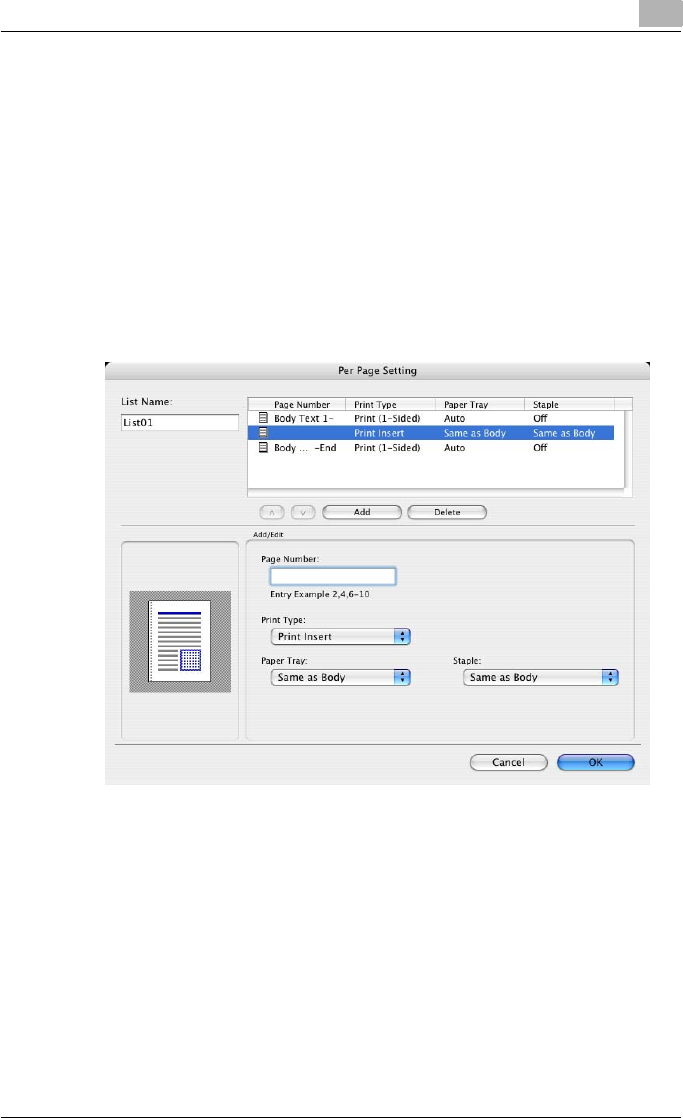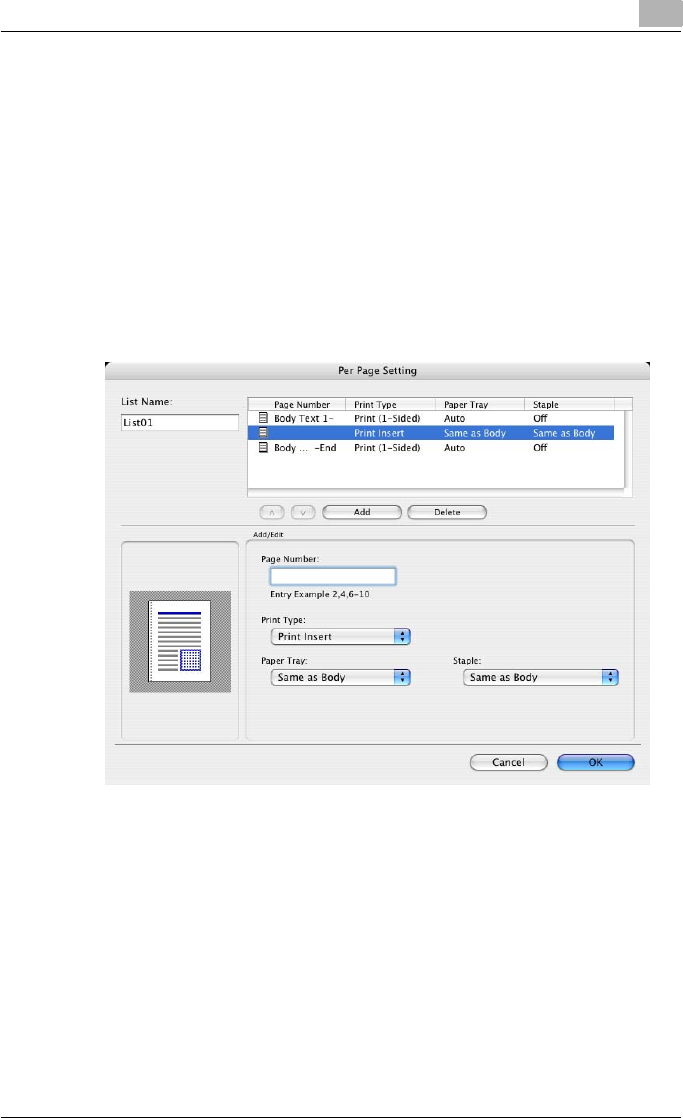
Setting up the PPD driver (Mac OS X)
8
C550 8-30
Adding and editing the settings in Per Page Setting
1 Select the “Per Page Setting” check box.
2 Click the [Add] button to add a new setting to the list.
To edit the list, select the desired name in the list, and then click the
[Edit] button.
The Per Page Settings dialog box for specifying the print settings ap-
pears.
3 Click the [Add] button to add the setting to the list.
A new row for specifying the settings is added to the settings list.
4 Select the row that was added to the list, and then specify the print set-
tings in “Add/Edit”.
– Page Number: Enters the page number. When entering multiple
page numbers, separate the page numbers with commas such as
“2, 4, 6” or enter a page range using a hyphen such as “6-10”.
– Print Type: Specifies Print Insert, Insert Blank Sheet, Print (1-Sid-
ed), and Print (2-Sided).
– Paper Tray: Specifies the paper tray.
– Staple: Specifies the number of staples and the stapling position.
5 Click the [OK] button.